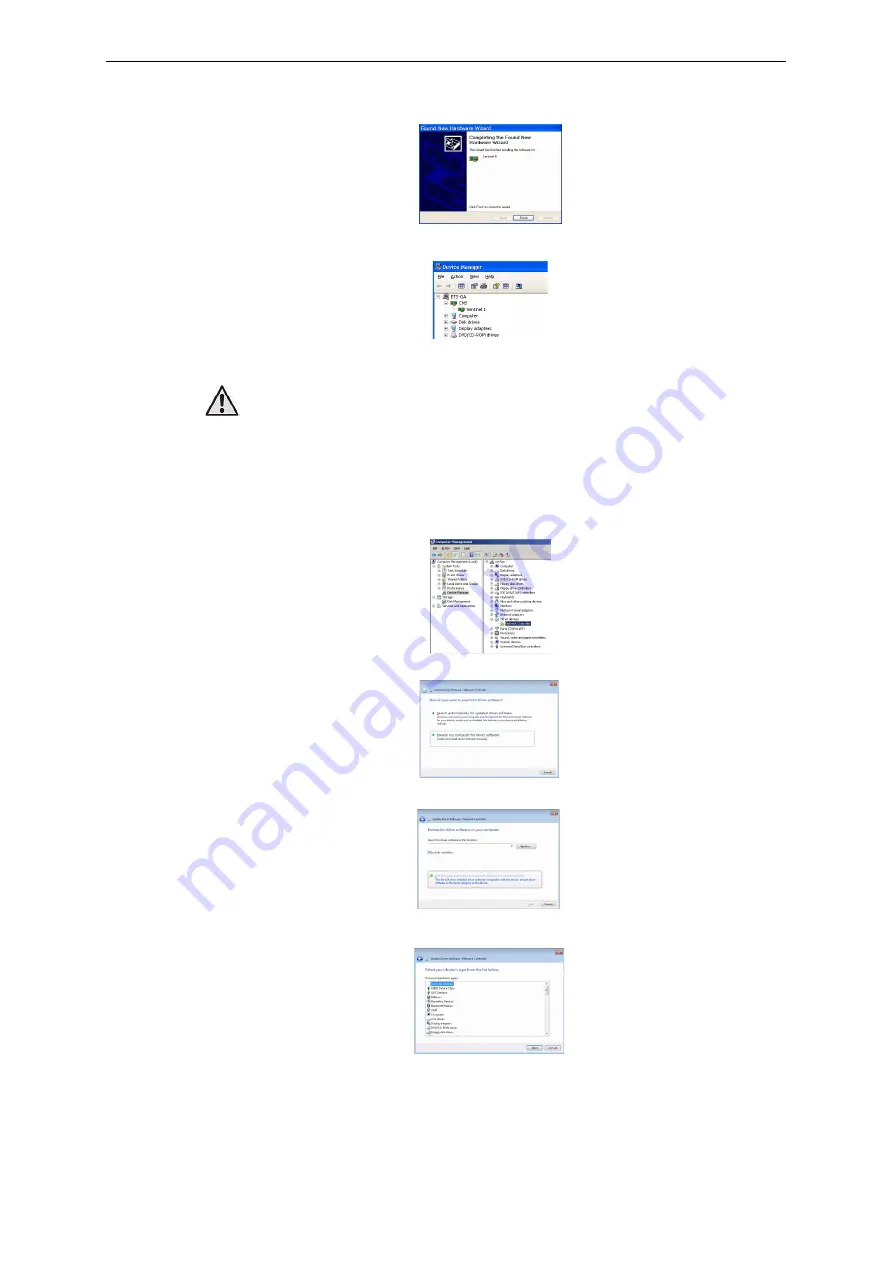
10
Sentinel & PimaGuard
Installation Guide
9. In the wizard’s final screen; press ‘Finish’.
10. When the installation is finished, you should see the installed Sentinel in the ‘Device Driver’ window,
under ‘CMS.’
11. Reboot the PC. The PimaGuard runs automatically after the reboot.
Under Windows 7
©
To install the Sentinel under Windows 7
©
follow the next steps. See the note at the end of this section:
1. On the desktop, right-click the ‘My Computer’ icon and select ‘Manage’. In the window that pops up, click
‘Device Manager’ on the left pane.
2. Right-click the first ‘Network Controller’ and select ‘Update Driver Software...’.
3. In the next window click the option “Browse for driver software on your computer”.
4. In the “Select your device’s type from the list below” window click the option ”show all devices” and
click ‘Next’.
• When installing several Sentinels, you might need to reboot the PC
between each installation.
• If the newly installed sentinel doesn’t appear in the ‘Device Manager’
window, contact PIMA support team.

























