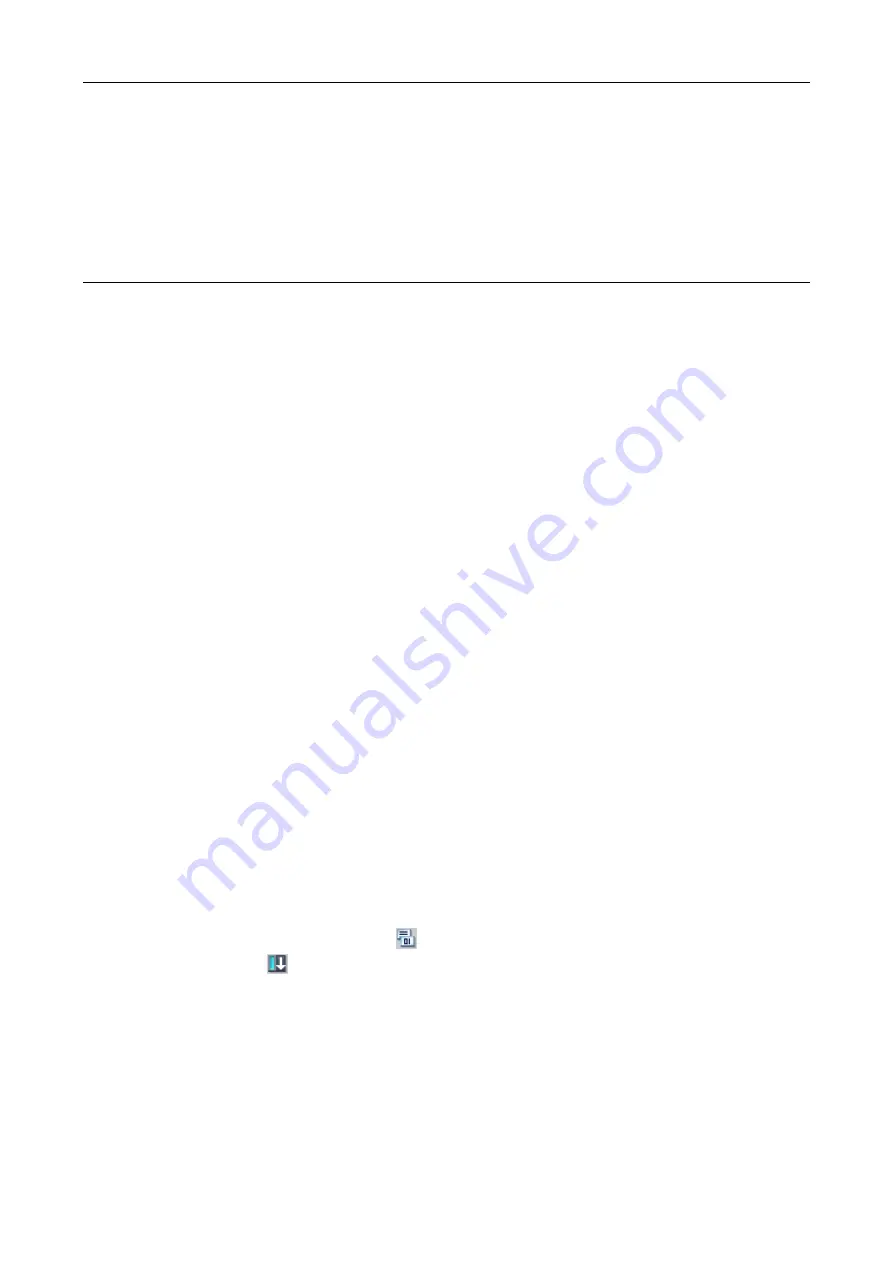
phytron
49
MA 1303-A007 EN
Clock synchronous operation
The checkbox for clock-synchronous operation is only displayed, if the system hardware
supports clock-synchronous operation.
6.6 Configuration of the Module via TIA Portal
®
You begin by adapting the hardware configuration to your existing ET 200
®
SP station.
Here is an example of a step-by-step configuration for a project with the TM StepDrive
module. Steps 5 to 7 only have to be executed once.
1.
Start the Step 7 (TIA-Portal
®
).
2.
Select "Create new project" in the portal view. Assign a new project name.
3.
Select "Configure a device"
"Add new device
“.
4.
Add the Siemens station you are using.
5.
Click on "Add from file system" in the dialog "Detailed information, installation of
Support Packages by „Extras
Support Packages“.
6.
Select the HW description file "HSP0191 ET200SP TM STEP DRIVE" from the CD
(HSP TIA)
and click on "Open“.
7.
After the file was copied, mark it in the selection list and click on "Install".
8.
If the file has been successfully installed, the TM StepDrive can now be selected in
the hardware catalogue.
9.
Select all entries of the connected hardware modules from the hardware catalogue
by drag and drop: e.g. ET 200SP (IM155-6 PN HF), DI, DQ, TM StepDrive, server
module etc.
10.
Double-click on the module to open the "Properties TM StepDrive" mask.
11.
In the I/O Addresses tab you will find the addresses of the slot to which you have
dragged the TM StepDrive. Note these addresses for later programming.
12.
On the TMStepDrive tab page you can adapt the default settings for the TM Step-
Drive to your required configuration. If you do not connect limit switches to the TM
StepDrive, set the inputs S1, S2 and S3 to "None" and all inputs to "NO". Save and
translate your configuration with
and transfer the configuration in the STOP state
of the CPU with
„Online > Load into device".






























