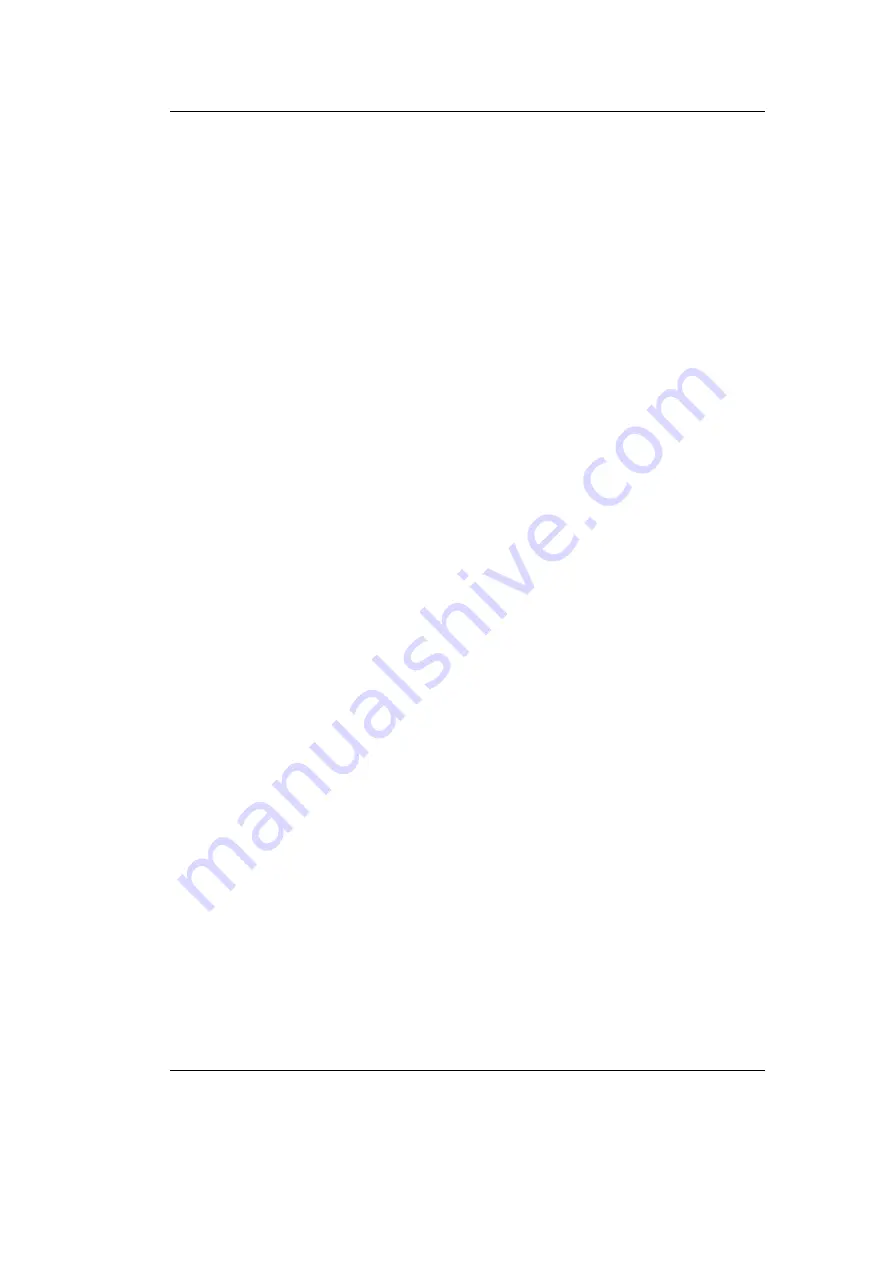
Debugging
© PHYTEC Meßtechnik GmbH 2002 L-586e_2
51
•
Disconnect from the target hardware after the download has
finished either by clicking the Disconnect button on the
Communication Setup tabsheet or choosing the
Connect|Disconnect icon from the FlashTools98 toolbar.
•
Exit FlashTools98.
4.2
Creating a Debug Project and Preparing the Debugger
4.2.1
Creating a New Project
•
Start the RIDE environment and close all projects that might be
open.
•
Open the Project menu and create a new project called Debug.prj
within the existing project folder
C:\PHYBasic\pC-P87C591\Demos\Raisonance\Debug
(default location) on your hard-drive. Select the 80C51
architecture for this project.
•
Add Debug.c and Serinit.c from within the project folder to the
project Debug.prj.
•
Save the project.
At this point you have created a project called Debug.prj, consisting
of two C source files called Debug.c and Serinit.c.
Summary of Contents for phyCORE-P87C591
Page 14: ...phyCORE P87C591 QuickStart Instructions 10 PHYTEC Me technik GmbH 2002 L 586e_2...
Page 36: ...phyCORE P87C591 QuickStart Instructions 32 PHYTEC Me technik GmbH 2002 L 586e_2...
Page 52: ...phyCORE P87C591 QuickStart Instructions 48 PHYTEC Me technik GmbH 2002 L 586e_2...
Page 84: ...Published by PHYTEC Me technik GmbH 2002 Ordering No L 586e_2 Printed in Germany...






























