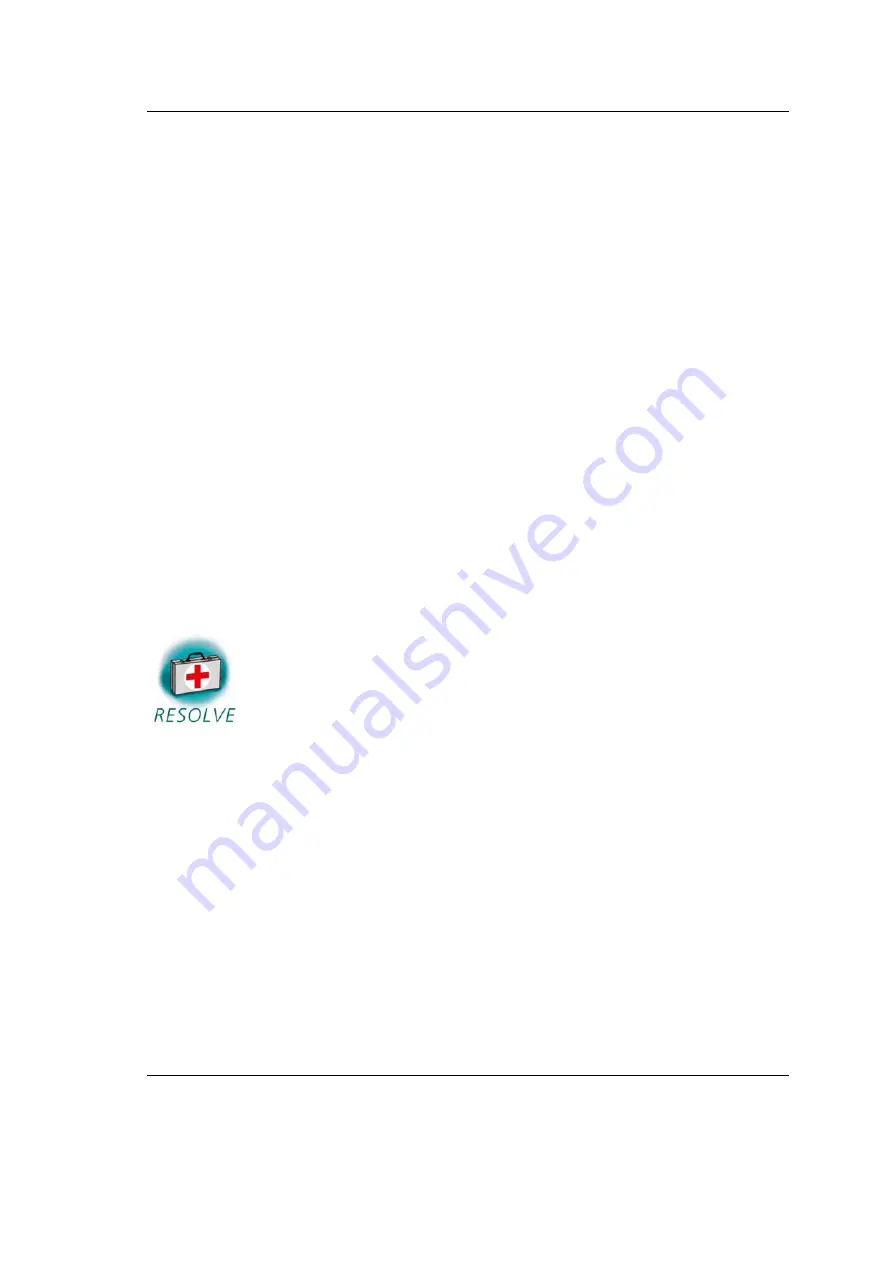
phyCARD-M
Getting More Involved
You can download the images from the TFTP server to the target’s
RAM, erase the required flash area, and write the images from the RAM
into the flash with just two simple commands:
update_kernel
and
update_rootfs
.
•
Type
update_kernel nand linuximage
to download the kernel using
TFTP and write it into the target’s flash. The copy process can take up
to a minute.
•
Type
update_rootfs nor root.jffs2
to download the rootFS using TFTP
and write it into the target’s flash. The copy process can take up to
several minutes.
•
Press the RESET button on the target to restart the phyCARD-M with the
new kernel. The target will boot the newly created kernel.
•
Close Microcom when the target has successfully finished with booting
the kernel and mounting the root file system.
Troubleshooting:
If any problem occurs after writing the kernel into flash, you
can restore the original kernel and root file system from your
setup CD-ROM.
You will find the kernel and root file system in the directory
PHYTEC/PCA101 phyCARD-M/Linux-Kit/BSP/Images.
•
To restore the kernel, copy the file
uImage-pca101
to your
host’s
/tftpboot
directory.
•
Type
update_kernel nand uImage-pca101
to download
and write the kernel into the target’s flash.
If you ever happen to damage your target’s root file system,
you can also find the original root file system in the
PHYTEC/PCA101 phyCARD-M/Linux-Kit/BSP/Images
© 2010 PHYTEC Messtechnik GmbH L-746e_1
51






























