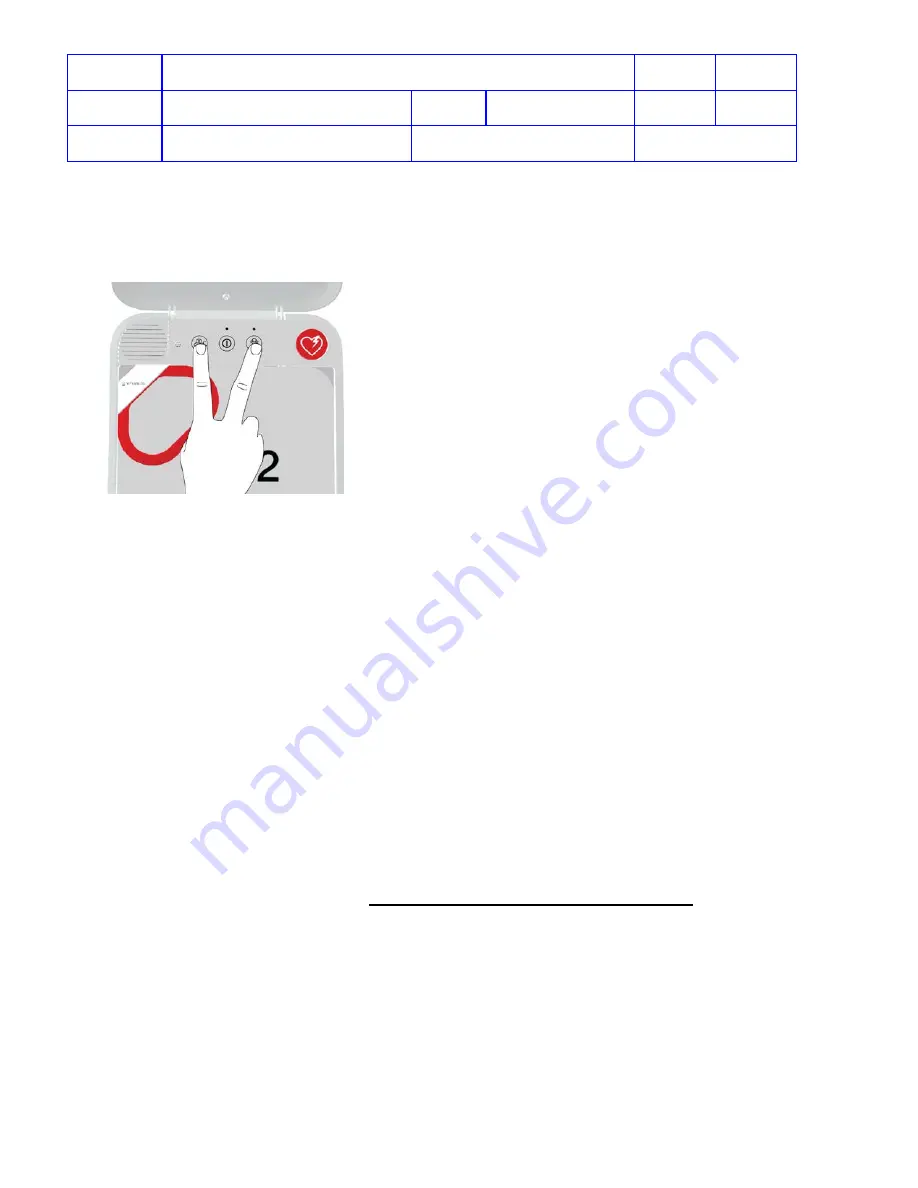
Title
Service Manual, LPCR2
Page
44 of
104
Doc
Type
Service Product Drawing
Doc
ID
3323299
Doc
Rev
B
Doc
State
Released
State Date
11/14/2017
7000545 Revision A
2. Open the lid.
3. Wait until the voice prompts start and then press and hold the
LANGUAGE
and
CHILD MODE
buttons
simultaneously.
4. Release the buttons when you hear “Device ready” or “Device not ready.” (
NOTE
: This voice prompt indicates
whether the AED is ready for a cardiac emergency. It does
not
indicate whether wireless is ready.)
5. Close the lid and place the
CR2
in its permanent storage location.
6.
CR2
will attempt a Wi-Fi connection to LIFELINK or LIFENET immediately after the “Device ready” or “Device
not ready” voice prompt.
7. Listen for following voice prompts
•
Wi-Fi Connection Initiated
•
Connection in progress
•
Connection established
If you hear
“Unable to establish Wi-Fi network connection,”
this may mean that the signal strength at the
location is not strong enough to connect the
CR2
to the Wi-Fi network. If possible, move the
CR2
installation
closer to the Wi-Fi access point and try again.
8. If the
CR2
has cellular capability, it will attempt a cellular connection immediately after the Wi-Fi connection,
whether or not the Wi-Fi connection was successful.
9. Listen for following voice prompts
•
Mobile connection initiated
•
Connection in progress
•
Connection established
10. If you hear “
Unable to establish mobile network connection,
” this may mean that the cellular signal
strength at the location is not strong enough. If possible, move the
CR2
installation and try again.
11. Once a Wi-Fi and/or cellular connection are established, the
CR2
will update the LIFELINK or LIFENET
account with its current status. The
CR2
will also download any updates available from the account. The
CR2
beeps every few seconds during the update process. When all updates are complete, “
Communication
complete
” will be heard. Then the
CR2
will terminate the Wi-Fi and/or cellular connection.
12. If “Connection Failed” is heard, refer to
Unable to establish Wi-Fi network connection
Check CR2 Device Readiness Status
Overview
: For connected CR2 devices, after the initial connection is done, device data is transferred from the
CR2
to
LIFELINK or LIFENET System. From the LIFELINK or LIFENET website, customers or service can remotely monitor
device readiness status including battery status, expiration dates, device self-test results, and test log.
The
CR2
will automatically check in to LIFELINK or LIFENET and update the status once a month.
To Check CR2 Device Readiness Status
:
1. Log in to LIFELINK or LIFENET account.
2. Verify
CR2
readiness from LIFELINK or LIFENET website.






























