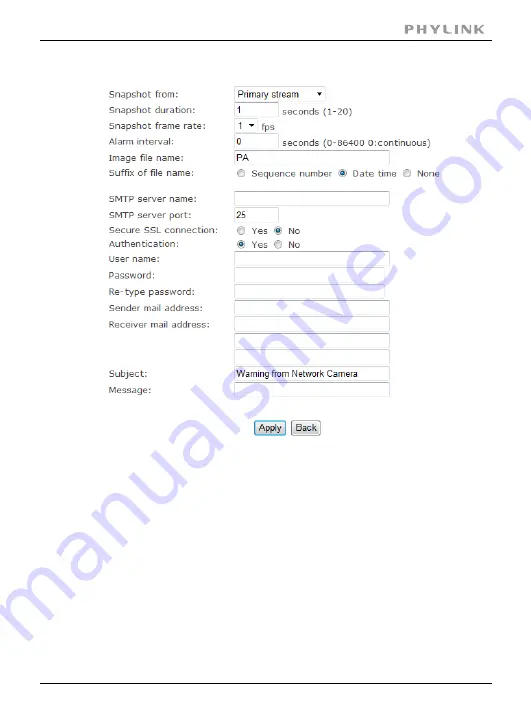
Section 3 - Advanced Configuration
Email alarm sending
[
Snapshot from]
Select Primary stream
[
Snapshot duration]
Input the number of seconds
Select the frame
[
Snapshot frame rate]
Input the interval time
[
Alarm interval]
Input your E-mail’s SMTP server name.
[
SMTP server name]
25, as default.
[
SMTP server port]
Select No. For Gmail, select Yes.
[
Secure SSL connection]
It depends on the mail system.
Select Yes
[
Authentication]
your E-mail user name.
[
User name] Input
Input your E-mail password.
[
Password]
Input the sender mail address
[
Sender mail address]
Input the receiver mail address.
[
Receiver mail address]
Click Apply to confirm your setting.
PHYLINK Cube HD User Manual
68






























