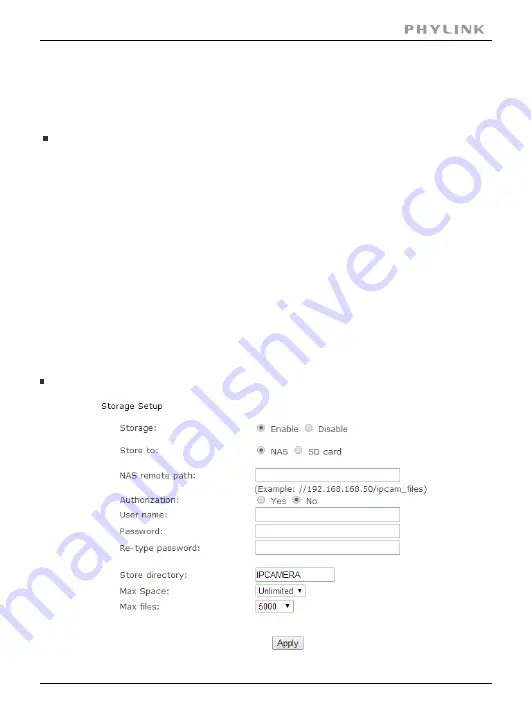
Section 3 - Advanced Configuration
Recording to NAS
Getting your camera recording to a NAS drive, please follow 3 steps below.
1. Prepare your NAS
Ensure that your NAS drive is compatible with the CIFS or SMB protocol – most are but
best to check first anyway (refer to the user manual for your NAS box).
Locate and make a note of your IP address of your NAS box (this can be found within
your NAS settings or by using the Search program that came with the drive). Should be in
the form something like 192.168.x.x or 10.x.x.x
Create a folder in the root of your NAS drive for where you want the video to be saved to.
e.g. /camvideo. The camera only saves to folders one directory deep from the root of the
NAS drive (e.g. 192.168.1.3/camvideo) so don’t create a directory like
/myfiles/downloads/camera/video.
We recommend you now create a new user login in your NAS drive settings. When
creating the user, give it access to the directory you have just created, and make sure it
has Read and Write access to it. If your NAS drive doesn’t allow you to create new users,
or you don’t want to, just remember your admin username and password.
If you are unsure about any of the above please refer to your NAS drive's manual or the
manufacturer's technical support.
2. Entering the NAS settings into your camera
PHYLINK Cube HD User Manual
61






























