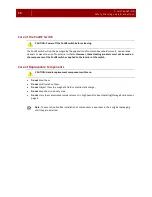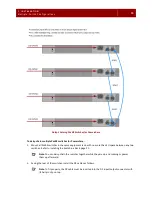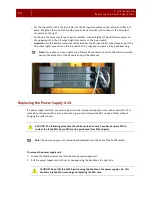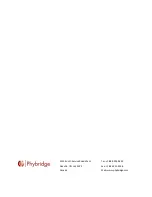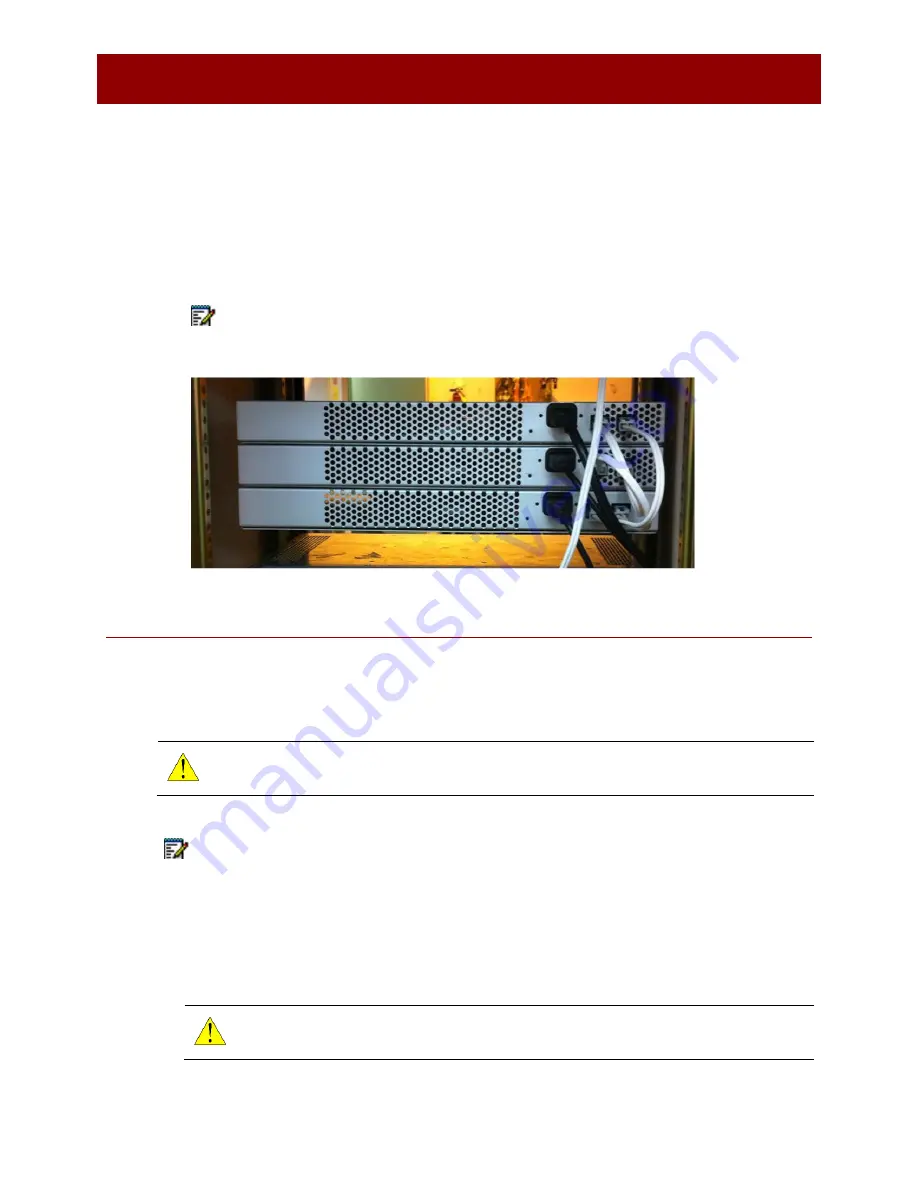
34
3 . I N S T A L L A T I O N
R e p l a c i n g t h e P o w e r S u p p l y U n i t
-
For the top switch, insert the first cable into the DC input connector on the left until it clicks into
place. Bring the other end of the cable down to the next switch, and connect to the DC output
connector on the right.
-
Continue in the same way for each pair of switches, connecting the DC input (left) connector on
the upper switch to the DC output (right) connector on the lower switch.
-
Important
: For the bottom switch, the last cable from the DC input (left) connector goes up to the
DC output (right) connector on the top switch. This is required to create a fully redundant ring.
Note
: If you need to move a cable to a different DC connector on the PoLRE switch, press the
hairpin clip at the top of the DC cable and pull the cable out.
Replacing the Power Supply Unit
If a power supply unit fails, you must replace it with a new power supply unit as soon as possible. If 2 or
more daisy-chained switches are up and running, you can hot swap the PSU on one of them without
bringing the system down.
CAUTION
:
The following procedure should be carried out only if you have a spare PSU to
replace the failed PSU. Spare PSUs can be purchased from Phybridge Inc.
Note
: The power supply unit is removed and replaced from the front of the PoLRE switch.
To remove the power supply unit:
1.
Loosen the thumbscrew on the left side of the power supply unit.
2.
Pull the power supply unit out from its housing using the handle on the right side.
CAUTION
:
Do not lift the PoLRE switch using the handle on the power supply unit. This
handle is intended for removing and replacing the PSU only.