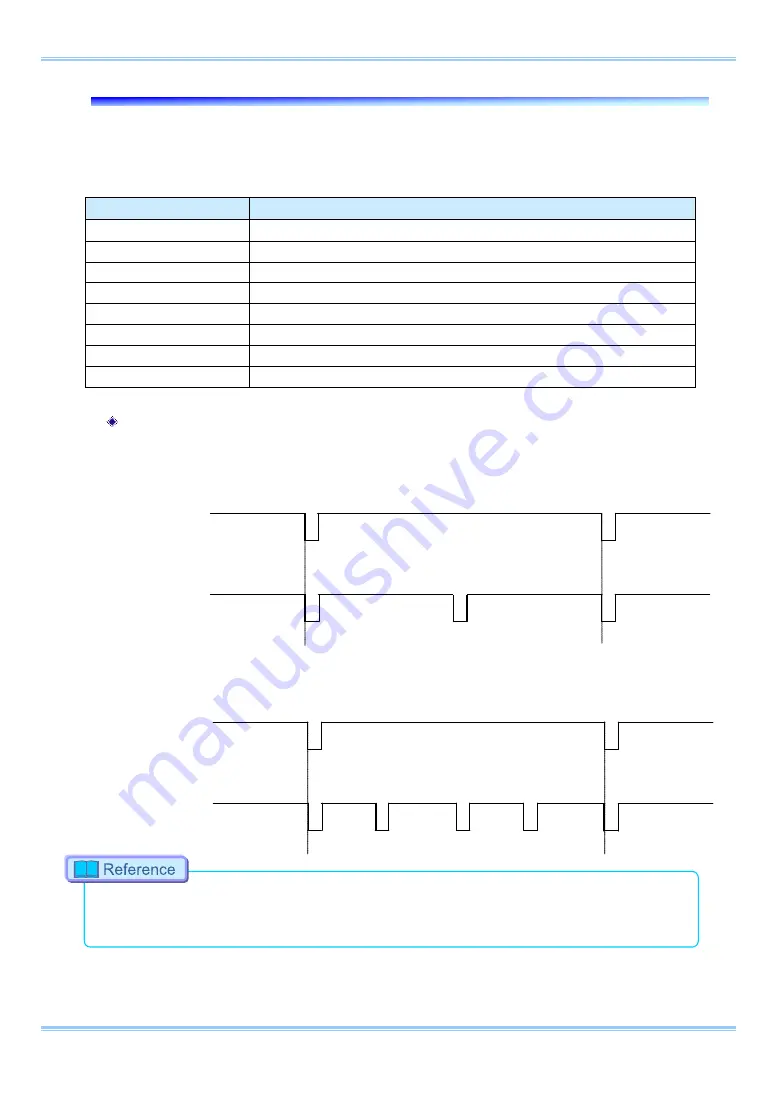
3.18.
Signal Delay
With the system, you can set the signal delay time or pulse width for the various signals that are input
and output. Pulse width and delay settings for the various signals to input/output are made with PFV.
The content of each setting is listed in the chart below.
Setting Item
Setting Range (Value)
TRIG TTL IN DELAY
0-5 (s) 100 ns units
SYNC IN DELAY
0-1/frame rate (s) 100 ns units
GENERAL IN DELAY
0-5 (s) 100 ns units
TRIG OUT WIDTH
0-1/frame rate (s) 100 ns units
SYNC OUT DELAY
0-1/frame rate (s) 100 ns units
SYNC OUT WIDTH
0-500 (us), 1/frame rate (s) at 2,000 fps or higher 100 ns units
EXPOSE OUT DELAY
0-1/frame rate (s) 100 ns units
SYNC OUT TIMES
0.5, 1, 2, 4, 6, 8, 10, 20, 30 (* x1 is standard output)
SYNC OUT TIMES
Output a SYNC (vertical synchronization signal) from SYNC OUT that is X times SYNC.
Example: For a frame rate of 1,000 fps, SYNC OUT TIMES setting of 2.
Example: For a frame rate of 1,000 fps, SYNC OUT TIMES setting of 4.
•
Please refer to “3.8 Other Settings” of “Photron FASTCAM Viewer User’s Manual” for the details of
the setup.
SYNC OUT Output
1,000 fps Synchronization Signal
1,000 fps Synchronization Signal
SYNC OUT Output
57
FASTCAM Mini WX50/100 Hardware Manual
Summary of Contents for FASTCAM Mini WX100
Page 1: ...F FA AS ST TC CA AM M M Mi in ni i W WX X5 50 0 1 10 00 0...
Page 12: ......
Page 26: ...Chapter 1 Overview 14...
Page 40: ...Chapter 2 Setup 28...
Page 73: ...61 FASTCAM Mini WX50 100 Hardware Manual...
Page 76: ...Chapter 5 Product Specifications 5 1 Specifications 5 2 Dimensions 64...
Page 80: ...Chapter 5 Product Specifications 68...
Page 94: ...Chapter 5 Product Specifications 5 2 2 AC Power Supply Unit mm 82...
Page 95: ...83...
Page 96: ...Chapter 6 Warranty Chapter 6 Warranty 6 1 About the Warranty 84...
Page 98: ...Chapter 7 Contacting Photron Chapter 7 Contacting Photron 7 1 Contact Information 86...
















































