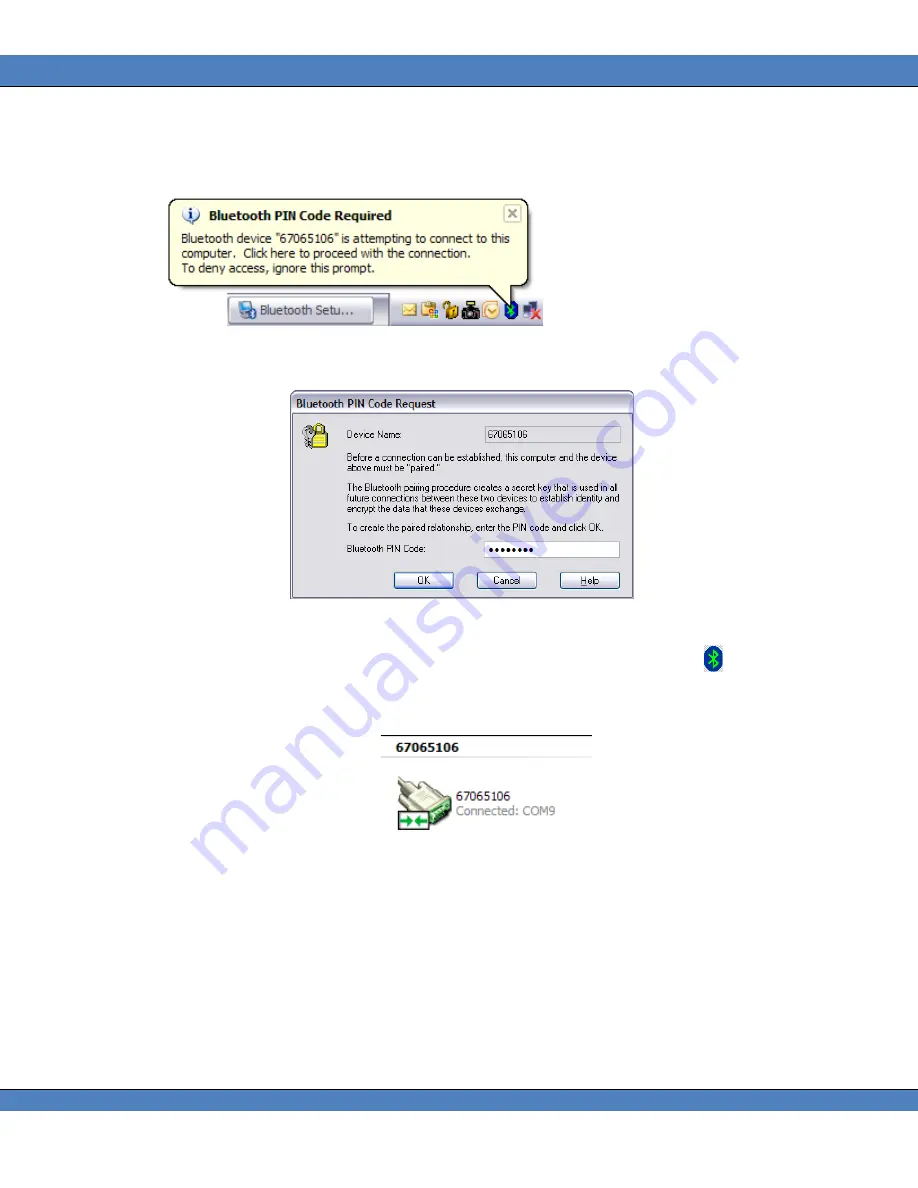
PR-680/680L User Manual
59
9.
A default virtual COM port will be assigned by the wizard for this communication link. The COM
port address can be attained by clicking on
Configure.
This information will also be available
later after successfully pairing with the PR-680/680L.
10.
Click
Finish
.
11.
An informational balloon will appear
12.
Click on the Balloon to allow the PR-680/680L to connect to the Remote Host.
13.
A window appears prompting for the Bluetooth PIN Code for the PR-680/680L. Enter the serial
number of the instrument as the PIN code and click
OK
.
FIGURE 117 - BLUETOOTH PIN CODE REQUEST
14.
If successfully paired a serial connector icon will appear in My Bluetooth Places. The PR-
680/680L will also indicate a successful pairing and connection by displaying the
icon and the
name of the Remote Host.
Note
: T
he virtual COM port for this connection is also displayed under the serial number of the
PR-680/680L.
✓
Wireless communication link has been established between the PR-680/680L and the Remote
Host. HyperTerminal or SpectraWin 2 can be launched at this point to communicate with the
PR-680/680L wirelessly.
Connecting to PR-680/680L after Pairing
After successfully pairing with the PR-680/680L there is no need to go through the
Bluetooth Setup
Wizard
under
My Bluetooth Place
.
Simply open
My Bluetooth Places
then right click on the serial
connector icon shown below and choose
Connect.






























