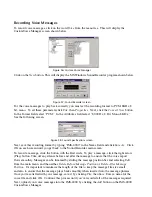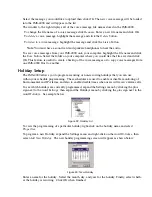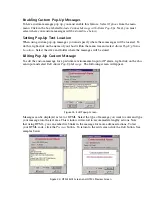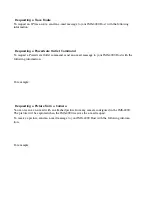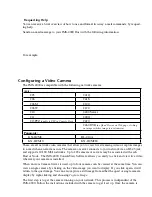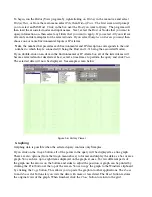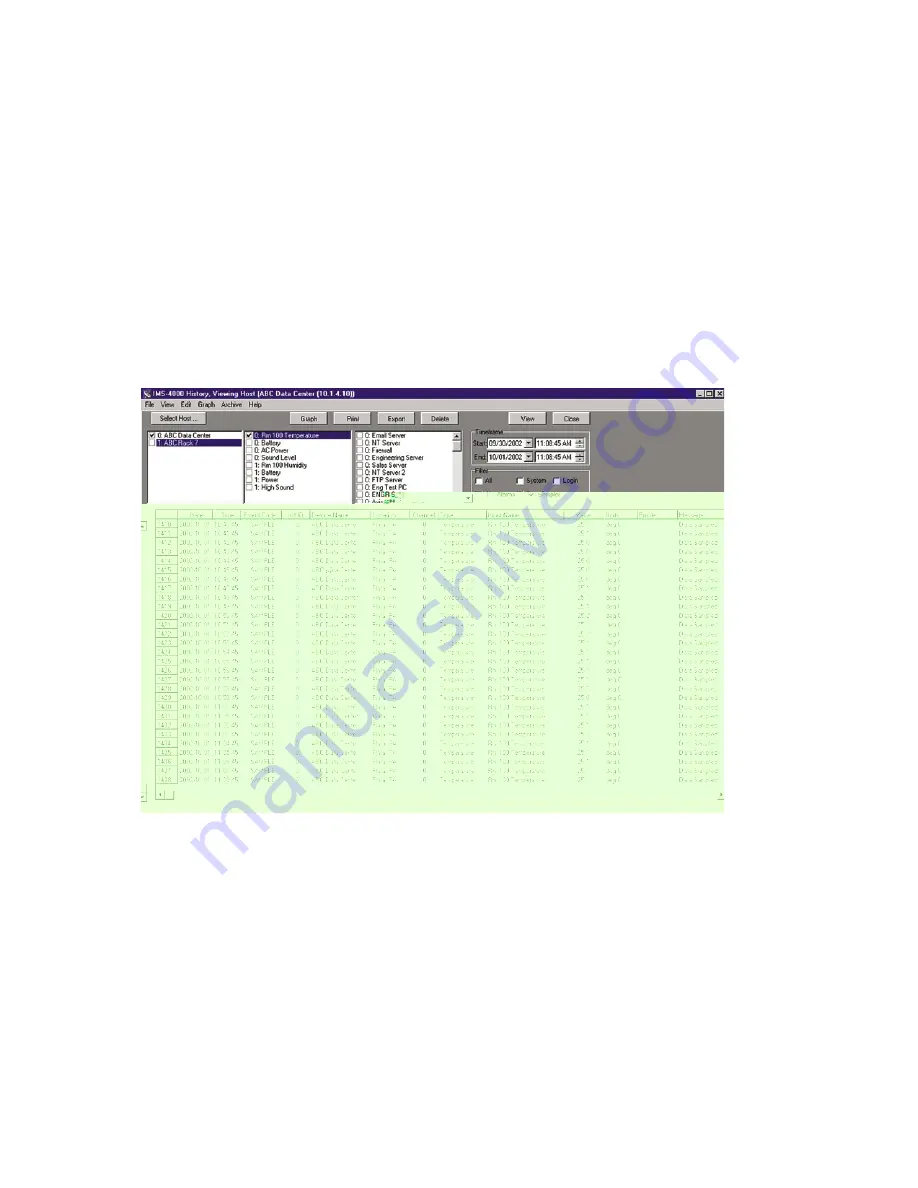
To begin, run the HistoryView program by right-clicking on
History
in the menu tree and select
HistoryView
, or from the main menu select
File
, then
HistoryView
. The first screen will prompt
you to select an IMS Host. Click in the box next the Host you want to Query. The program will
then load the associated nodes and input names. Next, select the Host or Nodes that you want to
query information on, then select any filters that you want to apply. If you select
All
you will see
all events and data samples for the selected units. If you select
Samples
or
Alarms
you must then
choose one or more Environmental Inputs or IP Alarms.
Note
: the number that precedes each Environmental and IP description corresponds to the unit
number to which they’re connected (0 being the Host and 1-31 being the associated Nodes).
If you double-click on an item in the Environmental or IP Alarm box, all of the listed items will
become selected and/or deselected. Last, select a time frame to perform the query and click
View
.
The selected data will now be displayed. See sample screen below:
Figure 56: History Viewer
Graphing
Graphing data is possible when the selected query contains only Samples.
If you click on the
Graph
button, all of the points in the query will be displayed as a line graph.
There are also options (from the
Graph
menu above) to format and display the data as a bar or area
graph. You can have up to eight items displayed on the graph at once. To view different parts of
the graph use the arrows on the bottom and sides to adjust the position. A graph can be printed by
clicking the
button at the top of the screen. You can copy the graph to the Windows clipboard
by clicking the
Copy
button. This allows you to paste the graph into other applications. The
Zoom
In
and
Zoom Out
buttons let you view the data with more or less detail. The
Reset
button restores
the original view of the graph. When finished, click the
Close
button to return to the grid.
IMS-4000 Manual
82
Summary of Contents for Sensaphone IMS-4000
Page 1: ...IMS 4000 User s Manual Version 2 4 8 PHONETICS INC SENSAPHONE ...
Page 44: ......
Page 59: ......
Page 60: ......
Page 102: ......
Page 106: ...IMS 4000 Manual 106 ...
Page 135: ...Chapter 7 IMS 4000 Sensors 135 ...
Page 146: ...IMS 4000 Manual 146 ...
Page 148: ...IMS 4000 Manual 148 ...
Page 158: ...IMS 4000 Manual 158 ...
Page 159: ...159 ...