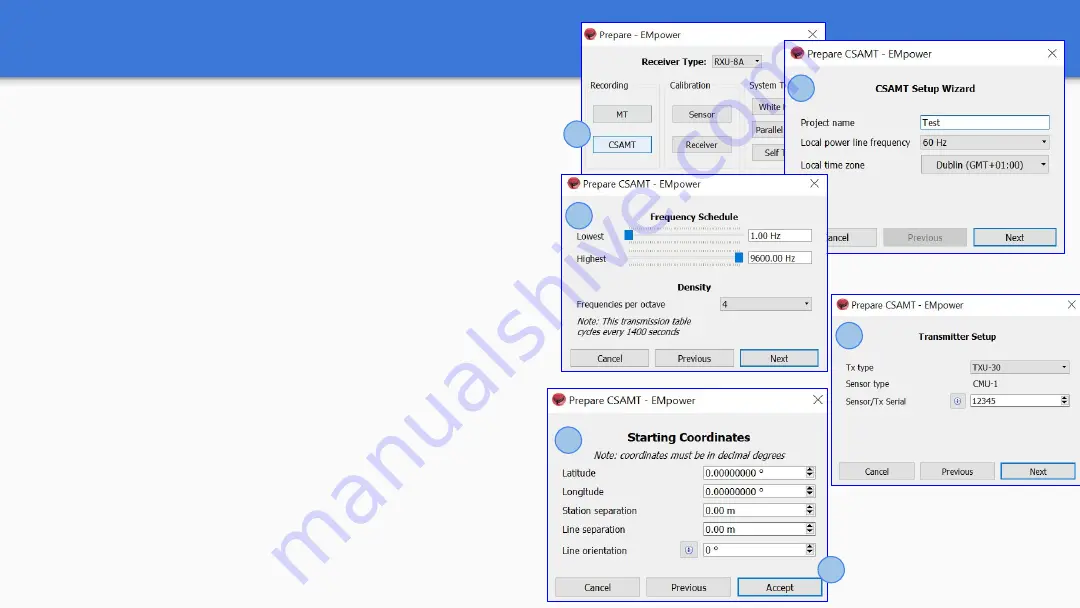
Configuration Creator - CSAMT acquisition
1.
Select the
CSAMT
recording type
2.
CSAMT Setup Wizard
○
Type the Project name
○
Select the Local power line frequency
○
Choose the Local time zone and click Next
3.
Frequency Schedule
○
Define the lowest and highest frequency
○
Select the Frequency per octave and click Next
4.
Transmitter Setup
○
Select the Transmitter (Tx) type
○
Type the sensor/ Tx serial and click Next
5.
Starting Coordinates
○
Enter the base coordinates of the grid (latitude and
longitude)
○
The Station Separation within a same line
○
Separation between lines
○
The Line orientation
6.
Click Accept
1
2
3
4
5
6
5


















