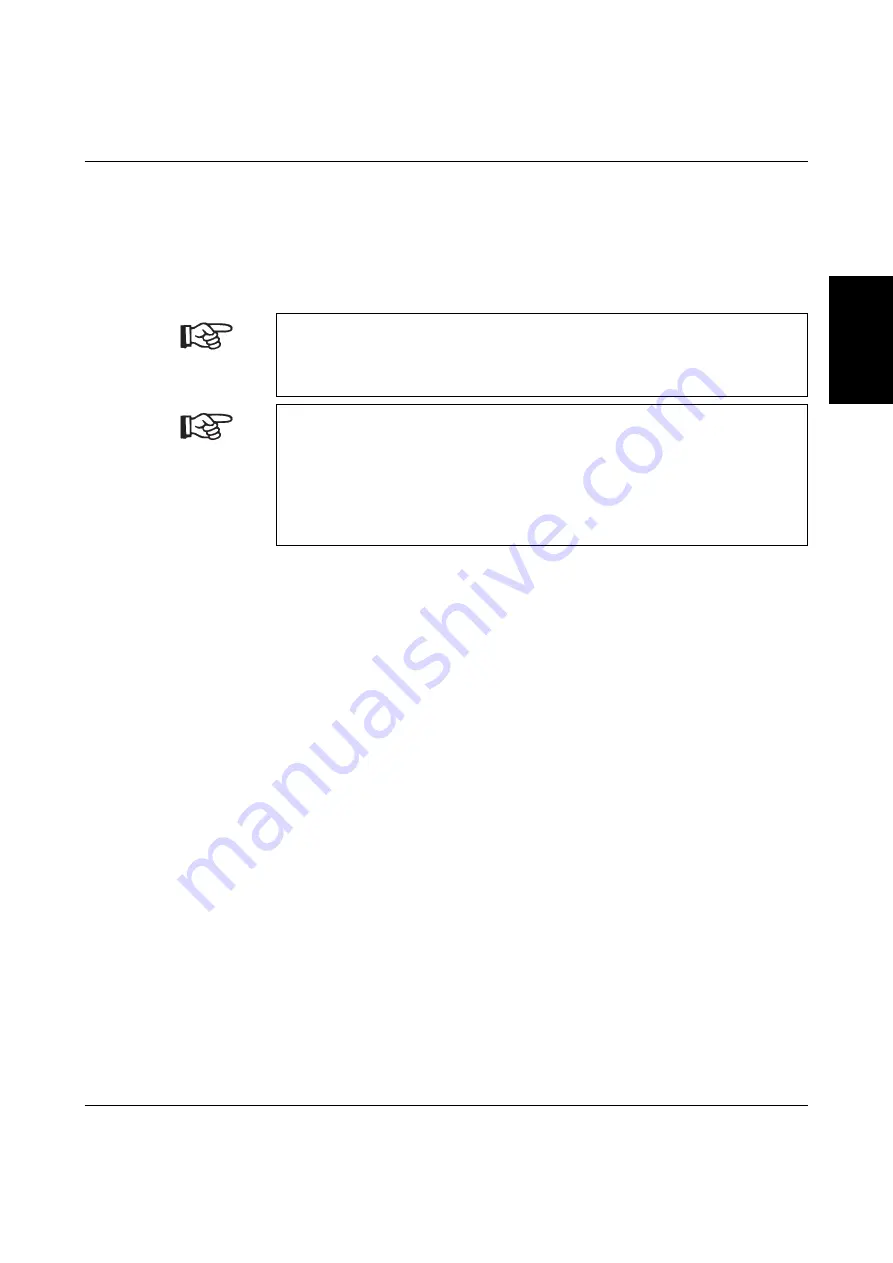
Connecting and Printing
103180_00_ia
PHOENIX CONTACT
2-11
English
2.4.6
Printing With a Cutter
The THERMOMARK X1.1 is ready for operation once all connections have been
established, the labels and transfer foil have been loaded and the printhead has been
locked.
After loading the media, press the
feed
button. This triggers media feed with subsequent
synchronized cutting.
Do not modify the settings in the printer configuration.
The printer is set up for processing continuous media, i.e., "Continuous media" is
selected under "Setup... Print param... Label Sensor", as otherwise a synchronized cut
will not be triggered.
Set "Cut mode" in the CLIP PROJECT advanced software.
•
To do this, select "File... Print Setup...".
•
Highlight the THERMOMARK X1.1 and set "After each material" under Cut Mode in
Printer Parameters.
•
Confirm with OK.
To run the THERMOMARK X1.1 subsequently without a cutter, you will need to undo this
setting in the software.
Summary of Contents for UM IA THERMOMARK X1.1
Page 2: ......
Page 24: ...THERMOMARK X1 1 2 12 PHOENIX CONTACT 103180_00_ia...
Page 36: ...THERMOMARK X1 1 3 12 PHOENIX CONTACT 103180_00_ia...
Page 58: ...THERMOMARK X1 1 5 8 PHOENIX CONTACT 103180_00_ia...
Page 88: ...THERMOMARK X1 1 2 12 PHOENIX CONTACT 103180_00_ia...
Page 114: ...THERMOMARK X1 1 4 14 PHOENIX CONTACT 103180_00_ia...
Page 122: ...THERMOMARK X1 1 5 8 PHOENIX CONTACT 103180_00_ia...






























