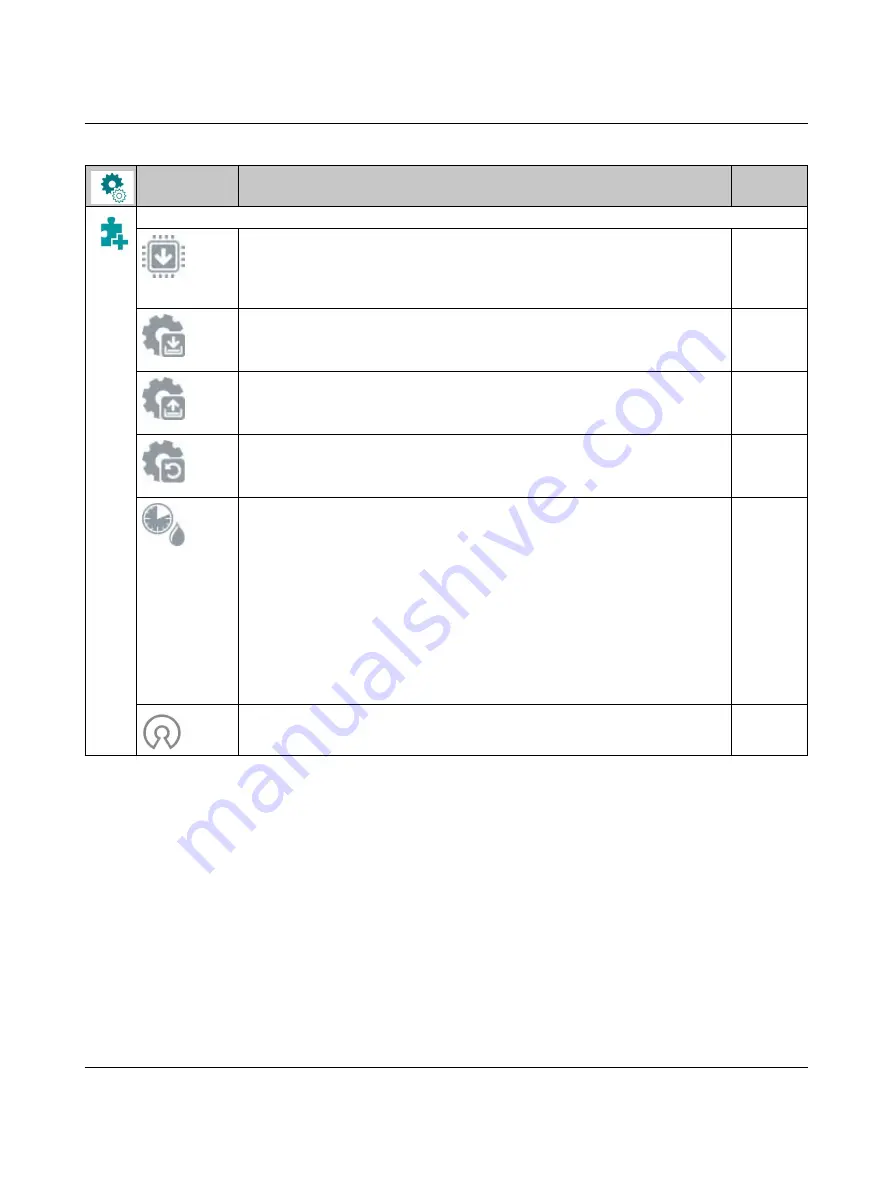
Operating the printer
108716_en_01
PHOENIX CONTACT
Extras
Updating the firmware
Copy the firmware file into the /misc directory of the storage medium. Insert storage
medium into the printer. Then click on this button. Select the file with the firmware.
The printer restarts after the update.
–
Saving the settings
The current printer configuration is saved as an .xml file on a storage medium in the
/misc directory.
–
Loading the settings
The printer configuration is loaded from the /misc directory of a storage medium to
the printer
–
Resetting
With the exception of the passwords, all configuration settings are reset to the de-
fault values
–
Setting the cleaning interval
Setting the intervals for printhead cleaning depending on the material throughput in
steps of 100 m
The “Clean printhead!” message appears on the display on two conditions:
–
Material of the set length has passed the printhead.
–
There is an error in the material flow (e.g., end of material, end of ink ribbon)
As long as no error is present in the material flow, no message is displayed and the
print job is continued even if the cleaning interval has expired.
Only after you have acknowledged the “Clean printhead!” message, the error mes-
sage for the error that occurred in the material flow is displayed.
1000 m
Licenses and software libraries for third-party components used in the firmware
–
Table 3-1
Menu structure
Menu
Setting option [...]
Default






























