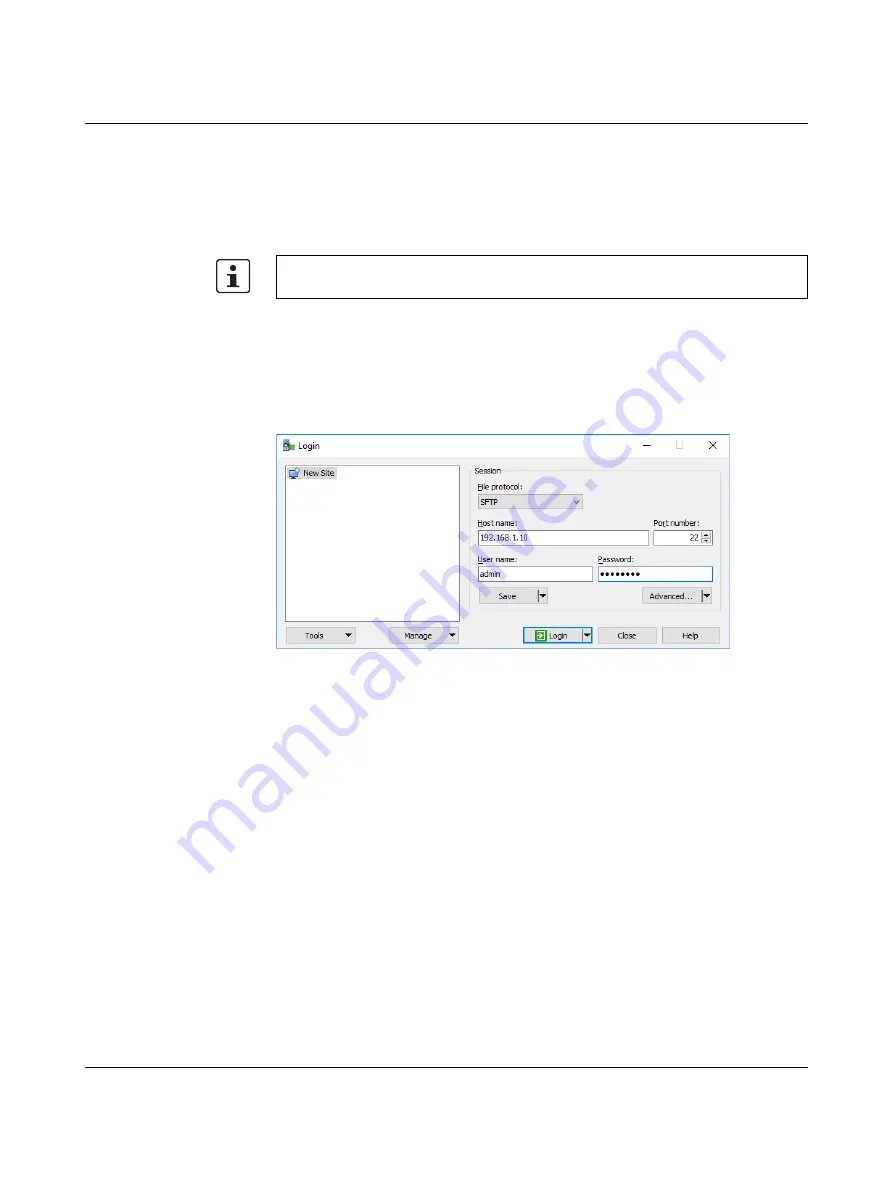
Additional settings as well as features and what you need to know about the RFC 4072S
108580_en_02
PHOENIX CONTACT
167 / 272
7.3
Parameterization memory: directory structure and
access
The parameterization memory is accessed via the SFTP protocol. SFTP client software is
required for this (e.g., WinSCP).
•
Start the SFTP client software (WinSCP in the following example).
Log into the RFC 4072S using the SFTP client software.
•
Enter the IP address of the RFC on the input screen (in the example: 192.168.1.10).
•
Enter the user name and the administrator password (in the example: user name:
admin; administrator password: see printing on the RFC).
•
Confirm your entries.
Figure 7-8
Logging into the RFC 4072S via WinSCP
After successful login, the following directory is displayed in the parameterization memory:
Read the information in
Section “Using SFTP to access the file system” on page 67
before
accessing the parameterization memory via the SFTP client software.
Summary of Contents for RFC 4072S
Page 22: ...RFC 4072S 22 272 PHOENIX CONTACT 108580_en_02...
Page 68: ...RFC 4072S 68 272 PHOENIX CONTACT 108580_en_02...
Page 82: ...RFC 4072S 82 272 PHOENIX CONTACT 108580_en_02...
Page 142: ...RFC 4072S 142 272 PHOENIX CONTACT 108580_en_02...
Page 154: ...RFC 4072S 154 272 PHOENIX CONTACT 108580_en_02...
Page 222: ...RFC 4072S 222 272 PHOENIX CONTACT 108580_en_02...
Page 234: ...RFC 4072S 234 272 PHOENIX CONTACT 108580_en_02...
Page 254: ...RFC 4072S 254 272 PHOENIX CONTACT 108580_en_02...
Page 264: ...RFC 4072S 264 272 PHOENIX CONTACT 108580_en_02...
Page 268: ...RFC 4072S 268 272 PHOENIX CONTACT 108580_en_02...
Page 271: ......






























