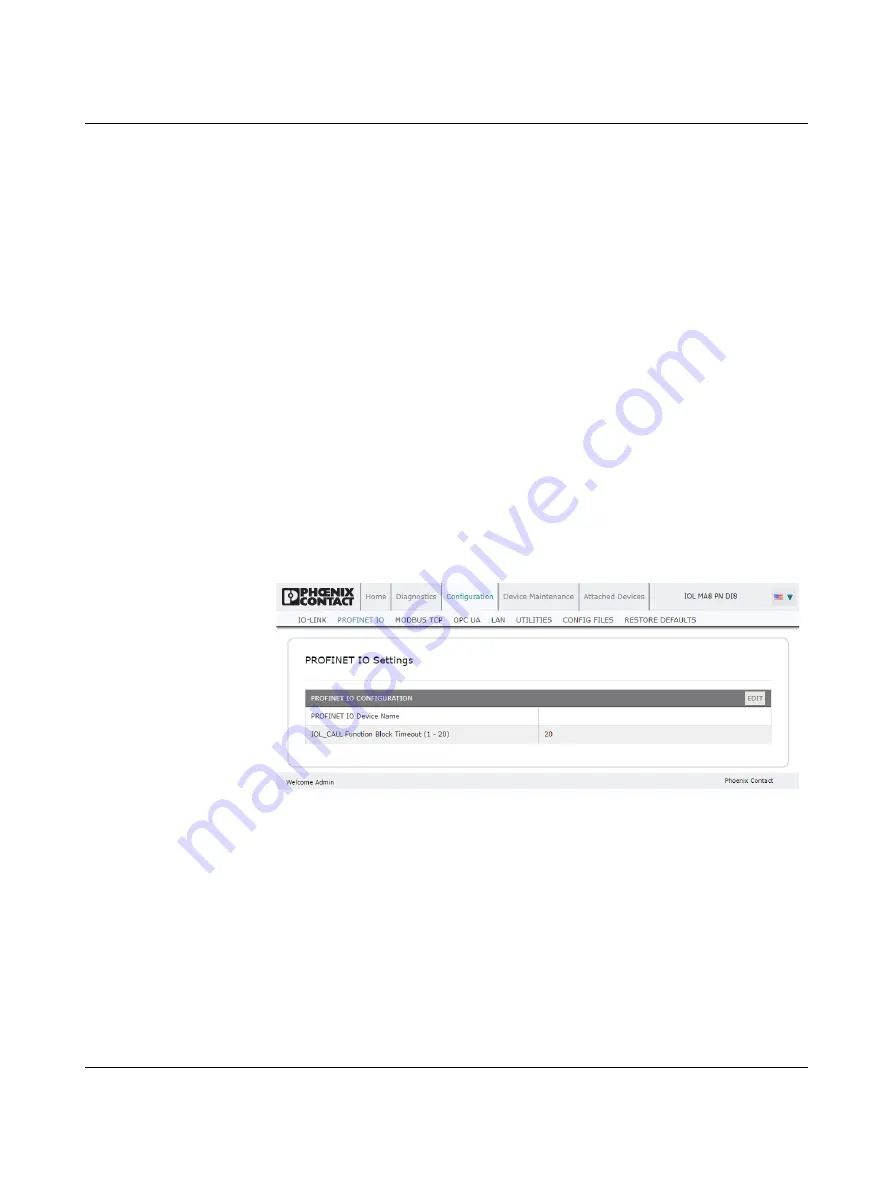
Web manager interface
4022_en_A
PHOENIX CONTACT
39
Data validation
To configure data validation:
1.
Click the “Configuration” tab and then click the “IO-LINK” subtab.
2.
Click the “EDIT” button on the port to configure for data validation.
3.
From the “Data Validation Mode” drop-down menu, select
Loose
or
Strict.
–
Loose:
The slave device’s PDI/PDO lengths must be less than or equal to the user-
configured values.
–
Strict:
The slave device’s PDI/PDO lengths must be the same as the user-
configured values.
4.
Click the “GET ATTACHED” button or manually enter the PDI and PDO length in the
appropriate fields.
5.
Click the “SAVE” button.
If data validation fails, the IO-Link port LED flashes red and the “IO-Link Diagnostics”
page displays an error.
5.2.3
PROFINET IO configuration
Use the “PROFINET IO Settings” page to configure PROFINET IO options.
Editing the PROFINET IO settings
Use this procedure to configure PROFINET settings.
1.
If necessary, open the IOL MA8 PN DI8 interface with a browser using the IP address.
2.
Click the “Configuration” tab, and then click the “PROFINET IO” subtab.
Figure 5-10
“PROFINET IO Settings” page
–
PROFINET IO Device Name
: May be assigned by the PROFINET controller or
entered manually.
–
IOL_CALL Function Block Timeout (1-20)
: The number of seconds that elapse
between IOL_CALL function block requests before timing out.
20
seconds by default.
Summary of Contents for IOL MA8 PN DI8
Page 1: ...User manual UM EN IOL MA8 PN DI8 IO Link to PROFINET and Modbus TCP gateway...
Page 14: ...IOL MA8 PN DI8 12 PHOENIX CONTACT 4022_en_A...
Page 18: ...IOL MA8 PN DI8 16 PHOENIX CONTACT 4022_en_A...
Page 76: ...IOL MA8 PN DI8 74 PHOENIX CONTACT 4022_en_A...






























