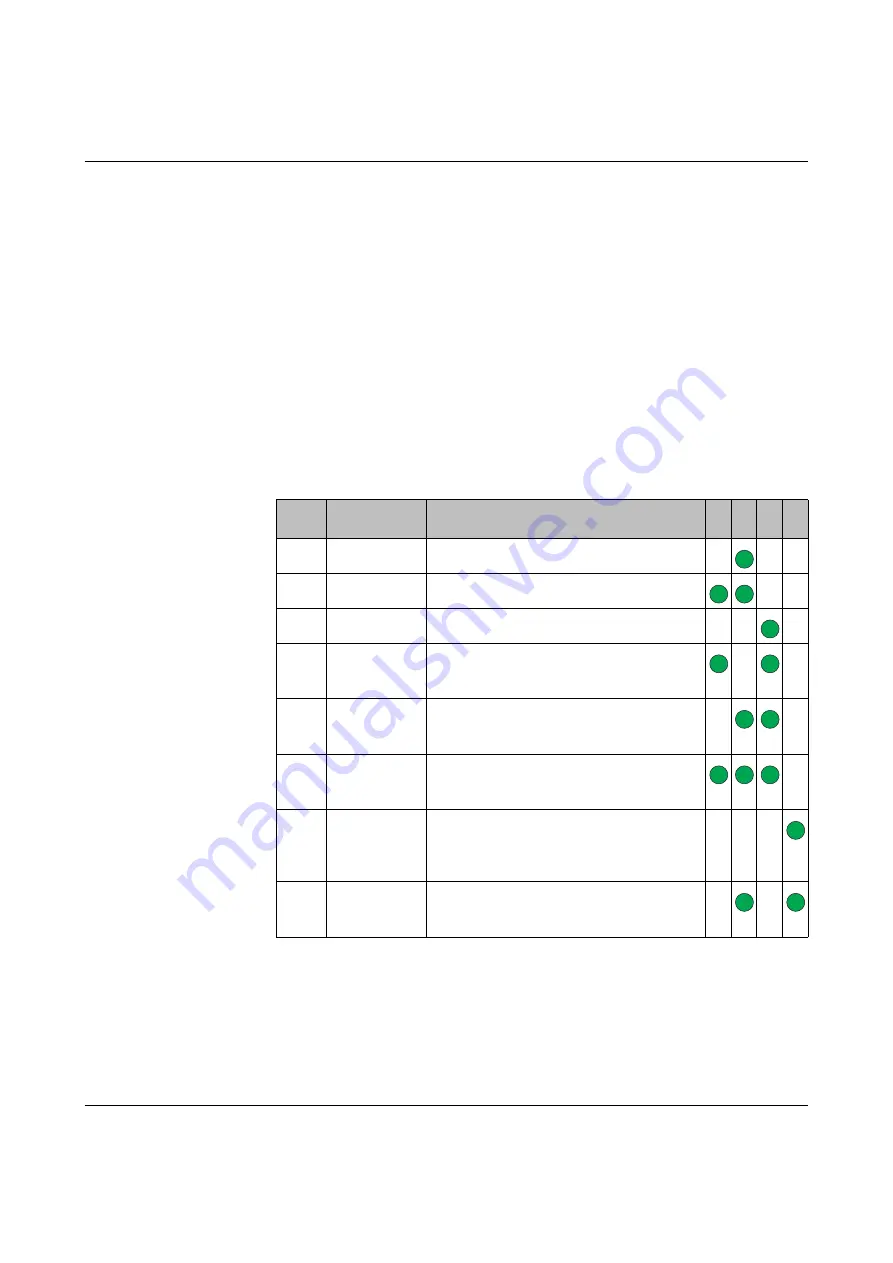
FL WLAN EPA
3-16
PHOENIX CONTACT
108452_en_02
3.1.1
Using the “MODE” button
1.
Switch on the device and wait for the Link Quality LEDs to light up and go out again.
Then press and release the “MODE” button.
Step 1 must be
carried
out
within 5 seconds after switching on the device.
2.
Press the “MODE”
button repeatedly to cycle through the Easy Config modes until the
desired mode is indicated by the A-B-C-D LEDs.
Mode 2 is the first mode. Only suitable LED combinations are shown.
3.
Press and hold the “MODE” button for at least two seconds, then release the button.
This will confirm the selected mode and restart the device.
Step 3 must be carried out within 20 seconds after step 2. Otherwise the device will exit
Easy Config setup and return to the previous settings.
3.1.2
Easy Config modes
Modes 5 ... 8 are used for defining the operating mode of the network (WLAN/Bluetooth,
with or without optimization for PROFINET operation). Set the device which will later act as
an Access Point/NAP to the desired mode.
Configure the clients for mode 4. The Access Point or NAP then configures the devices in
mode 4, matching the selected operating mode. As soon as a device is configured as a cli-
ent, the device is restarted.
Table 3-1
Received signal strength indication via the A-B-C-D LEDs
Mode
Role
RSSI (WLAN client) / link quality (Blue-
tooth PANU)
A
B
C
D
2
---
Reset configuration to factory defaults
3
---
Reset IP settings to factory defaults
4
Client
Wait for discovery and configuration
5
WLAN AP
Configure the device as an Access Point, then
discover devices in mode 4 and configure
them accordingly as clients
6
Bluetooth NAP
Configure the device as an Access Point, then
discover devices in mode 4 and configure
them accordingly as clients
7
WLAN AP with
PROFINET
optimizations
Configure the device as an Access Point, then
discover devices in mode 4 and configure
them accordingly as clients
8
Bluetooth NAP
with PROF-
INET optimiza-
tions
Configure the device as an Access Point, then
discover devices in mode 4 and configure
them accordingly as clients
10
Add PROF-
INET optimiza-
tions only
Configure the device as an Access Point, then
discover devices in mode 4 and configure
them accordingly as clients






























