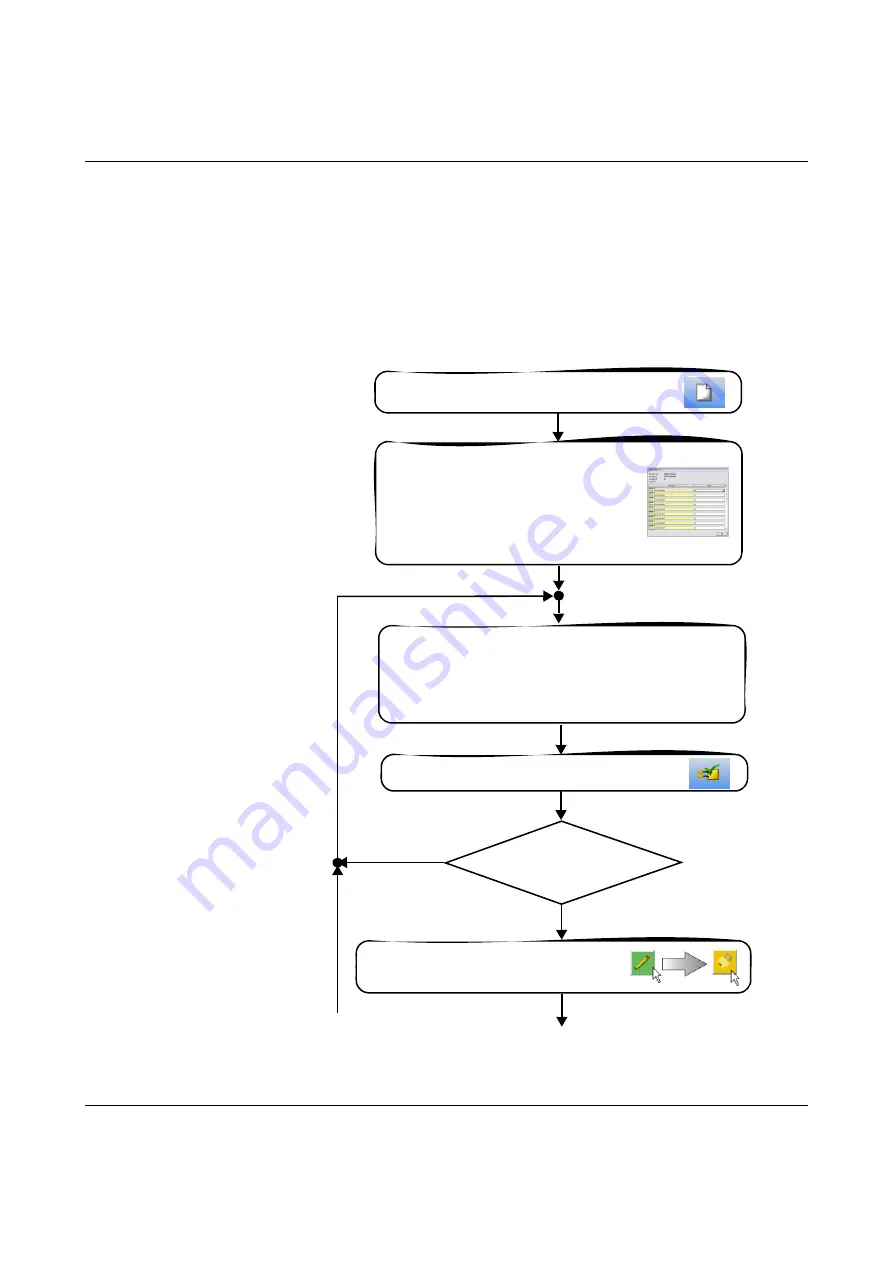
Configuration and startup
103503_en_03
PHOENIX CONTACT
5-1
5
Configuration and startup
5.1
Configuration overview from A to Z
The diagram below describes the simplified sequence, i.e., the general procedure, for
developing a configuration project and for starting up the PSR-TRISAFE-S safety module.
For detailed information, please refer to the specified sections and the SAFECONF online
help.
Figure 5-1
Flowchart: Configuration from A to Z (1 of 3)
SAFECONF:
Create project
using the Project
Wizard or a project template
In SAFECONF:
Parameterize
PSR-TRISAFE-S
I/Os
(e.g., cross-circuit detection or ground switching
output).
Double-clicking on the representation of the
safety module in the hardware editor opens the
safe parameter editor (see page 4-15).
Develop the safety logic in the connection editor
- Insert I/O signals from the hardware editor
- Enter signal information ("Project" menu, "Assignment Map")
- Insert functions and functional blocks from the toolbox
- Connect objects
- Safety networks
SAFECONF:
Check project
Errors in the project?
>> Message window in
SAFECONF
Yes
No
Continued (
A
) ...
Optional: Lock safety networks to prevent editing
in the connection editor
... Continued
(
from B
)
Summary of Contents for 2986229
Page 2: ......
Page 32: ...PSR TRISAFE S 2 16 PHOENIX CONTACT 103503_en_03...
Page 50: ...PSR TRISAFE S 3 18 PHOENIX CONTACT 103503_en_03...
Page 74: ...PSR TRISAFE S 4 24 PHOENIX CONTACT 103503_en_03...
Page 88: ...PSR TRISAFE S 5 14 PHOENIX CONTACT 103503_en_03...
Page 90: ...PSR TRISAFE S 6 2 PHOENIX CONTACT 103503_en_03...
Page 96: ...PSR TRISAFE S 7 6 PHOENIX CONTACT 103503_en_03...






























