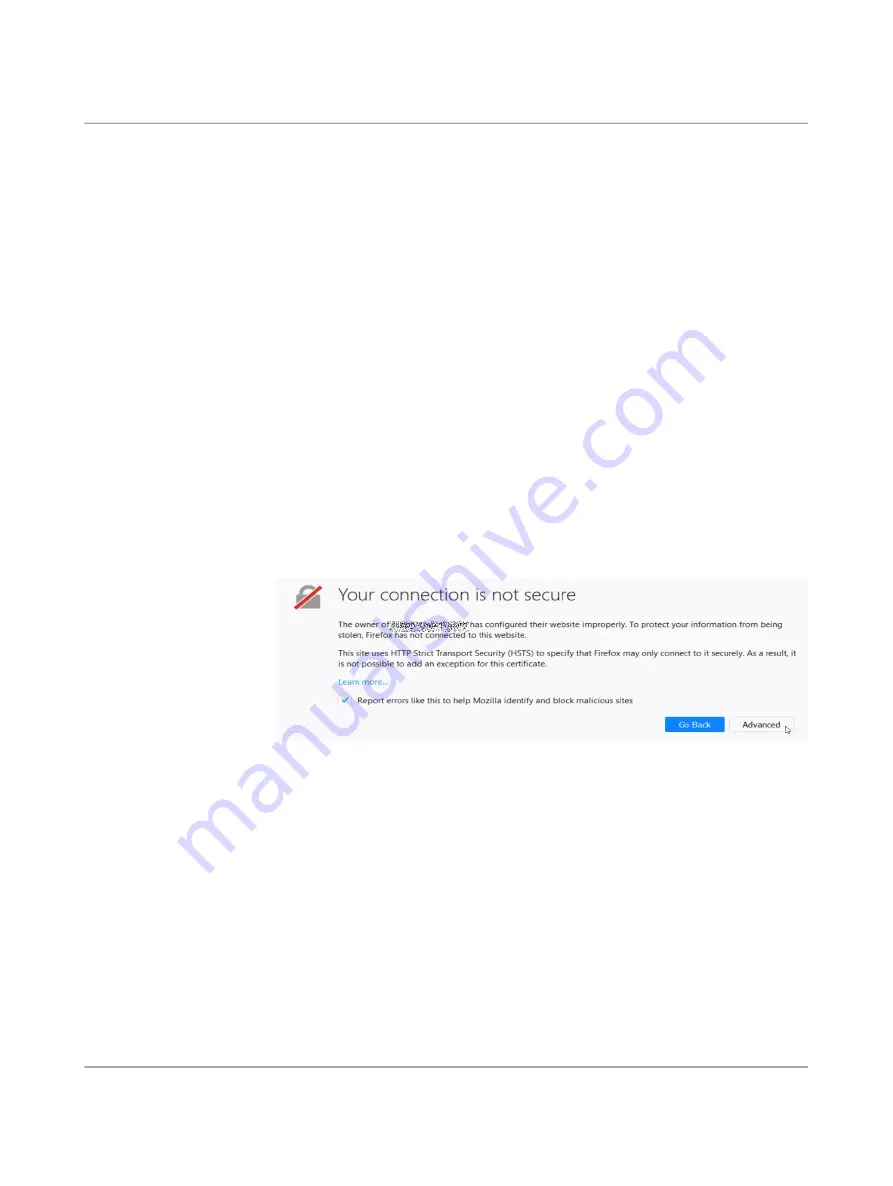
Initial startup
108413_en_06
PHOENIX CONTACT
37 / 52
4.5
Using web-based management
4.5.1
Supported web browsers
The current versions of the following web browsers are supported:
– Mozilla Firefox, Google Chrome, Microsoft Edge
4.5.2
Supported users
Only the
admin
user can log on to the device.
The
admin
user has functionally unrestricted access to the web-based management (WBM)
and the RESTful Configuration API (
Config API
) of the device.
4.5.3
Logging in to the device
To log in to the WBM of the device, proceed as follows:
•
Connect the configuration computer with the device (see
).
•
Start a web browser on the configuration computer.
•
Enter the IP address of the connected network interface of the device into the address
line of the web browser (e.g.
https
://192.168.1.1).
⇒
Since Phoenix Contact supplied the device with a self-signed security certificate
that is unfamiliar to your browser, a certificate warning appears.
Figure 4
-
5
Certificate warning (Firefox)
•
Confirm that you want to proceed in spite of the warning, by adding an exception to
open the website that is deemed “
insecure
”.
•
For example, in Firefox, click on:
Advanced
>>
Add Exception...
>>
Confirm Security Exception
•
Proceed in the same way in other browsers.
⇒
The login page of the web-based management opens.
Summary of Contents for 1153079
Page 1: ...User manual UM EN FL MGUARD 1000 FL MGUARD 1000 Installation and startup...
Page 10: ...FL MGUARD 1000 product family 10 52 PHOENIX CONTACT 108413_en_06...
Page 28: ...FL MGUARD 1000 product family 28 52 PHOENIX CONTACT 108413_en_06...
Page 50: ...FL MGUARD 1000 product family 50 52 PHOENIX CONTACT 108413_en_06...
Page 53: ......






























