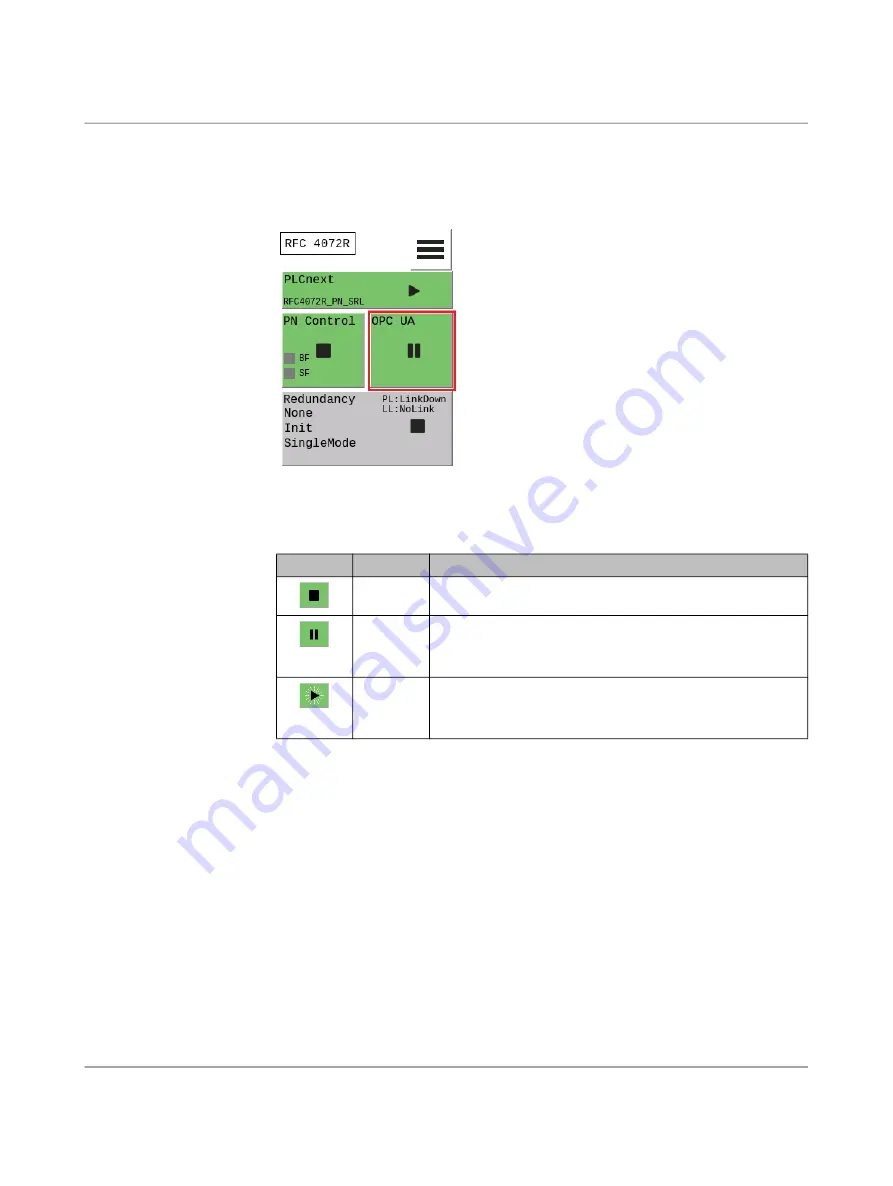
RFC 4072R
54 / 128
PHOENIX CONTACT
110146_en_00
4.11.6
“OPC UA” menu
In the “OPC UA” menu, you can view certain information about the OPC UA connections.
Tile/start page of the menu
Figure 4
-
38
“OPC UA” menu
Status information
The following status information is indicated based on the color of the “OPC UA” tile and the
icon:
“OPC UA DETAILS” sub
-
menu
Further information about the OPC UA connections is displayed in the “OPC UA DETAILS”
submenu.
•
To open the “OPC UA DETAILS” submenu, tap the “OPC UA” tile.
⇒
The “OPC UA DETAILS” submenu opens.
Table 4
-
6
Status information in the “OPC UA” menu
Icon
Color
Description
Green
The OPC UA server is in the “Stop” state. An OPC UA license
is not available.
Green
– OPC UA license available.
– There is no connection to an OPC UA client.
– OPC UA process data is not being exchanged.
Green
– OPC UA license available.
– There is a connection to at least one OPC UA client.
– OPC UA process data is being exchanged.






























