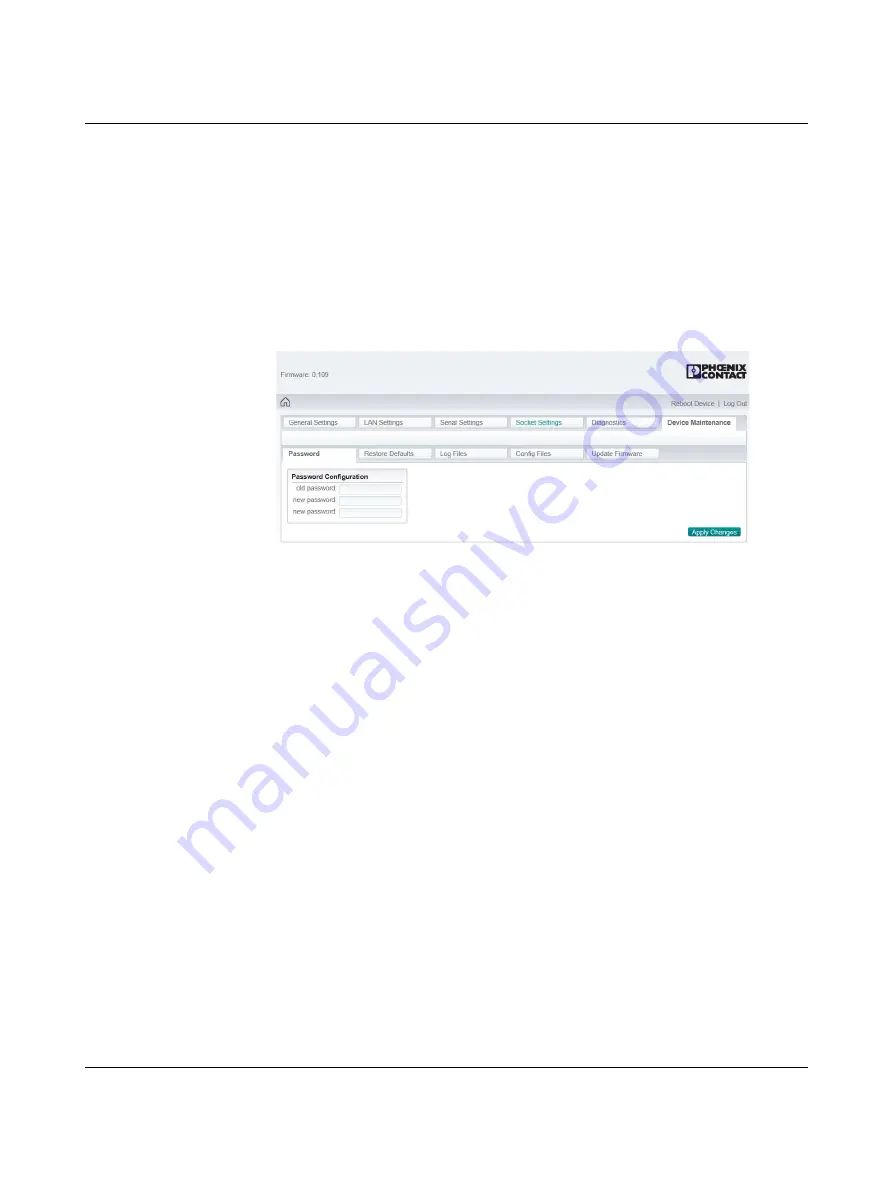
Configuration and startup
3886_en_A
PHOENIX CONTACT
35
3.10
Maintenance
Click the “Device Maintenance” tab to access the available maintenance functions of the
GW PN/ASCII....
3.10.1
Passwords
To change passwords:
1.
Click the “Device Maintenance” page.
2.
Click the “Passwords” tab to change the password used to access the web server.
Figure 3-18
“Password” page
The GW PN/ASCII... has administrator-level passwords. The administrator-level user
may make changes to the configuration.
The default user name and password are:
User name: Admin
Password: admin
The “Password” field is case sensitive. The user name is fixed and cannot be modified.
3.
Enter the current password and the new password (twice) in the appropriate fields.
4.
Click the “Apply Changes” button to save changes.






























