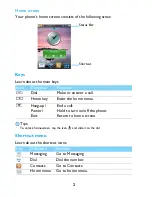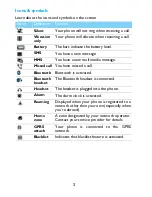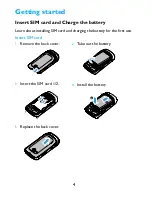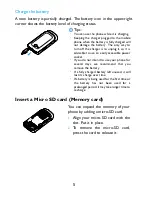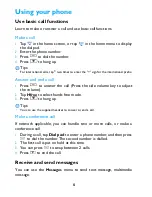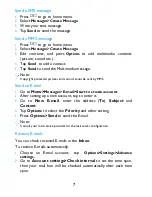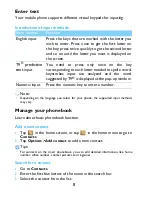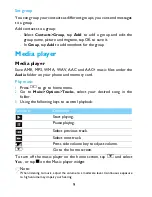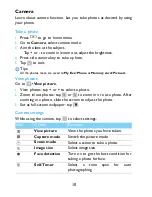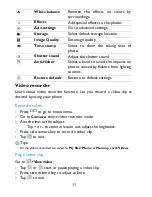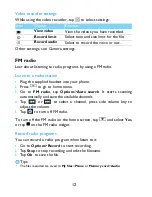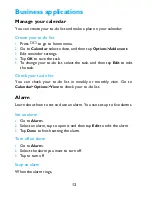1
Your Phone
Philips continuously strives to improve its products. Due to software
upgrading, some contents in this user guide may be different from your
product.Philips reserves the rights to revise this user guide or withdraw it
at any time without prior notice. Please take your product as standard.
TFT LCD
Pick-up key
Side volume key
Micro USB port
Torch
Hang up key,
Power on/off key
Home menu key
Headphone jack