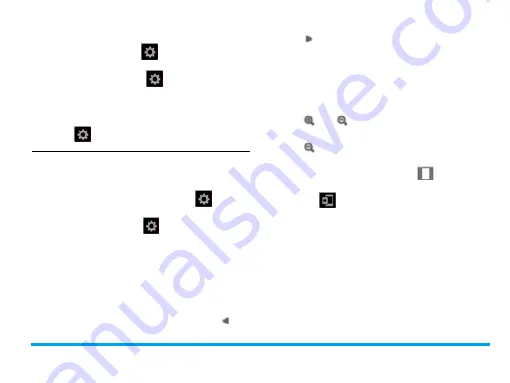
Camera
51
• To remove the effects on colors by
surroundings, tap on
>
White balance
to
select the scenes similar to yours.
• To add effects, tap on
>
Effects
to select
the your desired options.
Adjust the shutter sound in the time of
shooting
• Tap on
>
Shutter sound
.
View photos
You can view photos in the camera, or, under
My files
>
Phone
or
Memory Card
>
Pictures
.
1.
In the camera mode, tap on
>
View
picture
. Select your desired photo.
If necessary, tap on
>
Storage
to select
storage location.
2. To move to the previous or next
photo,
- On the screen, move your finger to the
left or right;
- Or, tap on the screen to show the on-
screen menu, if necessary. Tap
or
.
To zoom in or out the photo
,
If the photo is taken in a size equal to
or greater than
640 x 480
,
- Tap on the screen to show the on-screen
menu, if necessary. Tap on the zoom icon
or
.
- After zooming in a photo by tapping on
, slide the screen using your finger.
You can browse the details on different
portions of the photo.
shows the
position of current portion in the photo.
Tap
to set the portion which you are
browsing as wallpaper.
To view the photo in full screen,
If the photo is taken in a size equal to
or greater than
160 x 120
,
- turn your phone, if in the vertical
position, counterclockwise by 90
degrees.
To view photos one by one






























