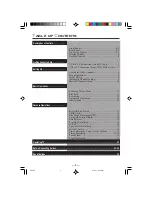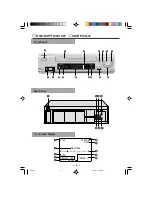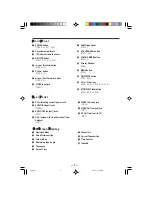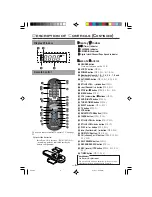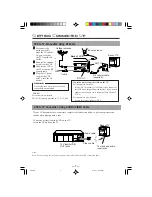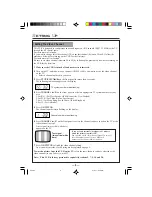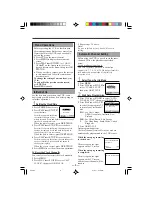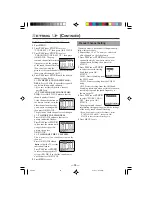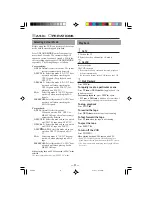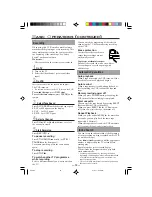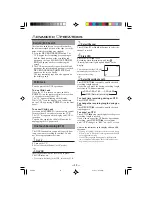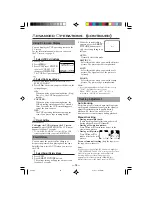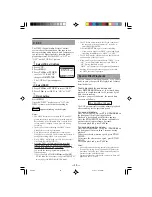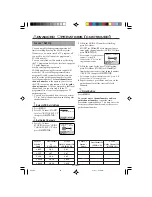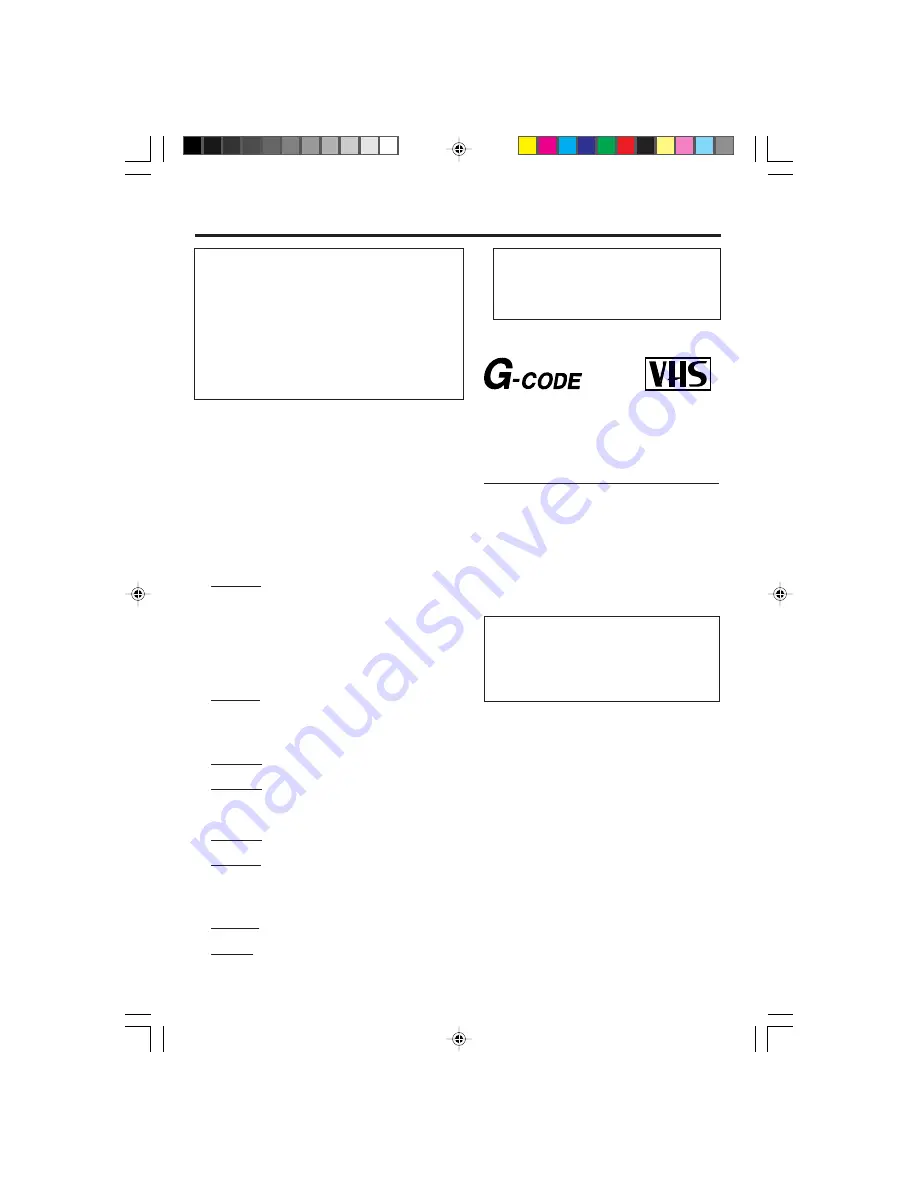
— 2
—
S
AFETY
P
RECAUTIONS
WARNING: DANGEROUS VOLTAGE
INSIDE
WARNING: TO PREVENT FIRE OR
SHOCK HAZARD, DO NOT
EXPOSE THIS UNIT TO
RAIN OR MOISTURE.
•
The POWER button does not
completely shut off the mains power
from the unit, but switches operating
current on or off only.
•
The rating plate is on the rear of the
unit.
IMPORTANT
Audio-Visual material may consist of
copyrighted works which must not be
recorded without the authority of the owner
of the copyright.
Please refer to relevant laws in your country.
Introduction
Congratulations on purchasing your new
VCR.
You can’t wait to get it working, but before you
do, spare a few moments to read this brief
introduction to the world of video recording. It
may repay you handsomely in terms of
improved results, and avoiding of costly
mistakes.
○ ○ ○ ○ ○ ○ ○ ○ ○ ○ ○ ○ ○ ○ ○ ○ ○ ○ ○ ○ ○ ○ ○ ○ ○ ○ ○ ○ ○ ○ ○ ○ ○ ○ ○ ○ ○ ○ ○ ○ ○ ○ ○ ○ ○ ○
When the equipment is installed in a cabinet or a shelf,
make sure that it has sufficient space on all sides to
allow for ventilation (10 cm or more on both side, on
top and at the rear.)
When discarding batteries, environmental problems
must be considered and the local rules or laws govern-
ing the disposal of these batteries must be followed
strictly.
Failure to heed the following precautions may
result in damage to the VCR, remote control or
video cassette.
1. DO NOT place the VCR . . .
... in an environment prone to extreme tempera-
tures or humidity.
... in direct sunlight.
... in a dusty environment.
... in an environment where strong magnetic fields
are generated.
... on a surface that is unstable or subject to vibra-
tion.
2. DO NOT block the VCR's ventilation openings
or holes.
(If the ventilation openings or holes are blocked by
a newspaper or cloth, etc., the heat may not be able
to get out.)
3. DO NOT place heavy objects on the VCR or
remote control.
4. DO NOT place anything which might spill on
top of the VCR or remote control.
If water or liquid is allowed to enter this equipment,
fire or electric shock may be caused.)
5. DO NOT expose the apparatus to dripping or
splashing.
6. DO NOT use this equipment in a bathroom or
places with water. Also DO NOT place any
containers filled with water or liquids (such as
cosmetics or medicines, flower vases, potted plants,
cups, etc.) on top of this unit.
7. DO NOT place any naked flame sources, such as
lighted candles, on the apparatus.
8. AVOID violent shocks to the VCR during trans-
port.
PAL NTSC
®
WARNING
Any unauthorized changes or modifica-
tions to this equipment void the user’s
authority to operate it.
G-
CODE
is a registered trademark of Gemstar
Development Corporation.
The
G-
CODE
system is manufactured under
license from Gemstar Development
Corporation.
220/75
01.5.11, 4:15 PM
2