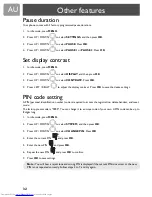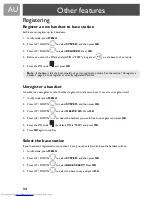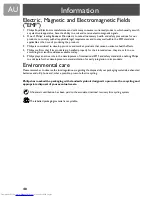AU
42
Put the PC call on hold 36
Q
Quick dial 20
Quick dialling 16
R
Range 11
Recall 16
Recall duration 31
Record a number from dialled list into
phonebook 24
Redial a number 23
Registering 34
Rename handset 28
Replace handset batteries 39
Restore handset default settings 33
Ring melody, handset 27
Ring volume, handset 27
S
Safety 4, 39
Search by letter, phonebook 19
Second incoming call from the other line 16
Setup your Windows Live™ Messenger alert 27
Shortcut for turning handset ringer on/off 27
Snooze mode 29
Sorting your Windows Live™ contact list 26
Sounds 27
Status icons 26
Stop paging 25
Stop timer ring tone 30
Stopwatch 30
Switch on/off the handset 25
T
Time format 29
Time, set 28
Timer, set 30
Transfer an external call to another handset 35
Troubleshooting 38
Turn off baby call 33
Turn off the alarm clock 29
Two incoming calls 16
U
Unregister 34
Unregister handset 34
USB 11
V
View and edit phonebook entry 19
View available phonebook space 21
View call log 22
View the dialled list 23
VIP melody 18
W
Warranty 39
What else you need 6
What’s in the box 6
Windows Live™ Messenger account 13
Windows Live™ Messenger Menu 14
Index
Summary of Contents for VOIP433
Page 1: ...User manual Charge the handset s for 24 hours before use ...
Page 2: ......
Page 43: ......