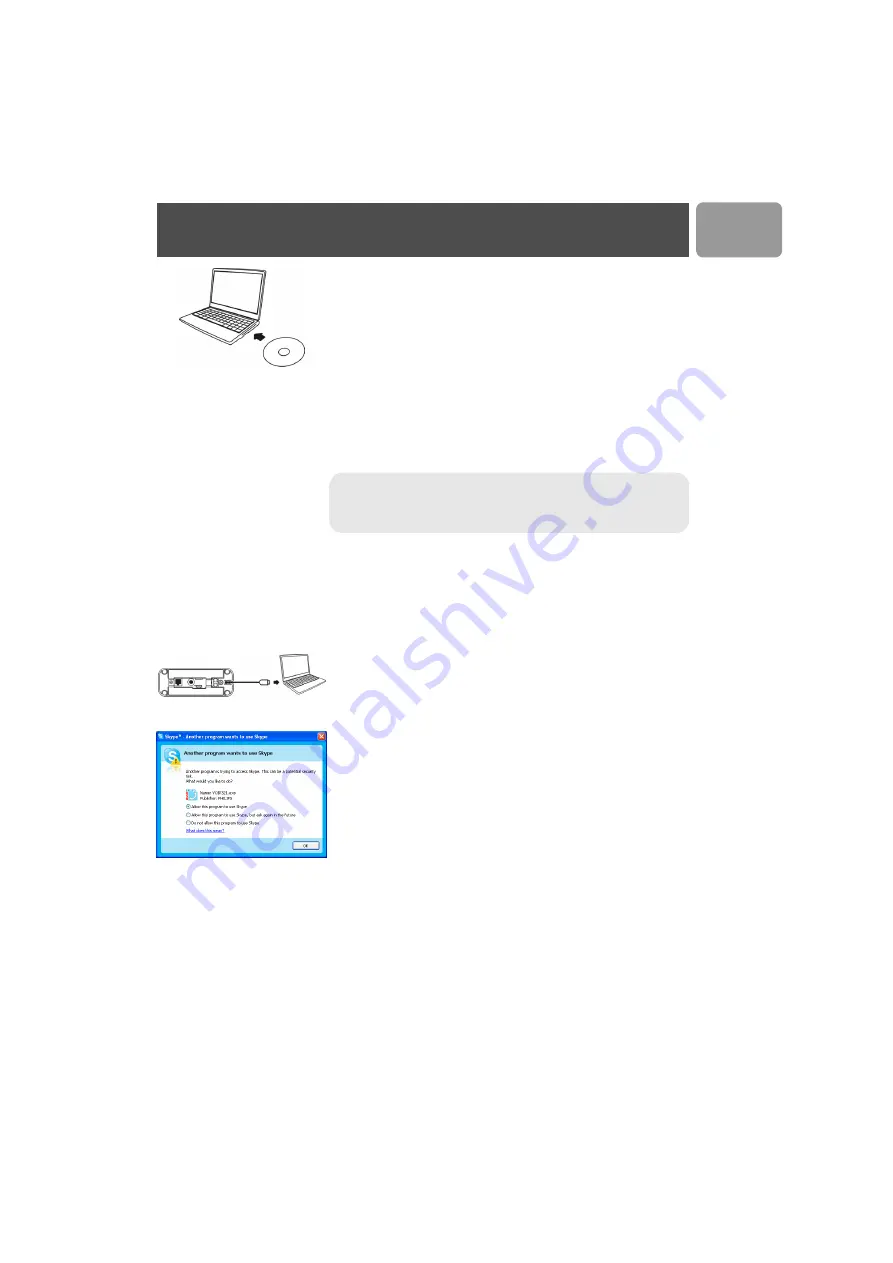
11
US
How to install the software
Before using your phone, please install the VOIP321 driver provided in the
enclosed CD.
To install the VOIP321 driver :
1. Insert the installation CD into the PC's CD ROM (or DVDROM)
drive.
2. The installation program will start automatically.
3. Follow the instructions on the screen.
4. Click on
Quit
.
5. Remove the installation CD from the PC's CD ROM (or DVDROM)
drive.
>
If your operating system is Windows 2000, you need to restart your PC to
complete the setup.
>
The VOIP 321 driver should autostart if this option is checked during
installation.
Getting Ready
To start making Skype call
1. Power up your base and connect your USB base on a free USB port of
your PC if you have not already done so.
2. Start the VOIP 321driver by double clicking on the shortcut icon
created on your desktop if it is not already started.
3. If this is the first time you use the VOIP 321 driver, you will see the
message
ANOTHER PROGRAM WANTS TO USE SKYPE
.
Simply select
ALLOW THIS PROGRAM TO USE SKYPE
and
press
OK
.
4. Start Skype if the VOIP 321driver has not started Skype for you; login
to your Skype account.
5. From Skype, click on
Tools
. Select
Options
. Select
Sound Devices
from the left.
6.
For XP users
, select
Philips VOIP321
from Audio IN, Audio OUT
and Ringing pull down box. Press
SAVE
.
For Vista users
, select
Microphone
(PHILIPS VOIP321) from
Audio IN and
Speaker
(PHILIPS VOIP321) from Audio OUT and
ringing pull down box. Press
SAVE
.
For Windows 2000 users
, select
USB Audio Device
from Audio
IN, Audio OUT and Ringing pull down box. Press
SAVE
.
7. Now your phone is ready for use. The status icon should be shown on
the handset to indicate your current status.
TIP :
If for some reason the installation does not start automatically :
- Click on Windows
START
and then
Run
.
- Type
explorer
and navigate to the CD ROM (or DVDROM) drive.
- Double-click on
VOIP321_W
izard.exe
.
Install
Summary of Contents for VOIP3211S/90
Page 1: ...User manual US Charge the handset s for 24 hours before use ...
Page 2: ......
Page 49: ......


























