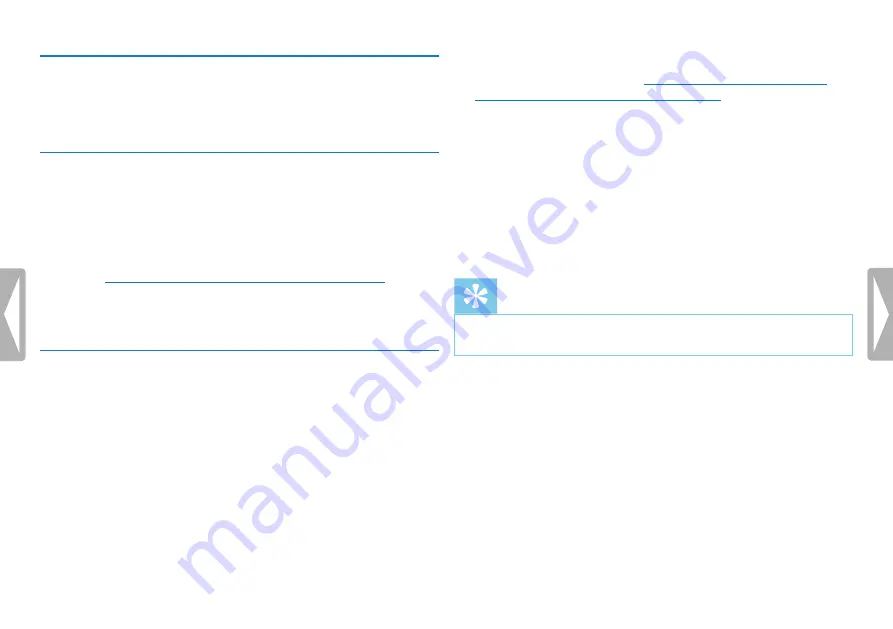
28
Record
5.2 Start recording automatically
You have two options to start automatic recording: Timer function
and voice activation.
5.2.1 Use Timer function
You can use this function to start a recording at a specified date and
time. The device can record from the device's microphone, the radio
or an external sound source.
1
Customize the timer settings in the Settings menu and turn on the
feature
(see also chapter 9.1.10 Setting the timer, page 43)
X
If this feature is on, the
À
icon is displayed. The device will
start recording at a specified time. The device can be switched off
at this time or the keypad can be locked.
5.2.2 Use voice activation
When voice-activated recording is enabled, recording will start
when you begin speaking. When you stop speaking, the device will
automatically pause recording after three seconds of silence, and
resume only when you begin speaking again.
Use the voice activation level to set the volume at which the device
should begin recording.
1
Customize the voice-activated recording settings in the Settings
menu and turn on the feature
(see also chapter 9.1.11 Enabling/
disabling voice-activated recording, page 43)
.
X
If this feature is on, the
‚
icon is displayed.
2
Press the
g
key.
X
The devices switches to standby mode. The (
|
) symbol will
be displayed. Recording will start when you begin speaking. When
you stop speaking, the device will automatically pause recording
after three seconds of silence.
3
Press the
j
key to stop recording.
X
The device returns to stop mode.
Tip
• Press
+ / –
during recording to adjust the voice activation level.






























