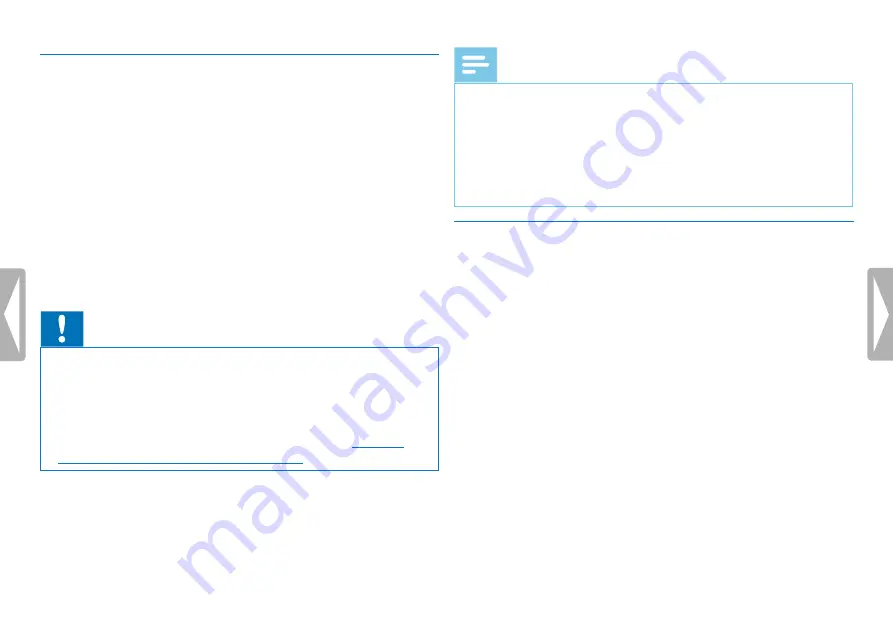
24
First steps
4.11.1 Transferring files from or to the device
You can use the File Explorer to access the device data without
installing additional software. It is automatically displayed as a mass
storage device similarly to a USB memory stick or card.
1
Connect the device to the computer as described.
2
Open File Explorer.
X
The device will be displayed as a mass storage device named
PHILIPS
. Use the
Voice
folder for recordings and the
Music
folder for music files.
3
Copy or move files to your computer or delete files to archive
recordings and free up space on the device.
Caution
• Do not disconnect the device from the computer while files are
transferred from or to the device (the status LED indicator flashes
orange when data is being transferred). This this may damage or
corrupt the files.
• Do not format the drive of the device on a computer. If you want
to delete all data, use the
Format memory
chapter 10.1.2 Memory formatting, page 51)
Note
• The device supports music files in the formats WMA and MP3,
which can be transferred from the computer to the
Music
folder
of the device. The files are located in the
y
/
ä
folder of the
device.
• Files with copy protection (Digital Rights Management, DRM) are
not supported.
• The device can store up to 99 music files.
4.11.2 Disconnecting from a computer
1
Select Eject USB in File Explorer.
2
Disconnect the USB cable from the computer.






























