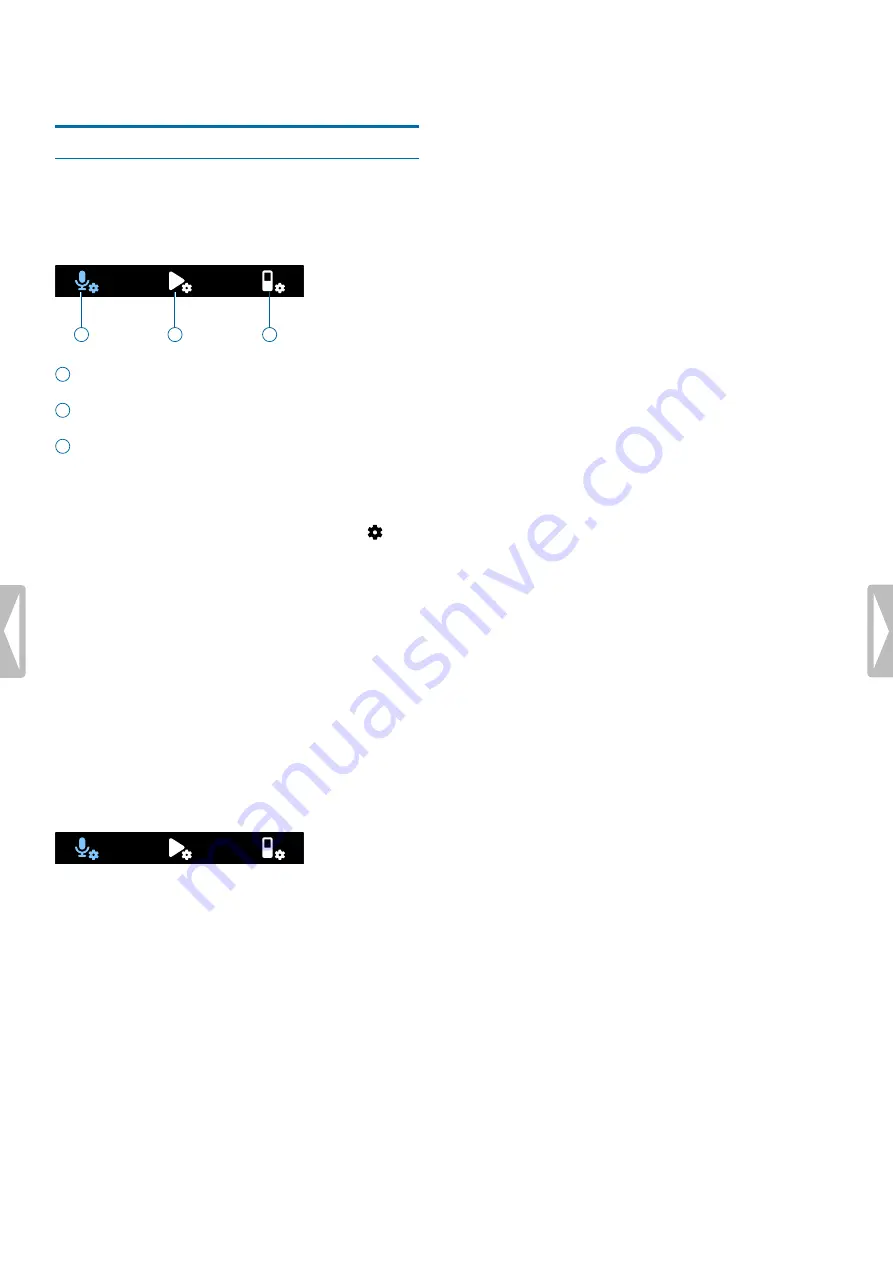
6 Settings
Settings mode
In the settings mode, you can change and adjust various
settings according to your own preferences.
Line-in
External input
10 mins
Auto bookmark
10 mins
Auto divide
25 June 2018 • 20:15
Timer
10 sec
Pre-recording
Always ask
Edit mode
Off
Voice activation
A
Folder
Off
Wind filter
On
Noise cut
360°
Mic zoom
On
Limiter
High
Mic sensitivity
MP3 • 128 kbps
Format
Note
Scene
14:31
1
2
3
1
Recording settings
2
Playback settings
3
Device settings
Start the settings mode
1
In stop mode, press the Right function button
to
open the settings panel.
2
Press the Record button to select
All settings
.
Navigate between settings
• Use the Up/Down buttons.
Select a setting
• Press the Record button.
Recording settings
Line-in
External input
10 mins
Auto bookmark
10 mins
Auto divide
25 June 2018 • 20:15
Timer
10 sec
Pre-recording
Always ask
Edit mode
Off
Voice activation
A
Folder
Off
Wind filter
On
Noise cut
360°
Mic zoom
On
Limiter
High
Mic sensitivity
MP3 • 128 kbps
Format
Note
Scene
14:31
Scene
Select a scene according to specific recording situations,
e.g. a lecture or an interview. Every scene has pre-
defined settings, such as the format or the microphone
sensitivity, that cannot be changed. If you would like
to change the settings of a scene, you need to select
the scene Custom where you can define each setting
according to your own preferences.
Format
Select the format of your recording according to specific
recording situations.
Mic sensitivity
Adjust the microphone sensitivity of your VoiceTracer.
Select the sensitivity according to the background
noise, number of recorded sound sources and distance
between sound source and microphones.
Limiter
Activate this function to prevent recordings from being
oversteered by sound input over the maximum sound
level. If the recording suddenly exceeds the maximum
sound level, the microphone sensitivity is automatically
reduced.
Noise cut
Turn the Noise cut feature on in order to reduce
background noise while recording. This way, especially
audio recordings sound clearer.
Wind filter
Activate the wind filter to reduce wind noise when you
are recording in a very windy environment.
Folder
Select the folder you want your recording to be saved in.
Voice activation
Use voice activation to start recording when you begin
speaking. When you stop speaking, the device will
automatically pause recording after three seconds of
silence. It will resume only when you begin speaking
again.
Edit mode
Select what should happen when you edit a recording.
Pre-recording
When the pre-recording function is enabled, the device
will start recording some seconds prior to the event.
Timer
Use the timer function to automatically start recording on
a preset date and at a preset time. You can also select
when the recording should stop.
12
Settings






































