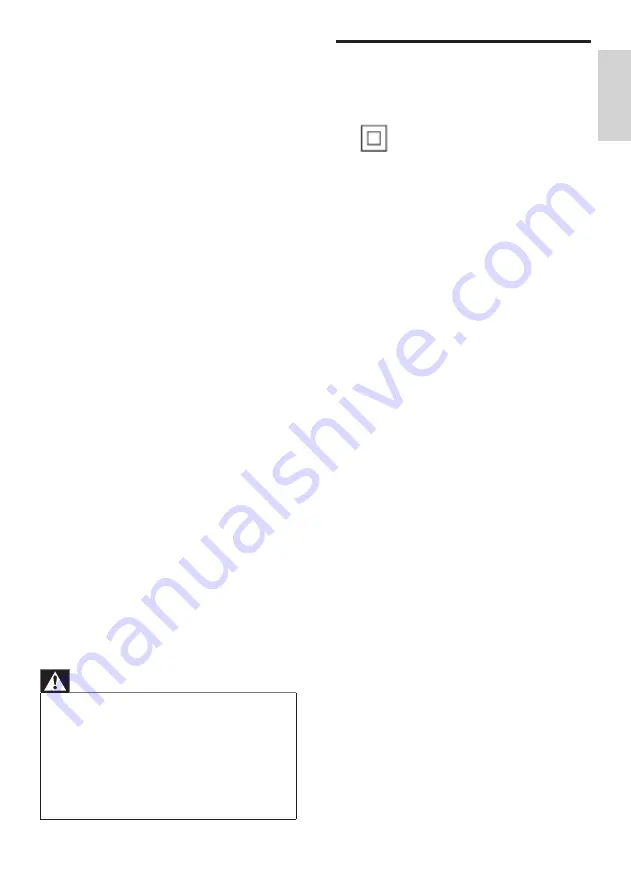
5
Notice
Class II equipment symbol
This symbol indicates that the unit has a double
insulation system.
Notice of compliance
For USA:
This equipment has been tested and found
to comply with the limits for a Class B digital
device, pursuant to Part 15 of the FCC Rules.
These limits are designed to provide reasonable
protection against harmful interference in a
residential installation. This equipment generates,
uses and can radiate radio frequency energy
and, if not installed and used in accordance with
the instructions, may cause harmful interference
to radio communications. However, there is
no guarantee that interference will not occur
in a particular installation. If this equipment
does cause harmful interference to radio or
television reception, which can be determined
by turning the equipment off and on, the user is
encouraged to try to correct the interference
by one or more of the following measures:
Reorient or relocate the receiving antenna.
Increase the separation between the
equipment and receiver.
Connect the equipment into an outlet on
a circuit different from that to which the
receiver is connected.
Consult the dealer or an experienced
radio/TV technician for help.
For Canada:
This Class B digital apparatus complies with
Canadian ICES-003.
The set complies with the FCC-Rules, Part 15,
with RSS-210 of Industry Canada. Operation is
subject to the following two conditions:
This device may not cause harmful
interference, and
•
•
•
•
•
m
Unplug this apparatus during lightning
storms or when unused for long periods
of time.
n
Refer all servicing to qualified service
personnel. Servicing is required when
the apparatus has been damaged in any
way, such as power-supply cord or plug
is damaged, liquid has been spilled or
objects have fallen into the apparatus, the
apparatus has been exposed to rain or
moisture, does not operate normally, or
has been dropped.
o
Battery usage CAUTION – To prevent
battery leakage which may result in bodily
injury, property damage, or damage to the
unit:
Install all batteries correctly, + and - as
marked on the unit.
Do not mix batteries (old and new or
carbon and alkaline, etc.).
Remove batteries when the unit is not
used for a long time.
p
Apparatus shall not be exposed to
dripping or splashing.
q
Do not place any sources of danger on
the apparatus (e.g. liquid filled objects,
lighted candles).
r
This product may contain lead and
mercury. Disposal of these materials
may be regulated due to environmental
considerations. For disposal or recycling
information, please contact your local
authorities or the Electronic Industries
Alliance: www.eiae.org.
Warning
Never remove the casing of this NP2500.
Never lubricate any part of this NP2500.
Place this NP2500 on a flat, hard and stable surface.
Never place this NP2500 on other electrical
equipment.
Only use this NP2500 indoors. Keep this NP2500 away
from water, moisture and liquid-filled objects.
Keep this NP2500 away from direct sunlight, naked
flames or heat.
•
•
•
•
•
•
•
•
•
Impor
tant
En
gl
is
h
EN






































