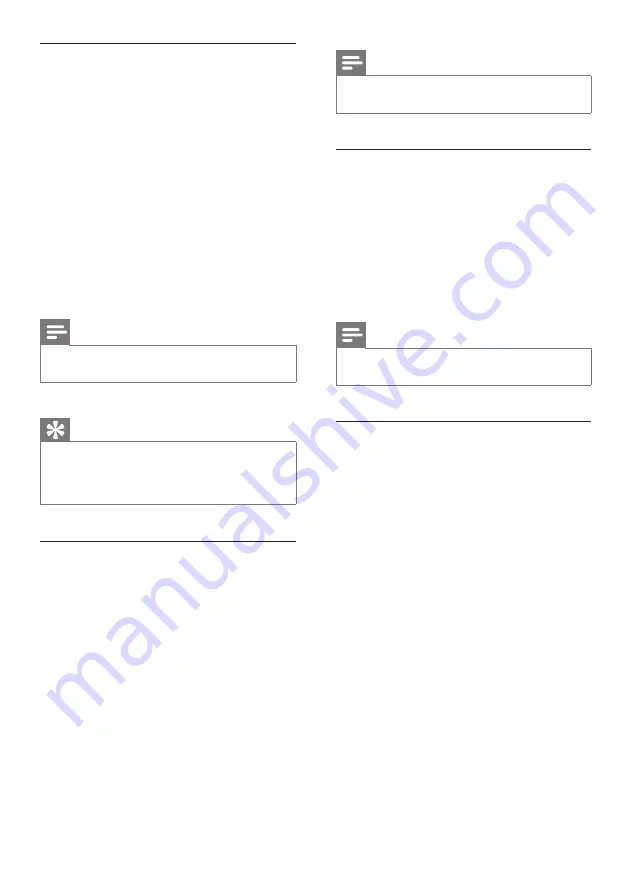
22
Note
Internet radio features require broadband Internet
access.
•
Remove a Favorite Station
You can remove Internet radio stations from
your Favorites:
1
While listening to an Internet radio station
that is bookmarked as a Favorite, press
CLEAR
.
The current station is no longer
bookmarked as a Favorite.
Note
Internet radio features require broadband Internet
access.
•
Manually add Internet radio stations
This chapter explains how to register with
Philips and add individual URL addresses for
Internet radio stations on the PC.
1
Ensure that the NP2500 is turned on.
2
Ensure that the NP2500 is connected to
the Internet.
3
On the NP2500, select
[Settings]
>
[Registration information]
>
[User
registration]
.
The registration display is shown.
4
Press alphanumeric buttons on the remote
control to enter your valid email address.
5
Press
OK
.
The display confirms the automated
email dispatch to your mailbox.
6
Check the email inbox for a message from
with the
subject
Your Streamium Registration...
.
»
»
»
Mark radio stations as Favorites
You can mark Internet radio stations as your
Favourites so next time you want to listen to a
station, it is easy to find.
1
Turn on the NP2500.
2
Ensure that the NP2500 is connected to
broadband Internet.
3
When you listen to Internet radio, press
FAVORITE
to mark the station.
Press
HOME
to go to the Home
menu.
The next time you connect to the
Internet radio, the radio station is
shown in the Favorite Stations menu.
Note
Internet radio features require broadband Internet
access.
•
Tip
You can also place bookmarks for Internet radio
stations when you log on at
www.philips.com/welcome
and on the registered product site click the link
Streamium Management
.
•
Listen to Favorite Stations
When you place bookmarks for Internet radio
stations, you can find them under Favorite
Stations.
1
Turn on the NP2500.
2
Ensure that the NP2500 is connected to
broadband Internet.
3
Press
INTERNET RADIO
.
4
Select
[Favorite stations]
.
5
Select the station.
Press
HOME
to go to the Home
menu.
•
•
•
EN






























