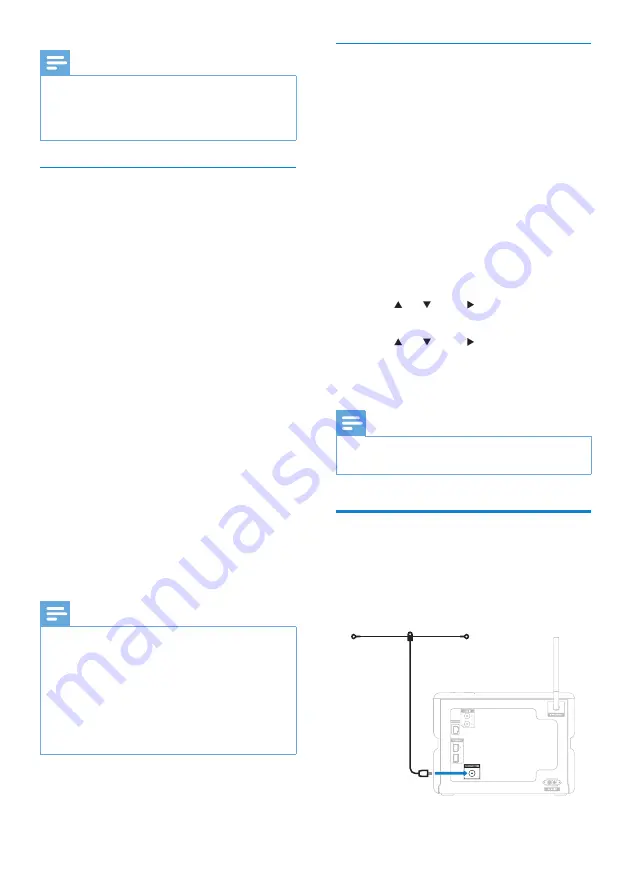
16
Listen to My Media
My Media allows you to access Internet radio
stations that are not part of the standard
service.
1
Follow the steps to register Wireless
Micro Hi-Fi System with Philips.
2
Follow the steps to manually add Internet
radio stations.
3
Ensure that Wireless Micro Hi-Fi System
is turned on.
4
Ensure that Wireless Micro Hi-Fi System
is connected to the Internet.
5
Press
HOME
.
6
Press or , then to select
[Internet
Radio Services]
.
7
Press or , then to select
[My
Media]
.
To return to the Home menu, press
•
HOME
.
Note
Internet radio features require broadband
•
Internet access.
FM radio
You can listen to FM radio with Wireless Micro
Hi-Fi System, if you connect the supplied
antenna:
Note
Internet radio features require broadband
•
Internet access.
You can also organize your Favorites under
•
Streamium Management on the Philips website.
Manually add Internet radio stations
This chapter explains how to register with
Philips and add individual URL addresses for
Internet radio stations on the PC.
1
Turn on Wireless Micro Hi-Fi System.
2
Ensure that Wireless Micro Hi-Fi System
is connected to broadband Internet.
3
Follow the steps to register Wireless
Micro Hi-Fi System with Philips, if you
have not done so already.
4
On the registered product site, click the
link
Streamium Management
.
5
Select
My Media
.
6
Click on the tab
Music
.
7
Enter the URL address of Internet radio
station in the first column.
8
Enter a nickname in the second column.
The nickname is the Internet radio
»
stations identification that is displayed
Wireless Micro Hi-Fi System.
9
Enter a description in the third column.
10
Click on
Save
to confirm your entries.
Note
If the manually added Internet radio station is
•
available and broadcast in a compatible format,
you can listen to it on Wireless Micro Hi-Fi
System.
You can find the manually added Internet radio
•
stations in the My Media list on Wireless Micro
Hi-Fi System.
Internet radio features require broadband
•
Internet access.
EN
















































