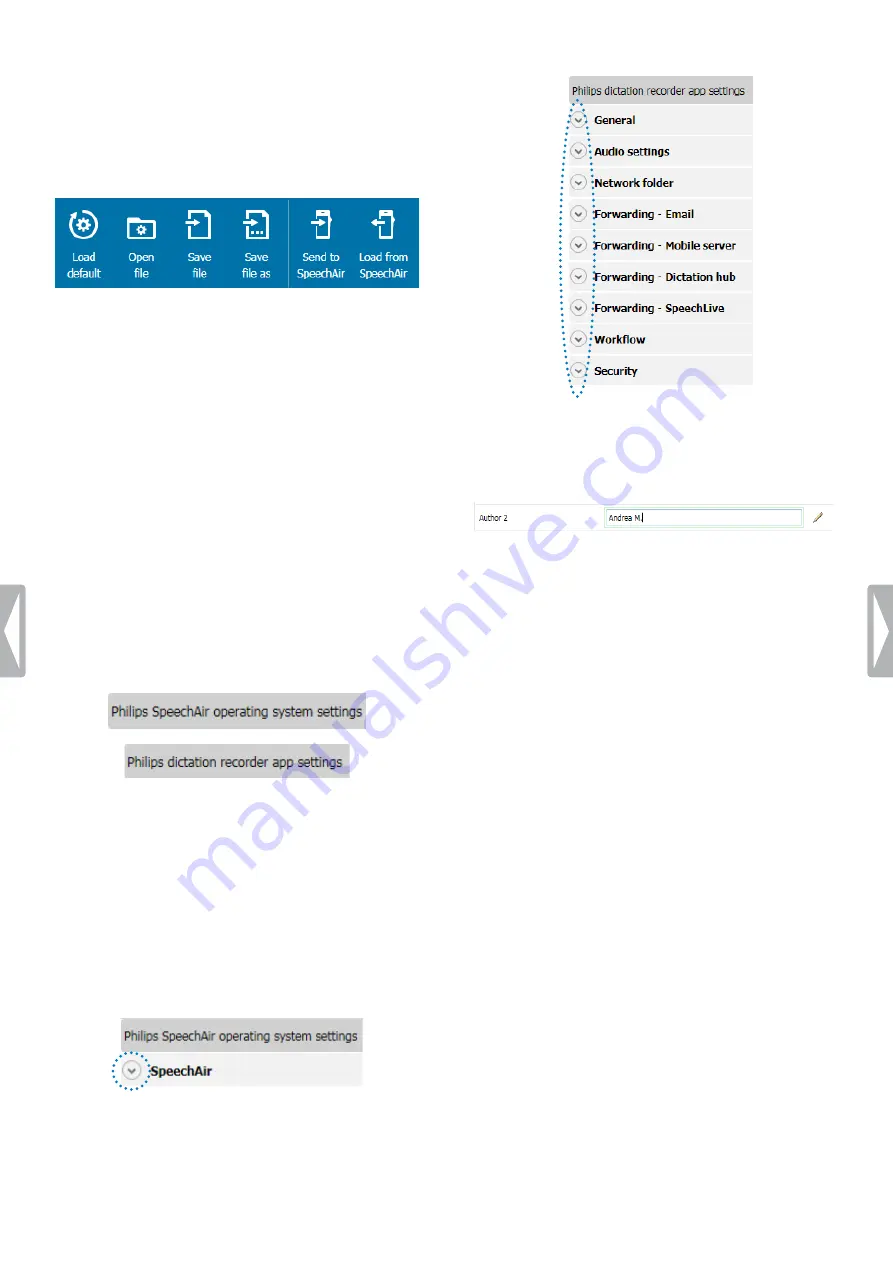
45
Philips SpeechAir management software
3
Configure your desired settings.
X
Whenever you change a setting, the relevant
setting is highlighted in green and a pencil icon
appears next to it.
4
After you have finished your configuration, click
Save
file
,
Save file as
or
Send to SpeechAir
on the tool bar.
Device configuration screen
When you start the management software, you will see
a welcome screen. Once you connect SpeechAir to your
computer, you will see the device configuration screen.
The tool bar contains the following options:
• Click
Load default
to discard all your changes and
revert back to the factory settings.
• Click
Open file
to open a configuration previously
saved on your computer.
• Click
Save file
to save the current configuration to your
computer.
• Click
Save file as
to save the current configuration to
your computer with a different name.
• Click
Send to SpeechAir
to transfer the current
configuration to your SpeechAir.
• Click
Load from SpeechAir
to download the current
SpeechAir configuration to the management software.
Below the tool bar, you will see two sections: a
configuration section for SpeechAir and a configuration
section for the Philips dictation recorder app. You can set
your desired configurations for SpeechAir or the Philips
dictation recorder app in the relevant section.
Configure SpeechAir and Philips dictation
recorder app settings
1
Start the management software and connect your
SpeechAir to the computer.
X
The device configuration screen opens.
2
To configure settings for SpeechAir, click the arrow in
the
SpeechAir
section. To configure settings for the
dictation recorder app, click the arrow in the
Philips
dictation recorder app
section.
Summary of Contents for speechair psp1000 series
Page 1: ...User manual Smart voice recorder PSP1000 series SpeechAir ...
Page 54: ...54 Technical data ...
Page 56: ...56 Technical data ...



























