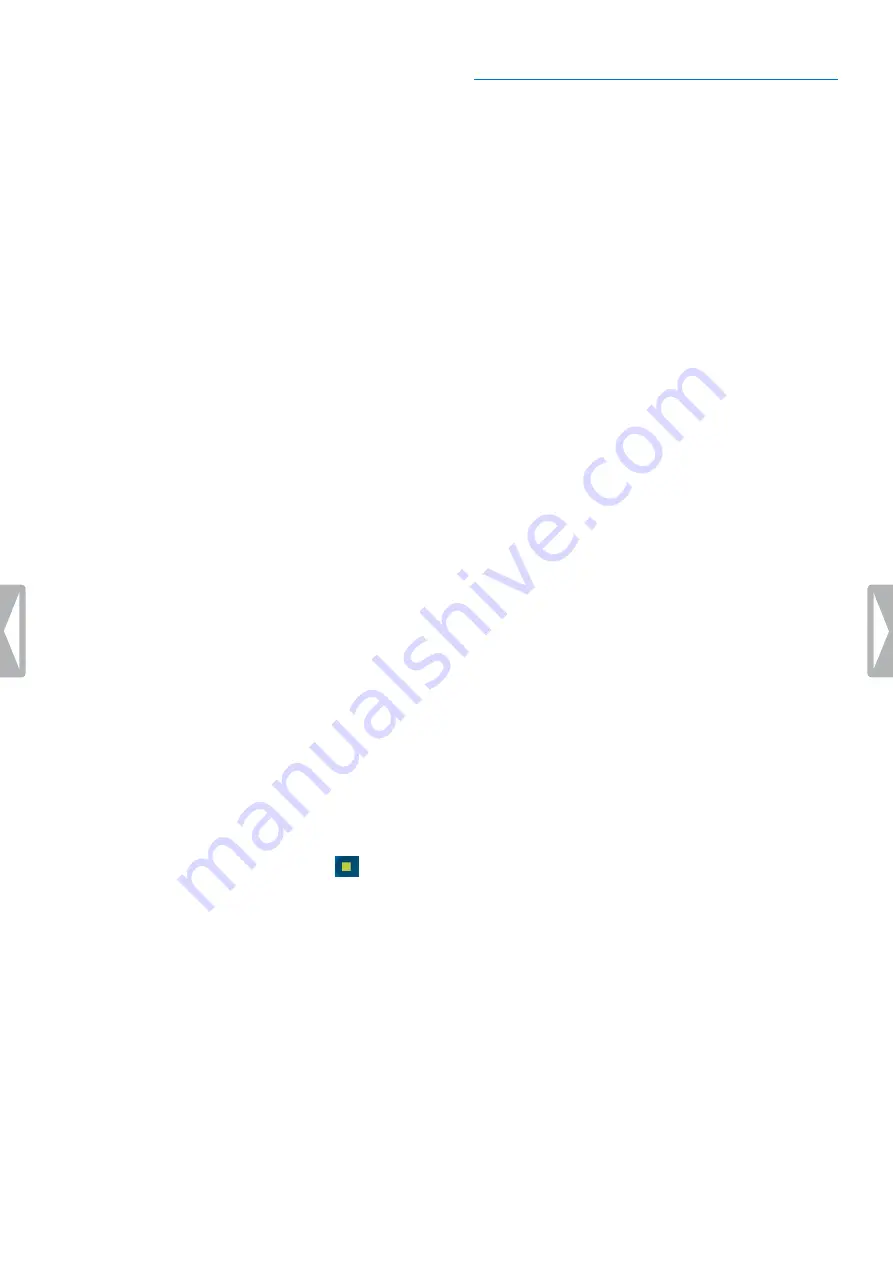
27
Philips dictation recorder app
Voice-activated recording
Use voice activation to start recording when you begin
speaking. When you stop speaking, the device will
automatically pause recording after two seconds of
silence. It will resume only when you begin speaking
again.
Before you start using voice-activated recording, make
sure that this feature is enabled.
To enable voice-activated recording:
1
Tap the
Settings
tab in the app.
2
Tap
Audio settings
.
3
In the
Voice activation
sub-menu, tap the switch
next to
Voice activation
to enable this feature.
Use the voice activation threshold to set the volume at
which the device should begin recording.
To set the voice activation level:
1
Tap the
Settings
tab in the app.
2
Tap
Audio settings
.
3
In the
Voice activation
sub-menu, tap
Level
.
4
Tap and hold the blue control, and drag it left or right.
5
Tap
OK
.
To start voice-activated recording:
• Point the microphone toward the sound source and
move the slide switch to the recording position.
X
The recording starts when you begin speaking
(or the sound level is above the voice activation
level).
X
When you stop speaking (or the sound level drops
below the voice activation level), the device will
automatically pause recording.
To stop recording:
• Move the slide switch to the stop position
.
Playback
Select a recording
1
Tap the
Recordings
tab.
2
If necessary, swipe up to scroll through the recordings
list.
3
Select the desired recording by tapping it.
Play back a recording
1
Move the slide switch to the playback position.
2
Press the Volume up or Volume down button on the
device to adjust the volume.
To play back a dictation from a certain point of the
recording:
1
In Stop mode, tap the green marker on the Audio
progress bar and drag it left or right to the desired
position of the recording.
2
Move the slide switch to the playback position.
3
Press the Volume up or Volume down button on the
device to adjust the volume.
Rewind a recording
1
Move the slide switch to the rewind position and hold
it.
2
Rewind to the desired part of the recording.
3
Release the Rewind button to play back the
dictation.
Alternatively, rewind a dictation following the next steps:
1
In stop mode, tap the green marker on the Audio
progress bar and drag it left to the desired part of the
recording.
2
Move the slide switch to the playback position.
3
Press the Volume up or Volume down button on the
device to adjust the volume.
Fast forward a recording
1
In stop mode, tap the green marker on the Audio
progress bar and drag it right to the desired part of
the recording.
2
Move the slide switch to the playback position.
3
Press the Volume up or Volume down button on the
device to adjust the volume.
Summary of Contents for speechair psp1000 series
Page 1: ...User manual Smart voice recorder PSP1000 series SpeechAir ...
Page 54: ...54 Technical data ...
Page 56: ...56 Technical data ...






























