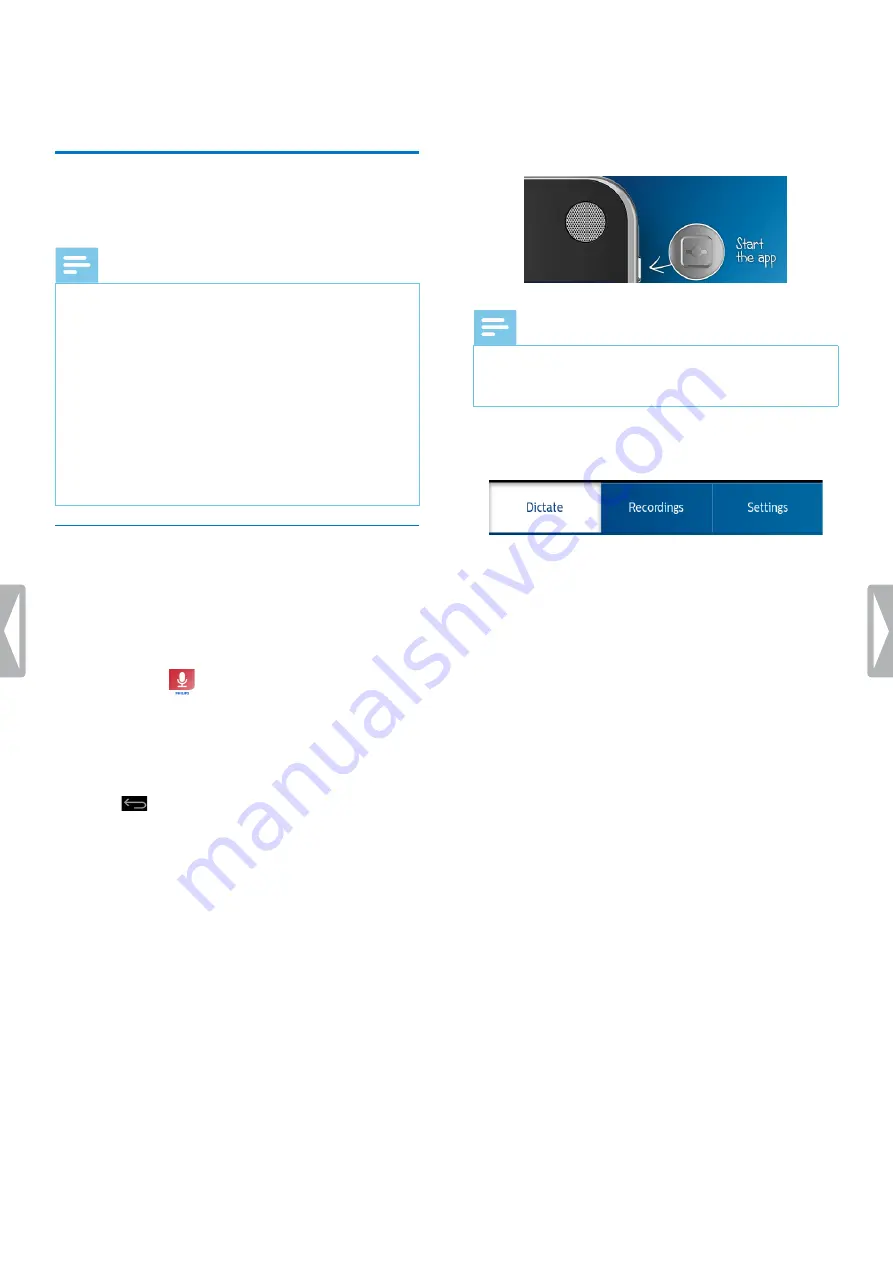
23
Philips dictation recorder app
5 Philips dictation
recorder app
The Philips dictation recorder app is designed to fit
perfectly with your SpeechAir. Recording, editing, and
sending dictation files from your SpeechAir offers mobile
flexibility and reduces document turnaround times.
Note
• Depending on the configuration of your device, a
different dictation app than the Philips dictation
recorder app might be preinstalled on your SpeechAir.
For information about other preinstalled dictation
apps, contact the supporting Philips partner you
purchased your device from.
• Only the default configuration of the slide switch is
described in the following section. Your device’s slide
switch assignment might vary depending on your
device’s configuration. For more information, contact
the supporting Philips partner you purchased the
device from. Change the slide switch assignment in
Settings
>
User interface
>
Slider assignment
.
Open the app
The Philips dictation recorder app is preinstalled on your
device. You will find the app on the Favorites tray of your
Home screen. This way you can start dictating from any
Home screen panel.
To open the app:
1
Open the app
on the Home screen or on the All
Apps screen.
X
A quick walkthrough appears when you open the
app for the first time.
2
Swipe right to navigate through the walkthrough. To
close the walkthrough, tap the Back key on your
device
.
X
The recording screen is displayed, and you can
start dictating straight away.
One-touch start
Start the Philips dictation recorder app with only one
touch. Press the function button once to start the app
from anywhere on your device.
Note
• To use the one-touch start feature, your device needs
to be unlocked. The function button can’t be used in
lock screen mode.
The recorder app has three tabs: Dictate, Recordings
and Settings.
In the Dictate tab, you can record dictations and select
all main options related to your current recording, for
example, mark a priority dictation, lock the dictation, or
edit the recording.
In the Recordings tab, all your recordings are listed.
Open, edit or delete dictations from the list.
In the Settings tab, general settings related to your
recordings, such as forwarding settings or security
settings, are available. To switch between the screens,
select the desired tab.
Summary of Contents for speechair psp1000 series
Page 1: ...User manual Smart voice recorder PSP1000 series SpeechAir ...
Page 54: ...54 Technical data ...
Page 56: ...56 Technical data ...






























