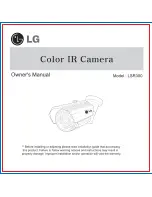To respond to an incoming call:
1
You can choose 'Automatically Accept Calls' or you can accept manually.
2
When the 'Incoming Call' dialogue box appears, click on 'Accept'.
Notes!
–
Only two computers in a NetMeeting conference can use audio for communication. All other
participants must communicate through other options, like Chat or the shared Whiteboard.
–
You can also initiate a video conference with more than one partner. Please read Help in
Microsoft
®
NetMeeting.
Making snapshots using Windows® XP
You can use Microsoft
®
Windows
®
XP to make snapshots with your Philips SPC 300NC
PC Camera.
If you need additional support, please refer to the ‘Help’ topics of Microsoft
®
Windows
®
XP.
Search for ‘Get picture’.
ENGLISH
17
SPC300NC_English.qxd 01-09-2005 09:39 Pagina 17