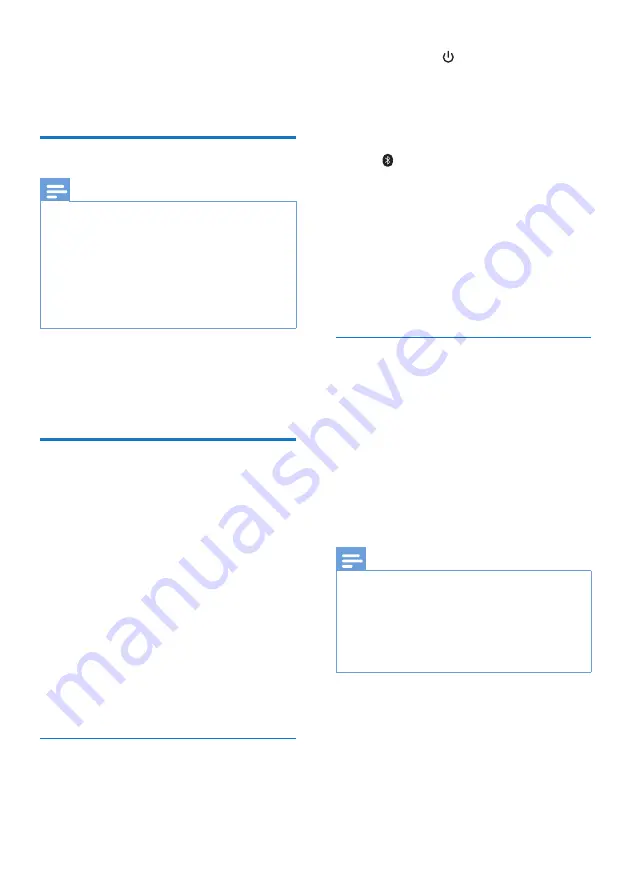
5
EN
3 Get started
Charge the battery
Note
•
Before you use your headphones for the first time,
charge the battery for 5 hours for optimum battery
capacity and lifetime.
•
Use only the original USB charging cable to avoid any
damage.
•
You can operate the headphones normally during
charging.
•
Normally, a full charge takes 2 hours.
•
When the battery level is low, the white LED will flash.
Connect the supplied USB charging cable to:
• the micro USB charging port on the
headphones and;
• the charger/USB port of a computer.
Pair the headphones with
your mobile phone
Before you use the headphones with your
mobile phone for the first time, pair it with a
mobile phone. A successful pairing establishes a
unique encrypted link between the headphones
and mobile phone. The headphones store the
last 8 devices in the memory. If you try to pair
more than 8 devices, the earliest paired device
is replaced by the new one.
There are two ways to pair your headphones
with your mobile phone:
• Manual pairing
• NFC pairing
Manual pairing
1
Make sure that the headphones are fully
charged.
2
Press and hold to turn the headphones
on.
»
For previous device pairing, the white
LED flashes once and the blue LED
flashes.
»
For new device pairing, press and hold
until the blue and white LED flashes
alternately.
3
Turn on the Bluetooth function of your
mobile phone.
»
The headphones are in pairing mode
for 5 minutes.
4
Pair the headphones with the mobile
phone. For detailed information, refer to
the user manual of your mobile phone.
NFC pairing
1
Make sure you turn on the NFC function
on your phone and your phone’s screen
remains active.
2
Place your phone over the headphones
so that the NFC detection area of each
device can touch each other.
3
Pair the headphones with the mobile
phone. For detailed information, refer to
the user manual of your mobile phone.
Note
•
Make sure your mobile phone has the NFC feature
available and switched on.
•
Make sure your mobile phone is not in standby mode.
•
Pairing with NFC is only suitable for Android mobile
operating system 4.2 or above.
•
Refer to the user manual of your mobile phone to
identify its NFC detection area.
The following example shows you how to pair
the headphones with your mobile phone.
1
Activate the Bluetooth feature of your
mobile phone, select Philips SHB9850NC.
2
Enter the headphones password "
0000
"
(4 zeros) if prompted. For those mobile
Summary of Contents for SHB9850NC
Page 2: ......


































