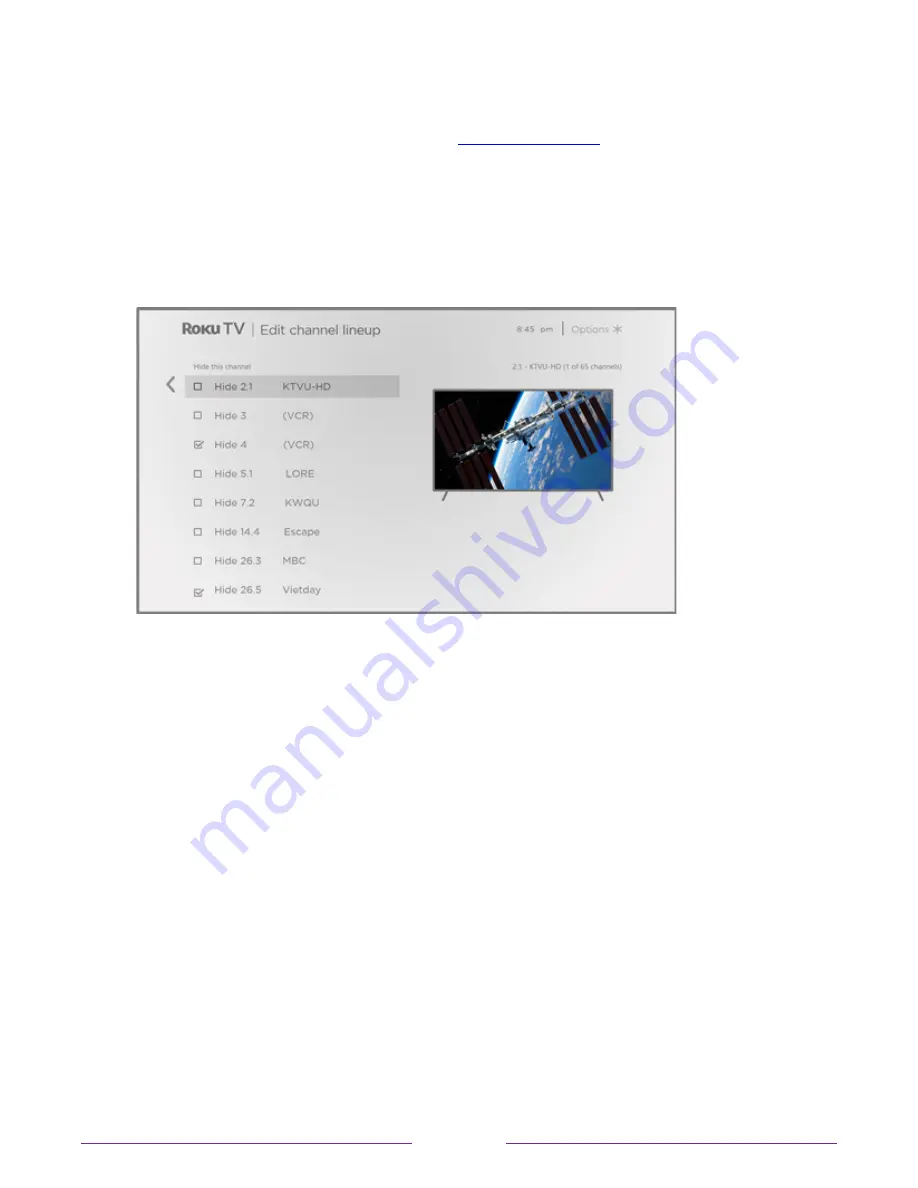
Edit live TV channel lineup
When you set up the TV tuner as described in
, the TV adds all the channels
with good signals that it can detect in your area. It’s likely that you now have more channels
than you want in your channel list.
To edit the channel lineup, from the Home screen, navigate to
Settings > TV inputs >
Live TV > Edit channel lineup
. You’ll see a screen listing all of your channels. Adjacent to the
list of channels is a miniature TV screen playing the highlighted channel’s picture and sound.
For each channel you want to hide, highlight it, and then press OK to select its check box.
Tip:
If you need to view the highlighted channel to decide whether to hide it, wait a couple of
seconds for the TV to start playing the channel’s picture and sound. If you’ve enabled parental
controls and the program on the current channel is blocked, you won’t see a picture or hear
sound while editing the channel lineup.
Note:
Repeating the live TV channel scan unhides all hidden channels.
Change menu volume
Menu sounds are the noises the TV makes to let you know it received your command. You
can change the volume of these menu sounds or turn them off.
To adjust the menu volume, from the Home screen menu, navigate to
Settings
>
Audio
>
Menu volume
. Navigate to the right and then change the setting to
High
,
Medium
,
Low
, or
Off
.
96






























