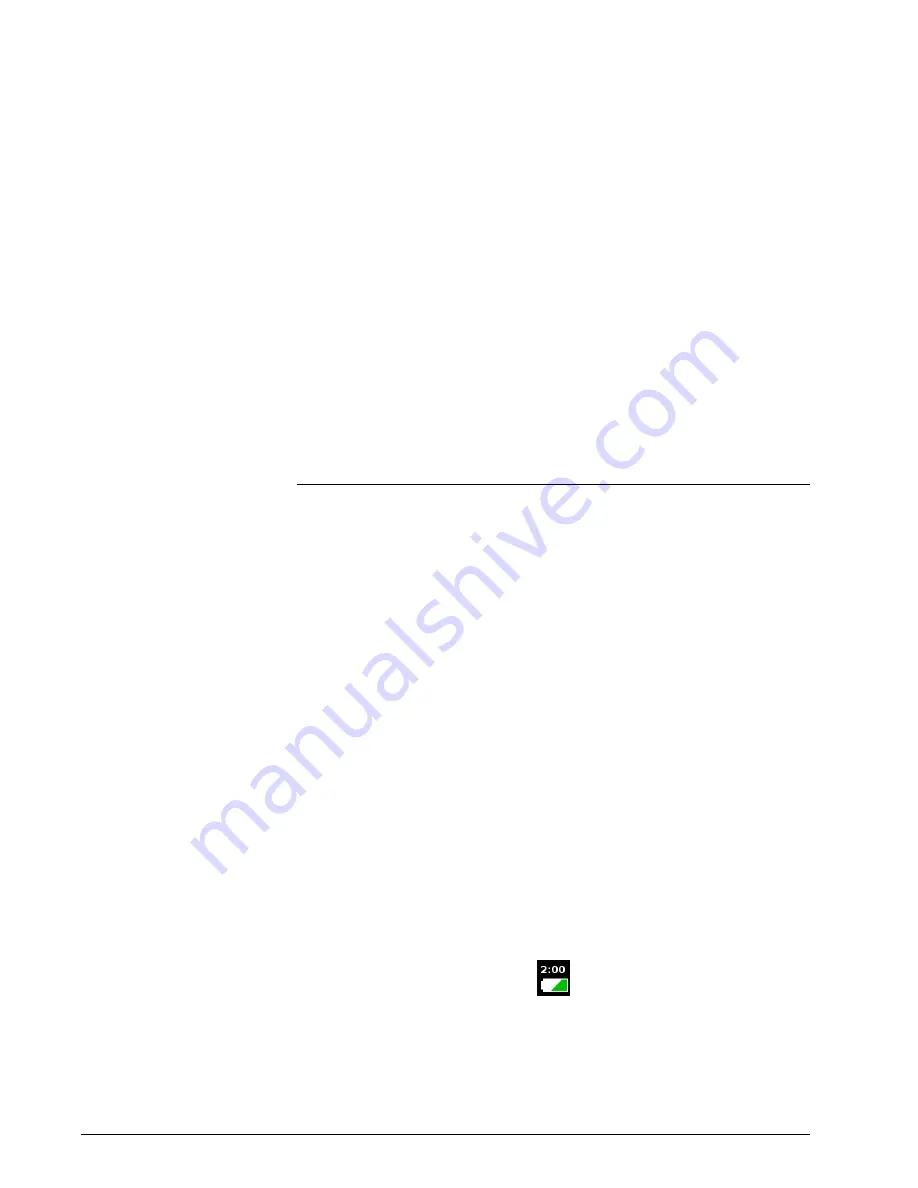
5-8
Setting up the ventilator for use
Before placing a
patient on the
ventilator
WARNING:
WARNING:
NOTE:
If the ventilator has a backup battery, the battery must be adequately
charged to verify operation. Recharge as necessary before verifying
operation. Based on the age and state of the battery, it may take up to
16 hours or more to fully charge.
NOTE:
The backup batteries are intended for short-term use only. They are
not intended to be a primary power source.
NOTE:
We recommend that the ventilator’s batteries be fully charged before
you ventilate a patient. If the batteries are not fully charged and AC
power fails, always pay close attention to the level of battery charge.
Verify ventilator operation
1. Ensure that the ventilator is connected to AC power.
2. Power on the ventilator. The ventilator automatically runs a test of the
backup audible alarm followed by the primary audible alarm. Verify that
you hear a high-pitched tone, followed by a beep.
3. Create a patient alarm, such as a disconnect alarm.
a. VERIFY that the proper alarm is annunciated (audio, visual,
flashing, and alarm LED).
b. VERIFY that the audio volume is adequate for the environment in
which it will be used.
c. VERIFY remote alarm setup, if applicable.
4. Resolve the alarm condition and manually reset the alarm.
5. Disconnect the ventilator from AC power while the ventilator is running
and verify the following:
a. VERIFY that the ventilator switches over to battery power (battery
symbol in lower-right corner of screen is displayed).
b. VERIFY that the audible alarm sounds intermittently.
c. VERIFY that the yellow “Running on Internal Battery” alarm is
displayed, and manually reset it.
Summary of Contents for Respironics V60
Page 1: ...Respironics V60 V60 Plus Ventilator User Manual ...
Page 2: ......
Page 8: ...viii ...
Page 28: ...2 10 Symbols ...
Page 44: ...3 16 General information ...
Page 60: ...4 16 Principles of operation ...
Page 74: ...5 14 Setting up the ventilator for use ...
Page 102: ...6 28 Operation ...
Page 110: ...7 8 High flow therapy ...
Page 114: ...8 4 Patient monitoring ...
Page 132: ...9 18 Alarms messages and troubleshooting ...
Page 142: ...10 10 Care and maintenance ...
Page 162: ...A 10 First time installation ...
Page 182: ...D 10 Regulatory compliance ...
Page 198: ...E 16 Diagnostic mode ...
Page 210: ...Index Index 6 ...
Page 211: ......






























