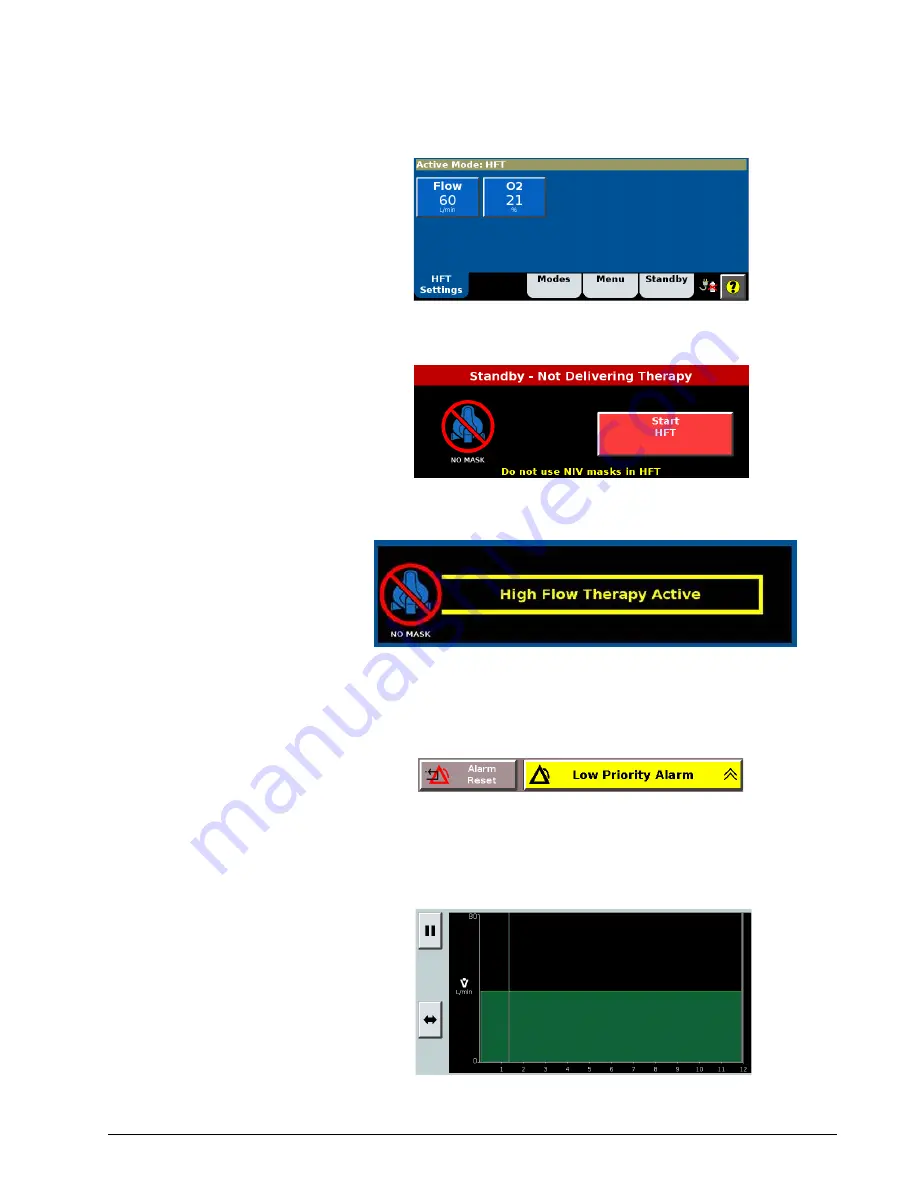
High flow therapy
7-5
5. From the Active Mode window, you can adjust Flow and O
2
%.
6. Press Start HFT.
7. The High Flow Therapy Active message is displayed during HFT.
8. Apply the HFT interface to the patient.
9. Note the low priority alarm stating that patient alarms are disabled
during HFT. Press alarm reset to confirm this message.
Viewing and pausing
the HFT graph
A flow graph is displayed during high flow therapy. Press the Pause button to
view an event.
Summary of Contents for Respironics V60
Page 1: ...Respironics V60 V60 Plus Ventilator User Manual ...
Page 2: ......
Page 8: ...viii ...
Page 28: ...2 10 Symbols ...
Page 44: ...3 16 General information ...
Page 60: ...4 16 Principles of operation ...
Page 74: ...5 14 Setting up the ventilator for use ...
Page 102: ...6 28 Operation ...
Page 110: ...7 8 High flow therapy ...
Page 114: ...8 4 Patient monitoring ...
Page 132: ...9 18 Alarms messages and troubleshooting ...
Page 142: ...10 10 Care and maintenance ...
Page 162: ...A 10 First time installation ...
Page 182: ...D 10 Regulatory compliance ...
Page 198: ...E 16 Diagnostic mode ...
Page 210: ...Index Index 6 ...
Page 211: ......






























