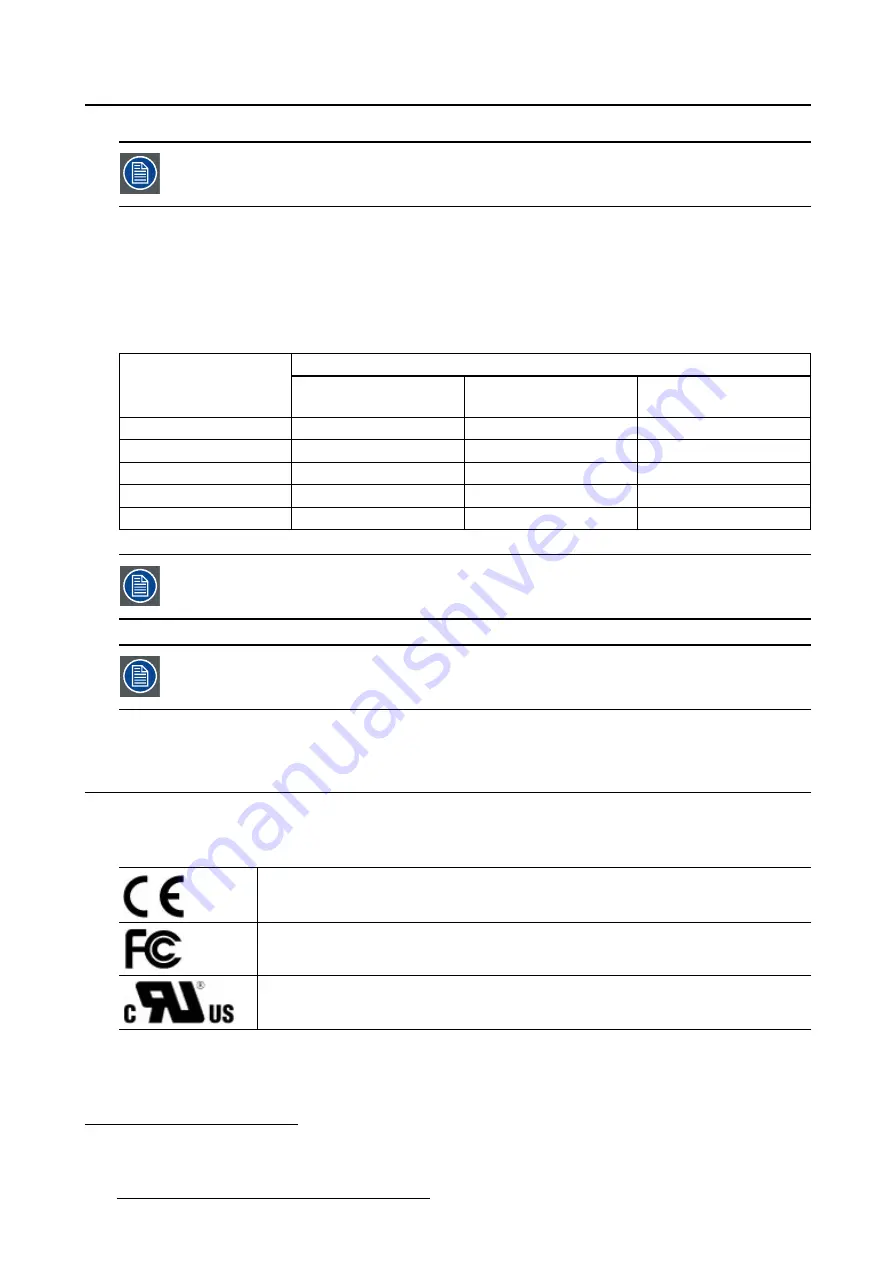
6. Important information
These guidelines may not apply in all situations. Electromagnetic propagation is af-
fected by absorption and re
fl
ection from structures, objects and people.
Recommended separation distance
The PS24FHDCR is intended for use in an electromagnetic environment in which radiated RF disturbances
are controlled. The customer of the user of the PS24FHDCR can help prevent electromagnetic interfer-
ence by maintaining a minimum distance between portable and mobile RF communications equipment
(transmitters) and the PS24FHDCR as recommended below, according to the maximum output power of
the communications equipment.
Separation distance according to frequency of transmitter
Rated maximum output
power of transmitter
6
W
150kHz to 80MHz
d=1.2
√
P
80MHz to 800MHz
d=1.2
√
P
800MHz to 2.5GHz
d=2.3
√
P
0.01
0.12
0.12
0.23
0.1
0.38
0.38
0.73
1
1.2
1.2
2.3
10
3.8
3.8
7.3
100
12
12
23
At 80 MHz and 800 MHz, the separation distance for the higher frequency range applies.
These guidelines may not apply in all situations. Electromagnetic propagation is af-
fected by absorption and re
fl
ection form structures, object and people.
6.5
Explanation of symbols
Symbols on the device
On the device or power supply, you may
fi
nd the following symbols (nonrestrictive list):
Indicates the device meets the requirements of the applicable EC directives.
Indicates compliance with Part 15 of the FCC rules (Class A or Class B)
Indicates the device is approved according to the UL Recognition regulations
6. For transmitters rated at a maximum output power not listed above, the recommended separation distance d in meters (m) can be
estimated using the equation applicable to the frequency of the transmitter. Where P is the maximum output power rating of the
transmitter in watts (W) according to the transmitter manufacturer.
32
K5902096 (451920611523) PS24FHDCR 08/03/2018
Summary of Contents for PS24FHDCR
Page 1: ...User Guide 24 FHD Color LCD Monitor PS24FHDCR ...
Page 4: ...Table of contents 2 K5902096 451920611523 PS24FHDCR 08 03 2018 ...
Page 8: ...1 Welcome 6 K5902096 451920611523 PS24FHDCR 08 03 2018 ...
Page 24: ...4 Advanced operation 22 K5902096 451920611523 PS24FHDCR 08 03 2018 ...
Page 26: ...5 Cleaning your display 24 K5902096 451920611523 PS24FHDCR 08 03 2018 ...
Page 43: ......
Page 44: ......
Page 45: ......













































