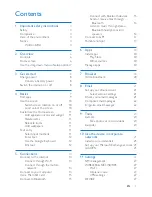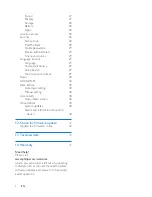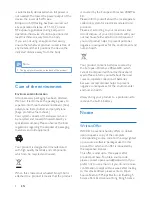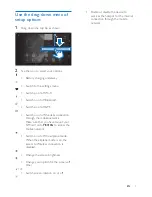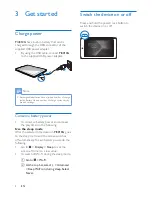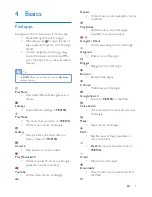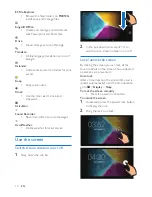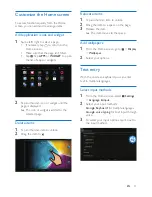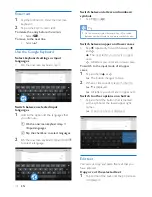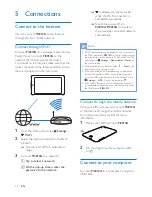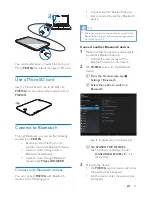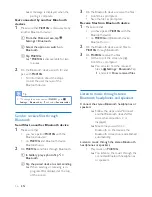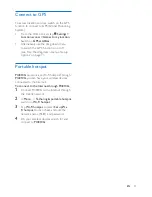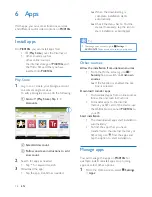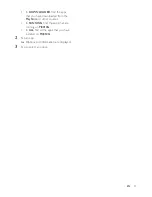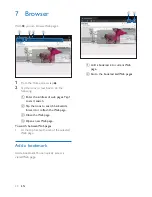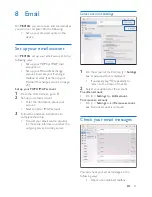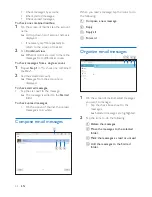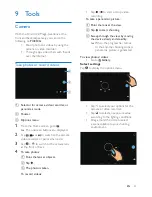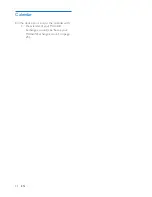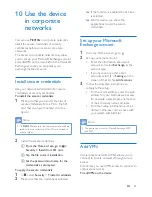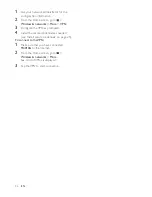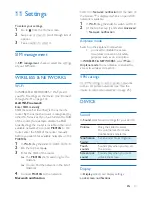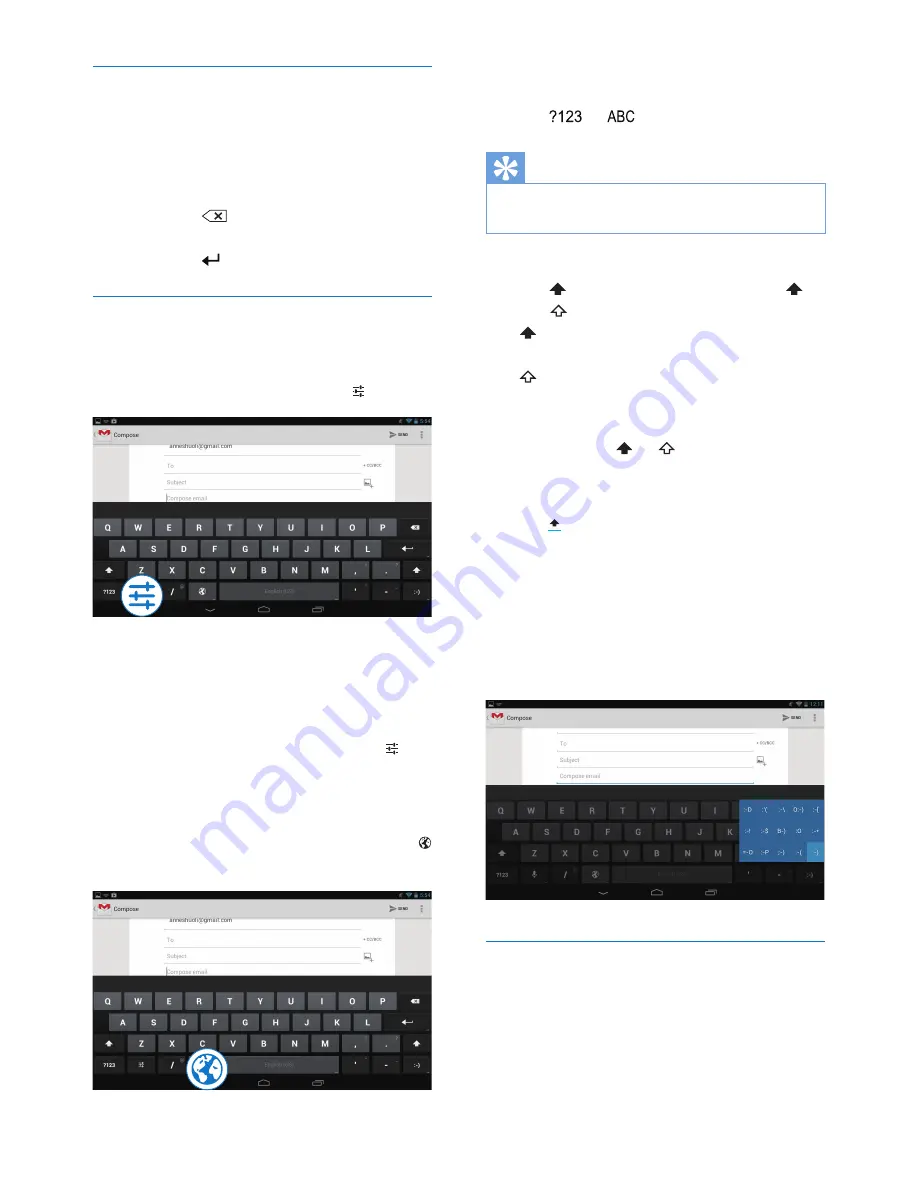
12
EN
Enter text
1
Tap the text box to show the onscreen
keyboard.
2
Tap on the keys to enter text.
To delete the entry before the cursor,
•
Select
.
To move to the next line,
•
Select .
Use the Google Keyboard
Select keyboard settings or input
languages
•
On the onscreen keyboard, tap .
Switch between selected input
languages
1
Add to the option list the languages that
you often use.
a
On the onscreen keyboard, tap
>Input languages.
b
Tap the checkbox to select languages.
2
On the onscreen keyboard, tap and hold
to select a language.
Switch between letters and numbers/
symbols
•
Tap
or
.
Tip
•
On the numeric/symbol keyboard, tap
~\{
to switch
between numbers/symbols and more symbol choices.
Switch between upper and lower cases
•
Tap repeatedly to switch between
and .
: The next letter you enter is in upper
case.
: All letters you enter are in lower case.
To switch to the input mode of all upper
cases,
1
Tap and hold or .
»
The button changes to blue.
2
When a click sounds, release the button.
»
is displayed.
»
All letters you enter are in upper case.
Switch to other options on a button
•
Tap and hold the button that is marked
with a symbol at the lower/upper right
corner.
»
A pop-up screen is displayed.
Edit text
You can cut, copy, and paste the text that you
have entered.
Copy or cut the selected text
1
Tap and hold the text until the pop-screen
is displayed.
Summary of Contents for PI4010G
Page 2: ......