Reviews:
No comments
Related manuals for PET810/00

5300
Brand: NAD Pages: 9

A-7000
Brand: A2Z Ozone Pages: 13

D8
Brand: Mag One Pages: 8

BM903622
Brand: Black Max Pages: 48

WR-11BT
Brand: Sangean Pages: 13

10037490
Brand: auna Pages: 76

ISASA
Brand: GENERGY Pages: 90

DVD-2200
Brand: Denon Pages: 147

Music Angel 12031
Brand: QooPro Pages: 24

TF-DVD1080
Brand: Coby Pages: 1

JMDM-IPAX-GL18
Brand: J&M Pages: 8

Xemio-769
Brand: LENCO Pages: 41

IRIS COMPACT DISC PLAYER
Brand: Hafler Pages: 18

HDG2000B Series
Brand: Hantek Pages: 100

FG800
Brand: Feider Machines Pages: 80

DVD8078
Brand: Curtis Pages: 15

Go+Play
Brand: Harman Kardon Pages: 6
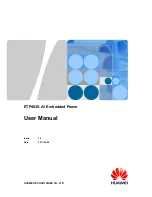
ETP4830-A1
Brand: Huawei Pages: 68

















