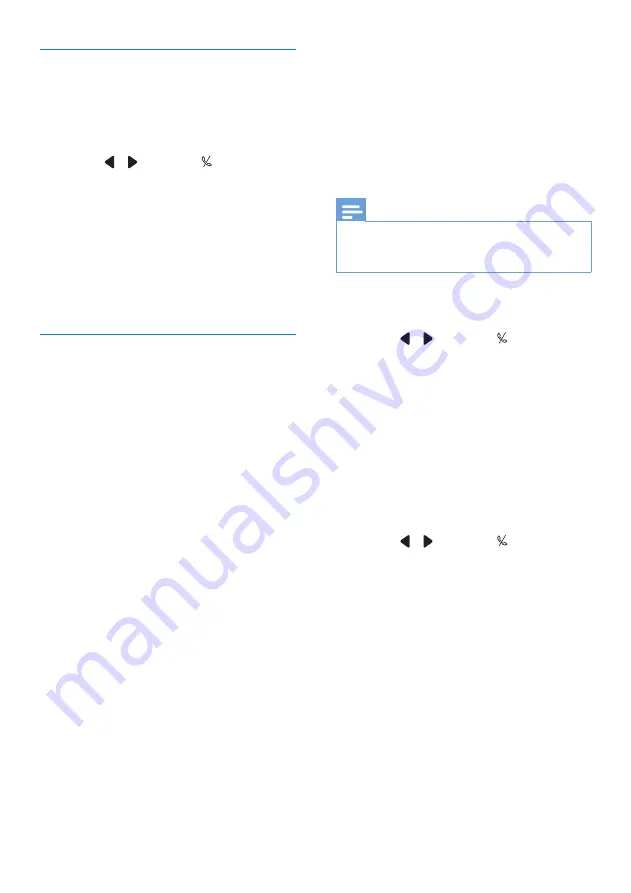
38
EN
Block anonymous calls
You can block calls whose identity
is withheld by the caller (e.g. private
calls).
1
Select
[Menu]
.
2
Press / to select , then press
[OK]
.
3
Enter the privacy mode
PIN/passcode. The default PIN is
0000. Then press
[OK]
to confirm.
4
Select
[Call block]
>
[Anonymous
call]
>
[On]
/
[Off]
, then press
[OK]
to confirm.
»
The setting is saved.
Blacklist
You can put numbers into the blacklist
to block incoming calls from certain
undesirable numbers. You can create
4 sets of numbers with 24 digits at
maximum for each set of numbers.
When there is an incoming call with
leading digits that match any one of
these 4 sets of numbers, the ringer will
be muted.
Example:
Block number = 0123
Incoming call number = 0123456789
The call is blocked.
Block number = 23456789
Incoming call number = 03123456789
The call is not blocked.
Note
•
The contact's name in phonebook will
not be displayed if this contact's number
matches the record saved in the blacklist.
Activate/deactivate the blacklist
1
Select
[Menu]
.
2
Press / to select , then press
[OK]
.
3
Enter the privacy mode
PIN/passcode. The default PIN is
0000. Then press
[OK]
to confirm.
4
Select
[Call block]
>
[Blacklist]
>
[Block mode]
>
[On]
/
[Off]
, then
press
[OK]
to confirm.
»
The setting is saved.
Create a blacklist
1
Select
[Menu]
.
2
Press / to select , then press
[OK]
.
3
Enter the privacy mode
PIN/passcode. The default PIN is
0000. Then press
[OK]
to confirm.
4
Select
[Call block]
>
[Blacklist]
>
[Block number]
, then press
[OK]
to
confirm.
5
Enter the number, then press
[OK]
to confirm.
»
The setting is saved.
Summary of Contents for Monolith M995
Page 2: ......
Page 5: ...3 EN ...






























