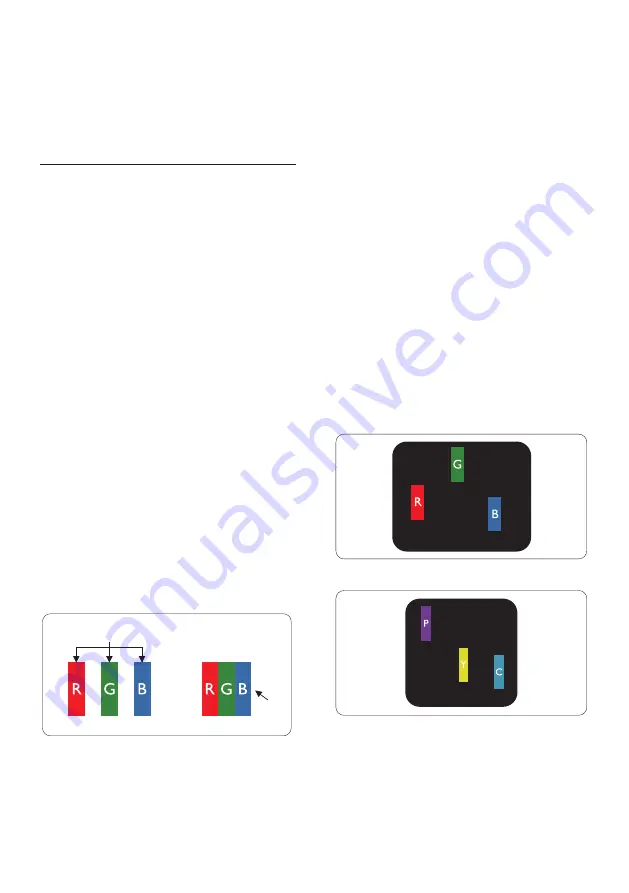
20
8. Customer care and
warranty
8.1 Philips’ Flat Panel Monitors
Pixel Defect Policy
Philips strives to deliver the highest
quality products. We use some of the
industry's most advanced manufacturing
processes and practice stringent quality
control. However, pixel or sub pixel
defects on the TFT Monitor panels used
in flat panel m
onitors are sometimes
unavoidable. No manufacturer can
guarantee that all panels will be
free from pixel defects, but Philips
guarantees that any monitor with an
unacceptable number of defects will be
repaired or replaced under warranty.
This notice explains the different types
of pixel defects and defines acceptable
defect levels for each type. In order to
qualify for repair or replacement under
warranty, the number of pixel defects
on a TFT Monitor panel must exceed
these acceptable levels. For example,
no more than 0.0004% of the sub
pixels on a monitor may be defective.
Furthermore, Philips sets even higher
quality standards for certain types or
combinations of pixel defects that are
more noticeable than others. This policy
is valid worldwide.
Sub pixels
Pixels
Pixels and Sub pixels
A pixel, or picture element, is composed
of three sub pixels in the primary colors
of red, green and blue. Many pixels
together form an image. When all sub
pixels of a pixel are lit, the three colored
sub pixels together appear as a single
white pixel. When all are dark, the three
colored sub pixels together appear as a
single black pixel. Other combinations of
lit and dark sub pixels appear as single
pixels of other colors.
Types of Pixel Defects
Pixel and sub pixel defects appear on the
screen in different ways. There are two
categories of pixel defects and several
types of sub pixel defects within each
category.
Bright Dot Defects
Bright dot defects appear as pixels or
sub pixels that are always lit or 'on'. That
is, a bright dot is a sub-pixel that stands
out on the screen when the monitor
displays a dark pattern. There are the
types of bright dot defects.
One lit red, green or blue sub pixel.
Two adjacent lit sub pixels:
- Red + Blue = Purple
- Red + Green = Yellow
- Green + Blue = Cyan (Light Blue)









































