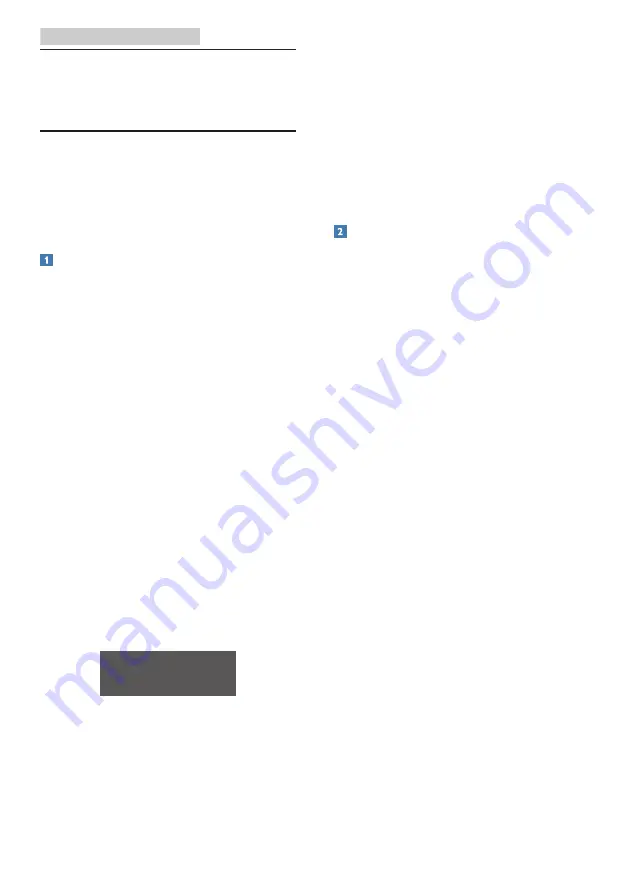
24
10. Troubleshooting & FAQs
10. Troubleshooting &
FAQs
10.1 Troubleshooting
This page deals with problems that can
be corrected by a user. If the problem
still persists after you have tried these
solutions, contact Philips customer
service representative.
Common Problems
No Picture (Power LED not lit)
• Make sure the power cord is
plugged into the power outlet and
into the back of the monitor.
• First, ensure that the power button
on the front of the monitor is in the
OFF position, then press it to the
ON position.
No Picture (Power LED is White)
• Make sure the computer is turned
on.
• Make sure the signal cable is
properly connected to your
computer.
• Make sure the monitor cable has
no bent pins on the connect side. If
yes, repair or replace the cable.
• The Energy Saving feature may be
activated
Screen says
• Make sure the monitor cable
is properly connected to your
computer. (Also refer to the Quick
Start Guide).
• Check to see if the monitor cable
has bent pins.
• Make sure the computer is turned
on.
Visible signs of smoke or sparks
• Do not perform any troubleshooting
steps
• Disconnect the monitor from mains
power source immediately for safety
• Contact with Philips customer
service representative immediately.
Imaging Problems
Image vibrates on the screen
• Check that the signal cable is
properly securely connected to the
graphics board or PC.
Image appears blurred, indistinct or too
dark
• Adjust the contrast and brightness
on On-Screen Display.
An "after-imaging", "burn-in" or "ghost
image" remains after the power has
been turned off.
• Uninterrupted display of still or
static images over an extended
period may cause “burn-in”, also
known as “after-imaging “ or “ghost
imaging”, on your screen. “burn-in”,
“after-imaging”, or “ghost imaging”
is a well-known phenomenon in
monitor panel technology. In most
cases, the “burn-in” or “after-
imaging” or “ghost imaging” will
disappear gradually over a period
of time after the power has been
switched off.
• Always activate a moving screen
saver program when you leave your
monitor unattended.
• Always activate a periodic screen
refresh application if your monitor
will display unchanging static
content.
• Failure to activate a screen saver, or
a periodic screen refresh application





































