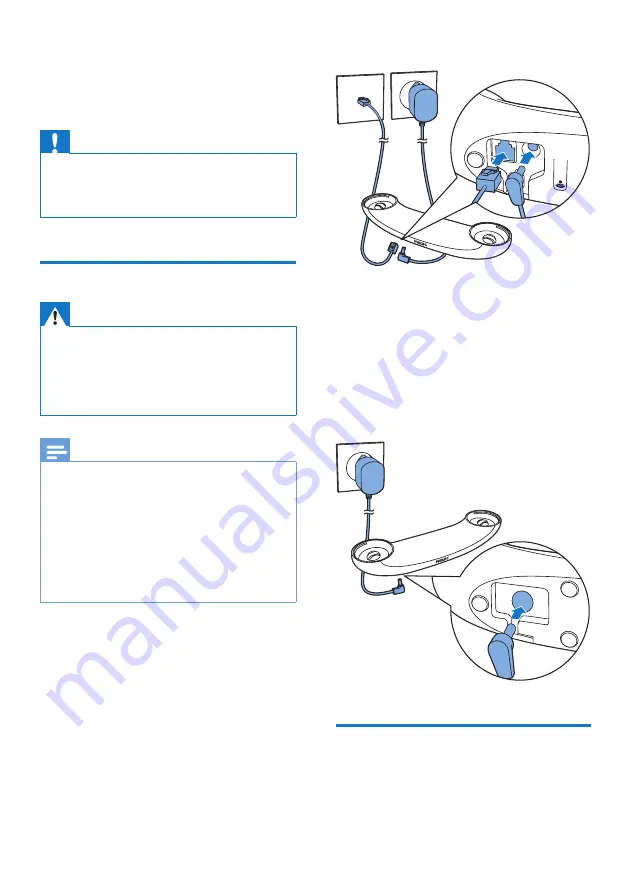
7
EN
3 Get started
Caution
•
Make sure that you have read the safety
instructions in the 'Important safety
instructions' section before you connect and
install your handset.
Connect the base station
Warning
•
Risk of product damage! Ensure that the
power supply voltage corresponds to the
voltage printed on the back or the underside
of the phone.
•
Use only the supplied power adapter to
charge the batteries.
Note
•
If you subscribe to the digital subscriber line
(DSL) high speed internet service through
your telephone line, ensure you install a DSL
filter between the telephone line cord and
the power socket. The filter prevents noise
and caller ID problems caused by the DSL
interference. For more information on the DSL
filters, contact your DSL service provider.
•
The type plate is located on the bottom of the
base station.
1
Connect each end of the power
adapter to:
• the DC input jack at the bottom
of the base station;
• the power socket on the wall.
2
Connect each end of the line cord
to:
• the telephone socket at the
bottom of the base station;
• the telephone socket on the
wall.
3
Connect each end of the power
adapter to (for multi handset
version only):
• the DC input jack at the bottom
of the extra handset charger.
• the power socket on the wall.
Install the handset
The batteries are pre-installed in the
handset. Pull the battery tape off from
the battery door before charging.










































