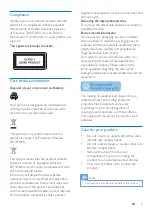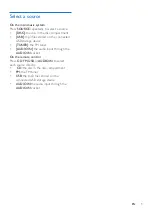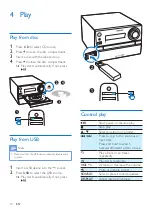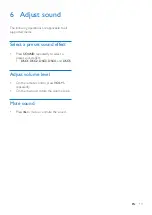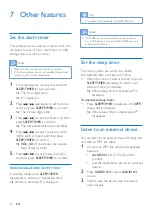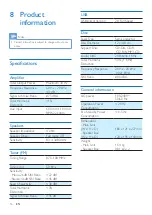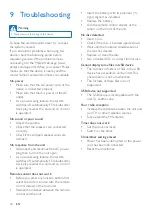8
EN
Demonstrate the features
In standby mode, press to demonstrate
features of this device.
»
The features are displayed one by one
across the display panel.
• To turn off the demonstration, press
again.
Power on
Press .
»
The product switches to the last selected
source.
Switch to standby mode
Press again to switch the product to standby
mode.
»
The clock (if set) is displayed on the
panel.
• In standby mode, press to switch
between working mode and standby
mode.
Note
•
The product switches to standby mode after 15
minutes inactive.
Switch to ECO power standby mode
Press and hold for more than two seconds.
»
The red ECO power standby indicator
turns on.
• In Eco power standby mode, press to
switch between working mode and ECO
power standby mode.
Note
•
The product switches to ECO power standby mode
after 15 minutes in standby mode.
Switch between standby mode and ECO
powerstandby mode:
• Press and hold for more than two
seconds.
Note
•
If no button is pressed over 15 minutes in standby
mode, this product goes to ECO standby mode
automatically.
Set the clock
1
In standby mode, press and hold
CLOCK
for more than two seconds to enter the
clock setting mode.
»
[24H]
or
[12H]
is displayed.
2
Press / to select
24H
or
12H
hour
format, and then press
CLOCK
.
»
The hour digits begin to blink.
3
Press / to set the hour, and then
press
CLOCK
.
»
The minute digits begin to blink.
4
Press / to set the minute, and then
press
CLOCK
.
»
The set clock is displayed.
Note
•
To view clock information in working mode, press
CLOCK
.
•
If no button is pressed in 90 seconds during setting,
the product exits clock setting without saving earlier
operations.