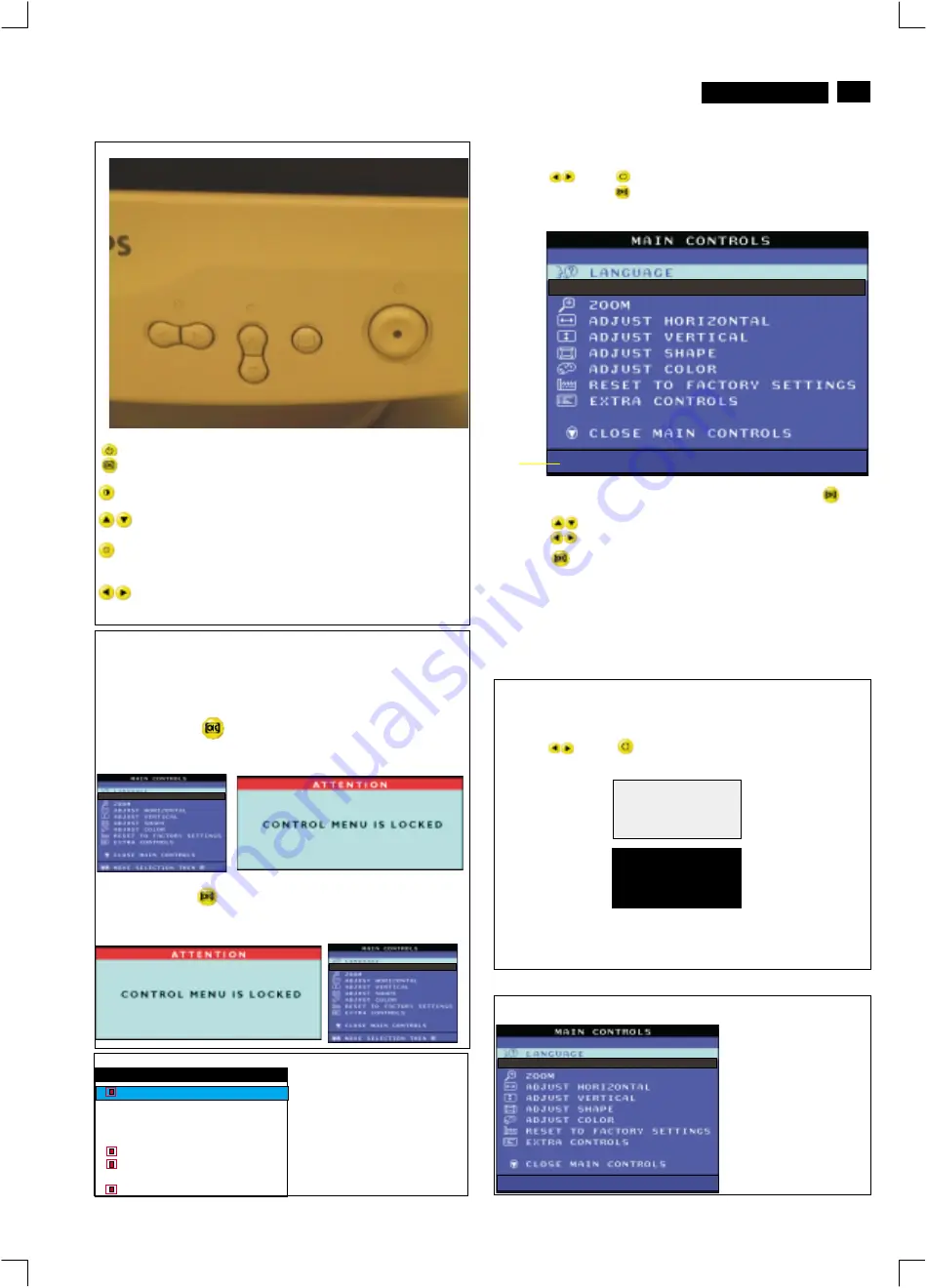
13
Lock/Unlock, Factory Mode, Burn In, Service Mode
M38 107B4
Front Control
Power button switches your monitor on.
OK button which when pressed will take you to the OSD
controls
Contrast hotkey. When the UP arrow is pressed, the
adjustment controls for the CONTRAST will show up.
UP and DOWN buttons are used when adjusting the OSD of
your monitor
LEFT and RIGHT buttons, like the UP and DOWN buttons, are
also used in adjusting the OSD of your monitor.
B
rightness hotkey. When the RIGHT arrow is pressed,
the adjustment controls for BRIGHTNESS will show up.
OSD Lock
Switch on OSD lock feature:
Switch off OSD lock feature:
OSD lock is a feature which disables the OSD controls. It can be used
when the monitor is set up for demonstration purposes or when
adjustment of the OSD is not desirable.
Press and hold the
button continuously for 15 seconds.
Release the button when the message
"CONTROL MENU IS LOCKED" appears.
Press and hold the
button continuously for 15 seconds or until the
message window "CONTROL MENU IS LOCKED" disappears, and
"MAIN CONTROLS" appears.
To access BURN IN mode
Reconnect the video cable, then return to normal image.
First of all, monitor displays an image.
1. Disconnect the video cable (interface cable).
2. Turn off monitor
3. Press "
" and "
" simultaneously on the front control
panel,then the BURN IN mode comes on the screen of monitor
as below.
50 seconds around
5 seconds around
repeatly
4.
SERVICE MODE (Indication-Factory mode)
MODEL SELECT
00010
M38
107B4
V0.25
20020701
------------------------>
00010: stands for
1. using 10 hours already.
2. turn on/off 10 times.
3. using several hours
+ turn on/off monitor.
Default setting of MODEL SELECT (Do not change it.)
MODEL SELECT
107B4 CPT HB
107B4 SDI HB
107B4 LG HB
107B4 CPT
RESERVE
SWDDC
RESERVE
LF
Lf3
MODEL SELECT
M38
107B4
V0.25
20020701
Factory
Mode
Indicator
To access factory mode
1. Turn off monitor (don't turn off PC)
2. Press "
" and "
" simultaneously on the front control
panel,then press "
",wait till the OSD menu with characters
M30 105BS V0.51 200210219 (below OSD menu)" come on the
screen of monitor.
3. If OSD menu disappears on the screen of monitor, press "
"
again (anytime), then the OSD menu comes on the screen again.
4. Using "
" : to select OSD menu.
5. Using "
" : to increase or decrease the setting.
6. Using "
" to access/confirm the selection.
7. After alignment of factory mode, turn off monitor (if you do not turn
off monitor, the OSD menu is always at the factory mode), then
turn on monitor again (at this moment, the OSD menu goes back
to user mode).
To leave factory mode




























