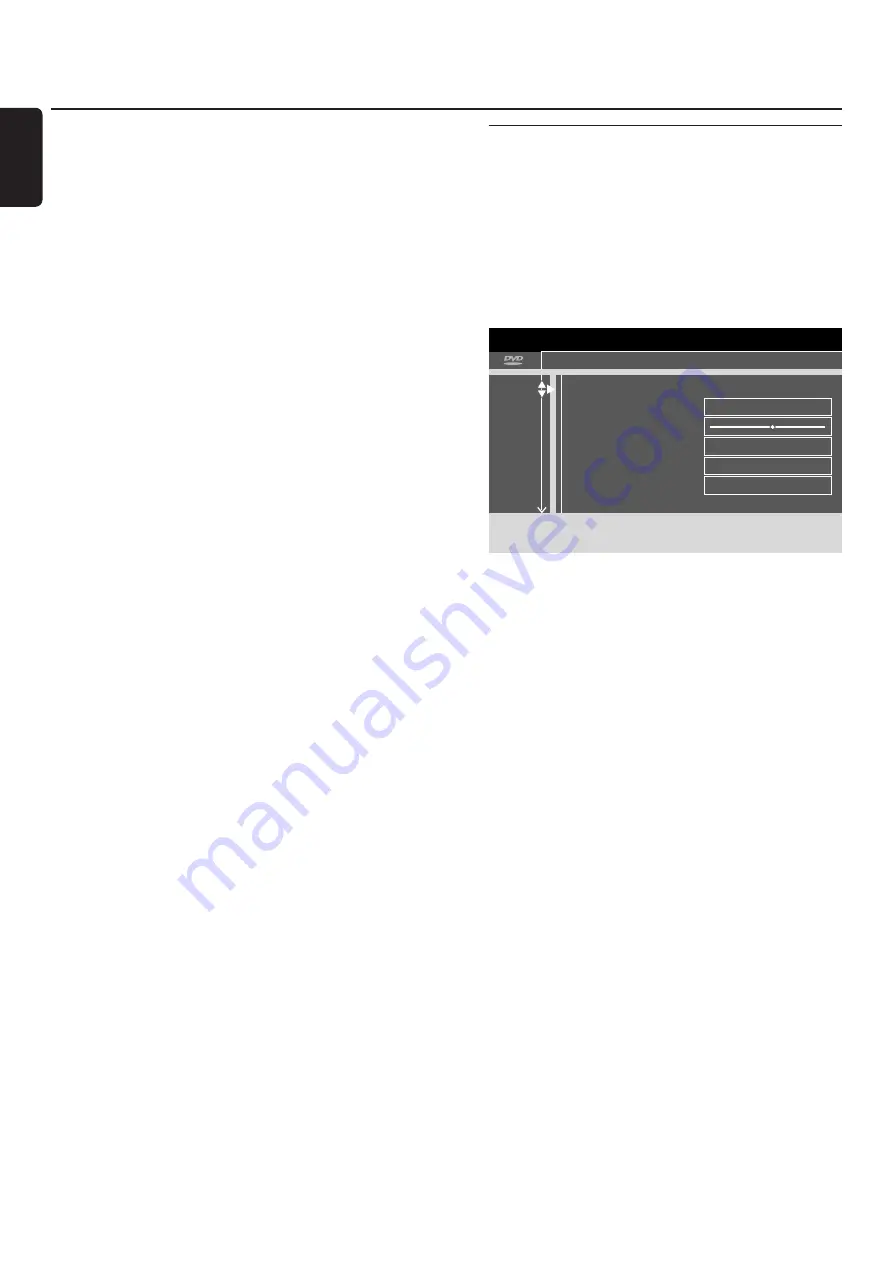
In the system menu the following menus are available:
–
t
Picture
–
u
Language
–
w
Features
–
x
Remote control settings
–
s
Disc features
–
z
Record settings
–
y
Installation
In the menu
y
Installation
, you can
– do all settings for the TV channels on your DVD
recorder system (add, sort and delete TV channels, set
which TV channel should be decoded with a decoder,
etc.),
– set the time/date,
– set to which socket you connected additional
equipment, and
– do some speaker settings.
t
Picture
1
Press and hold DVD/MON for 1 second.
2
Press SYSTEM MENU.
3
Press
1
as often as necessary to select
A
.
4
Press
4
or
3
as often as necessary to select
t
Picture
.
Next, press
2
to confirm.
5
Press
4
,
3
as often as necessary to select the desired
function. Next, press
2
to confirm.
6
Press
4
,
3
as often as necessary to select the desired
setting.You can choose as follows:
TV shape
The picture signal from your DVD recorder system can be
set to match your TV screen. This setting will have an effect
only with DVDs supporting different screen formats.
➜
4:3 letterbox
: for a wide-screen picture with black bars
at the top and on the bottom
➜
4:3 panscan
: for a full-height picture with the sides
trimmed
➜
16:9
: for a wide-screen TV set (screen edge ratio 16:9)
Horizontal video shift
You can move the TV picture to the left or to the right to
suit your TV screen. Use
1
or
2
for adjustment.
System settings
46
English
A
B
C
D
E
F
G
2
17
off
off
no
off
t
u
w
x
Picture
TV shape
4:3 letterbox
Horizontal video shift
Video output
RGB + CVBS
Component video output
Interlaced
Black level shift
Off






























